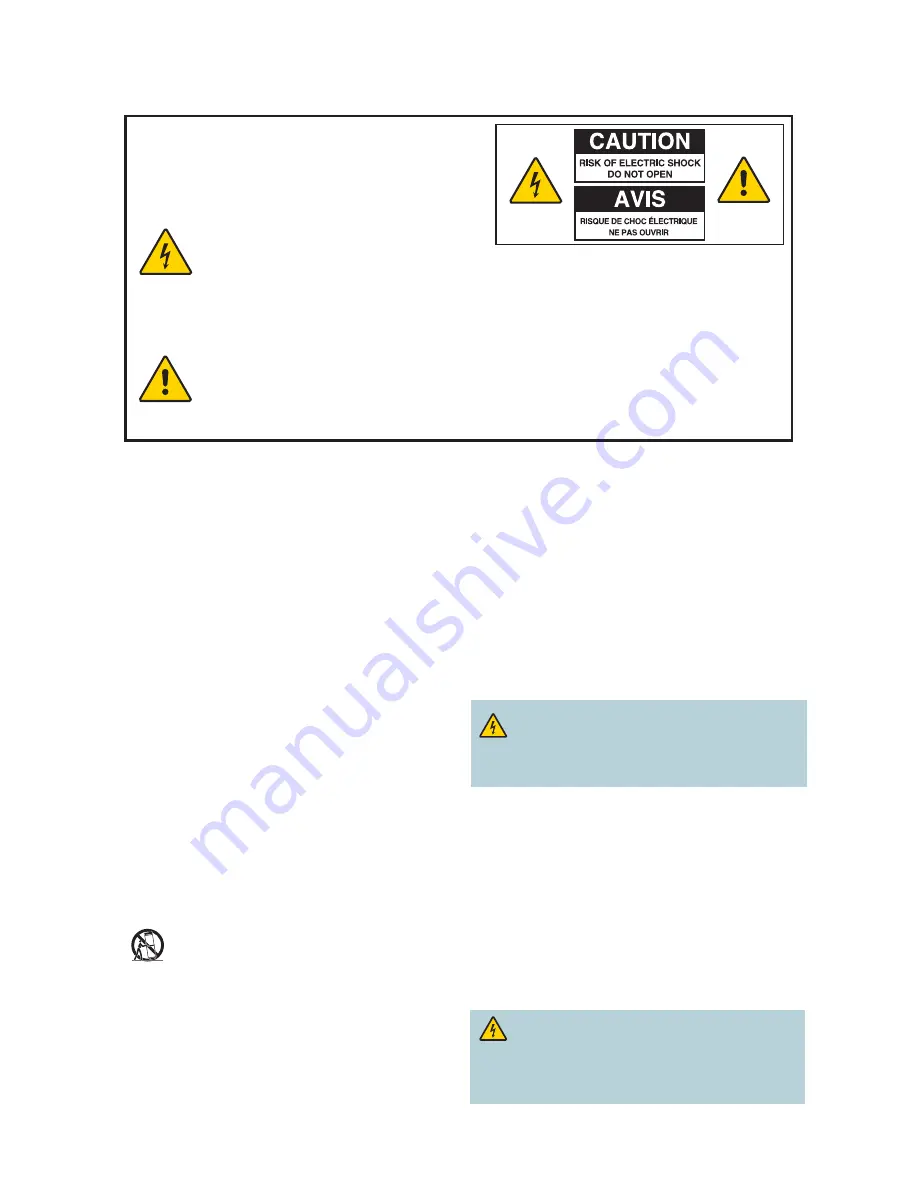
4
1) Read these instructions.
2) Keep these instructions.
3) Heed all warnings.
4) Follow all instructions.
5) Do not use this apparatus near water.
6) Clean only with dry cloth.
7) Do not block any ventilation openings. Install in accordance
with the manufacturer’s instructions.
8) Do not install near any heat sources such as radiators, heat
registers, stoves, or other apparatus (including amplifi ers)
that produce heat.
9) Do not defeat the safety purpose of the polarized or
grounding-type plug. A polarized plug has two blades with
one wider than the other. A grounding-type plug has two
blades and a third grounding prong. The wide blade or the
third prong are provided for your safety. If the provided plug
does not fit into your outlet, consult an electrician for
replacement of the obsolete outlet.
10) Protect the power cord from being walked on or pinched
particularly at plugs, convenience receptacles, and the point
where they exit from the apparatus.
11) Only use attachments/accessories specified by the
manufacturer.
12)
Use only with the cart, stand, tripod, bracket, or table
specified by the manufacturer, or sold with the
apparatus. When a cart is used, use caution when
moving the cart/apparatus combination to avoid injury from
tip-over.
13) Unplug this apparatus during lightning storms or when unused
for long periods of time.
14) Refer all servicing to qualifi ed service personnel. Servicing
is required when the apparatus has been damaged in any
way, such as a power-supply cord or plug is damaged, liquid
has been spilled or objects have fallen into the apparatus, the
apparatus has been exposed to rain or moisture, does not
operate normally, or has been dropped.
IMPORTANT SAFETY INSTRUCTIONS
Notice for Installers
The servicing instructions in this notice are for use by qualifi ed service personnel only. To reduce the risk of electric shock, do not perform
any servicing other than that contained in the operating instructions, unless you are qualifi ed to do so.
Note to System Installer
For this apparatus, the cable shield/screen shall be grounded (earthed) as close as
practical to the point of entry of the cable into the building. For products sold in the
US and Canada, this reminder is provided to call the system installer's attention to
ANSI/NFPA 70, the National Electrical Code (NEC), in particular Section 820.93,
Grounding of Outer Conductive Shield of a Coaxial Cable (or Canadian Electrical
Code Part 1).
This symbol is intended to alert you that uninsulated voltage within
this product may have sufficient magnitude to cause electric
shock.Therefore, it is dangerous to make any kind of contact with any
inside part of this product.
Ce symbole a pour but d’alerter toute personne qu’un contact avec
une pièce interne de ce produit, sous tension et non isolée, pourrait
être suffisant pour provoquer un choc électrique. Il est donc
dangereux d’être en contact avec toute pièce interne de ce produit.
CAUTION: To reduce the risk of electric shock, do not remove cover (or
back). No user-serviceable parts inside. Refer servicing to qualified service
personnel.
WARNING
TO PREVENT FIRE OR ELECTRIC SHOCK, DO NOT EXPOSE THIS UNIT
TO RAIN OR MOISTURE.
This symbol is intended to alert you of the presence of important
operating and maintenance (servicing) instructions in the literature
accompanying this product.
Ce symbole a pour but de vous avertir qu’une documentation
importante sur le fonctionnement et l’entretien accompagne ce
produit.
Power Source Warning
A label on this product indicates the correct power source for this
product. Operate this product only from an electrical outlet with
the voltage and frequency indicated on the product label. If you are
uncertain of the type of power supply to your home or business,
consult your service provider or your local power company.
The AC inlet on the unit must remain accessible and operable at
all times.
Ground the Product
WARNING: Avoid electric shock and fi re hazard! If this
product connects to cable wiring, be sure the cable system
is grounded (earthed). Grounding provides some protection
against voltage surges and built-up static charges.
Protect the Product from Lightning
In addition to disconnecting the AC power from the wall outlet,
disconnect the signal inputs.
Verify the Power Source from the
On/Off Power Light
When the on/off power light is not illuminated, the apparatus may
still be connected to the power source. The light may go out when
the apparatus is turned off , regardless of whether it is still plugged
into an AC power source.
Eliminate AC Power/Mains Overloads
WARNING: Avoid electric shock and fi re hazard! Do
not overload AC power/mains, outlets, extension cords, or
integral convenience receptacles. For products that require
battery power or other power sources to operate them,
refer to the operating instructions for those products.

































