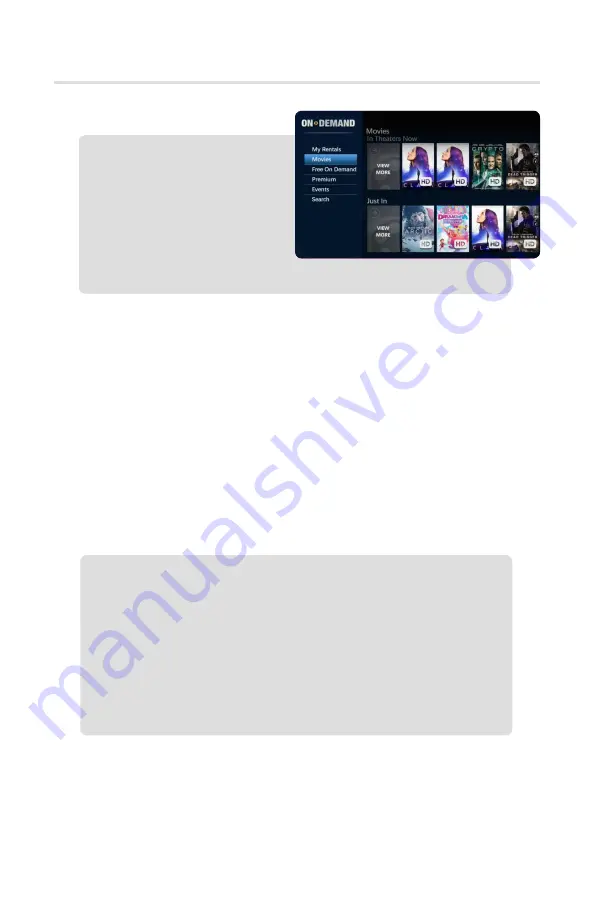
24
Video On Demand
1.
Press the
Menu
button.
2.
Arrow down to
On Demand
,
press OK.
3.
Choose My Rentals.
All available VOD titles
currently rented will be listed
on the
Current rentals
tab.
Additional VOD Information
Some movie titles will have a preview option; this option is available after selecting
a title from the VOD menu. To watch the preview, scroll to the preview option and
press OK on your remote control. The preview will begin playing; at the bottom of
the screen you will see a message offering rental information. Press
OK
to rent or
decline the rental.
Once you have chosen a movie to rent, press
OK
on your remote control, you will
now be asked to continue with the rental process by choosing the
Rent Now
or
Don’t Rent
option. Once you have selected the
Rent Now
option you will be able
to view the title for the available rental period and you will be charged on your
next monthly statement. If you choose the
Don’t Rent
option you will go back
to the rental information screen.
Play or Restart VOD
Note:
If watching a rented title from additional set-top boxes in your home the
movie will only be viewable from the beginning of the program or movie.
To skip ahead to where you previously left off, use the
fast-forward
or
skip ahead
buttons on your remote control.
Verify A VOD Purchase
1.
Press the
Video On Demand
button.
2.
Scroll to
My Rentals
.
3.
Arrow to the title that you want to resume or replay and press
OK
.
4.
Scroll to
Play
and press
OK
. The title will now begin to play
from where you last left off. To start from the beginning, press
Stop
and choose the
Start Over
option.
5.
Use the fast-forward, rewind, stop and pause buttons to view
your selection.
Summary of Contents for ISB7050
Page 1: ...TV User Guide Internet Phone TV Internet TV User Guide ...
Page 2: ......
Page 17: ...17 Watching TV ...
Page 27: ...27 Recording TV ...
Page 33: ...33 Watch TV Everywhere ...




































