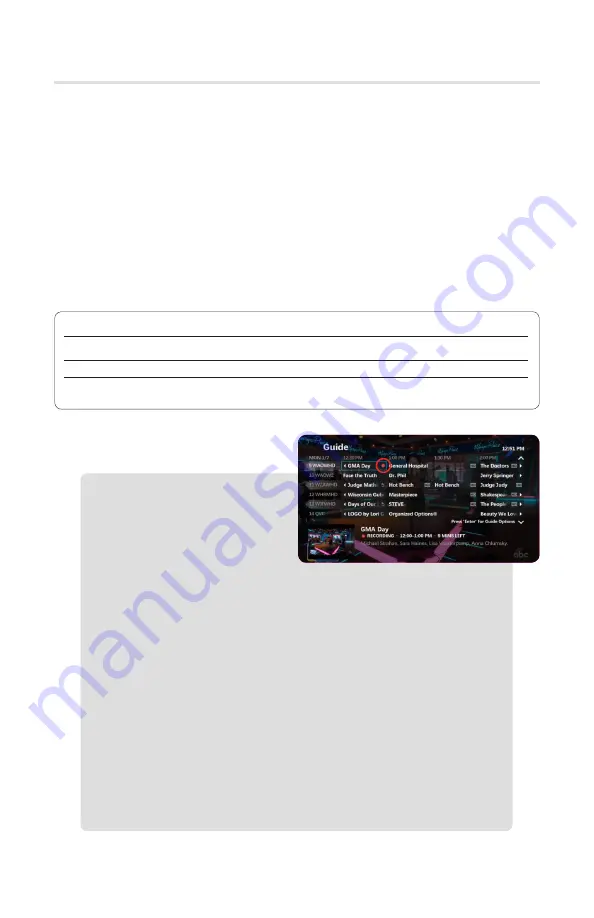
30
Recording TV
Your Solarus DVR can record up to 100 hours of SD programming or up to
40 hours of HD programming. Storage space will vary based on the type of
content you are recording (HD or SD).
With Solarus DVR service, DVR features and recordings will be available on all
STB’s in your home. You’ll only need to program once and your recordings will
be stored and available on all STB’s.
Recorded TV Menu
From the
Recorded TV
menu you can access your recorded content. To access
the
Recorded TV
menu options, press
Recorded TV
on your remote control.
The following actions are available through your Recorded TV menu:
To Record a Program
1. While watching TV:
Press the red
Record
button. The red record LED
will light up on the front of
the STB/DVR box
.
2.
While in the Program Guide:
Highlight a program and press
Record
. A red dot will appear next to the selected program title
verifying your recording selection.
3.
Record a future single program:
Press
Recorded TV
on your
remote control. Arrow across the top menu to
Add Recording
,
scroll down to
Search
and press
OK
. Type in the title, actor or
director’s name for the program you want to record. Once the
program you are searching for appears on the right hand side
of the screen scroll to the program and press
OK.
Select your
recording preferences.
4.
Record multiple future programs at the same time:
Your DVR has the ability to record multiple streams at one time.
Use the steps above to select multiple recordings even if they
are scheduled for the same or overlapping times.
View Recordings
View by Date or By Title from the top menu.
Add Recording
Record program or series by title or name in search menu, or by manually
entering a channel number, start date and time.
Scheduled
Manage, Edit and Cancel your scheduled and series recordings.
Series
Record a single episode or an entire series. Customize further with the time
(any day, anytime) and show type (first run versus re-run).
Summary of Contents for ISB7050
Page 1: ...TV User Guide Internet Phone TV Internet TV User Guide ...
Page 2: ......
Page 17: ...17 Watching TV ...
Page 27: ...27 Recording TV ...
Page 33: ...33 Watch TV Everywhere ...


































