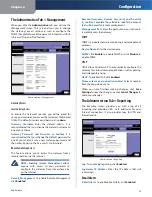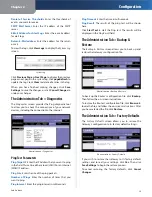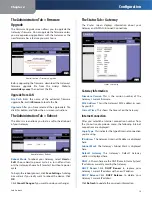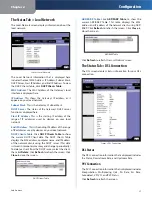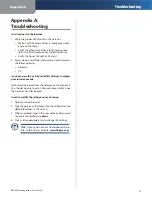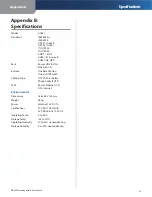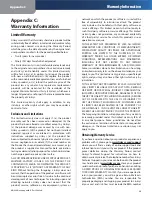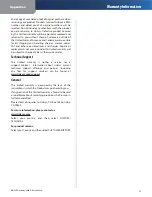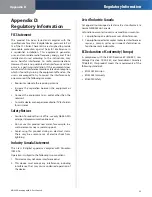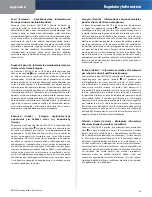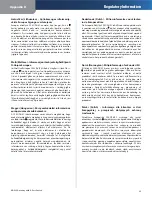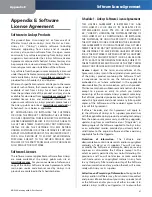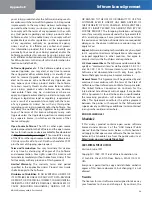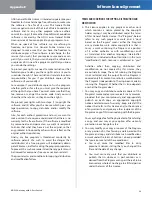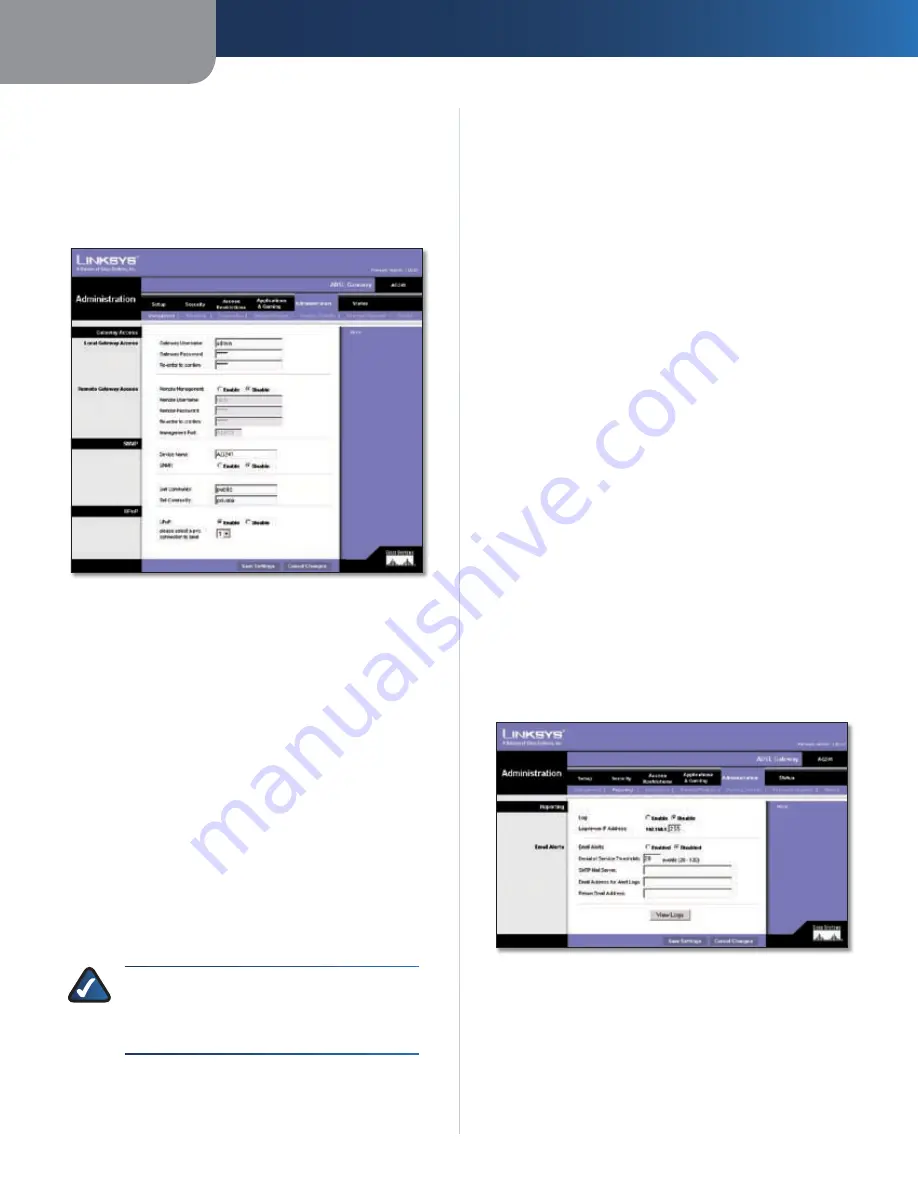
Chapter 2
Configuration
14
SubProduct
The Administration Tab > Management
When you click the
Administration
tab, you will see the
Management screen. This screen allows you to change
the Gateway’s access settings as well as configure the
SNMP (Simple Network Management Protocol) and UPnP
(Universal Plug and Play) features.
Administration > Management
Gateway Access
Local Gateway Access
To ensure the Gateway’s security, you will be asked for
your password when you access the Gateway’s Web-based
Utility. The default username and password is
admin
.
Gateway Username
Enter the default admin. It is
recommended that you change the default username to
one of your choice.
Gateway Password and Re-enter to Confirm
It is
recommended that you change the default password to
one of your choice. Enter a new Gateway password and
then enter it again in the
Re-enter to Confirm
field.
Remote Gateway Access
This feature allows you to access the Gateway from a
remote location, via the Internet.
NOTE:
Enabling remote Management allows
anyone with access to your password to
configure the Gateway from somewhere else
on the Internet.
Remote Management
To enable Remote Management,
click
Enabled
.
Remote Username, Remote Password, and Re-enter
to confirm
Complete these fields to specify the account
that will be used for remote management.
Management Port
Enter the port number you will use to
remotely access the Gateway.
SNMP
SNMP is a popular network monitoring and management
protocol.
Device Name
Enter the device name.
SNMP
Click
Enable
to enable SNMP, or click
Disable
to
disable SNMP.
UPnP
UPnP allows Windows XP to automatically configure the
Gateway for various Internet applications, such as gaming
and videoconferencing.
UPnP
To enable UPnP, click
Enabled
.
Please select a pvc connection to bind
Select a number
from the drop-down menu.
When you have finished making changes, click
Save
Settings
to save the changes, or click
Cancel Changes
to
undo your changes.
The Administration Tab > Reporting
The
Reporting
screen provides you with a log of all
incoming and outgoing URLs or IP addresses for your
Internet connection. It also provides logs for VPN and
firewall events.
Administration > Reporting
Log
To enable log reporting, click
Enabled
.
Logviewer IP Address
Enter the IP address that will
receive logs.
Email Alerts
E-Mail Alerts
To enable E-Mail Alerts, click
Enabled
.