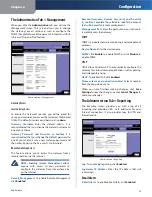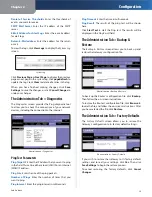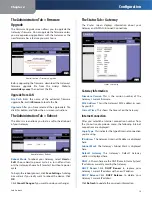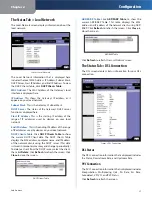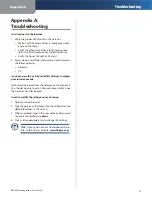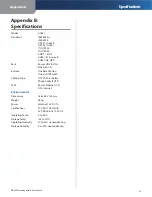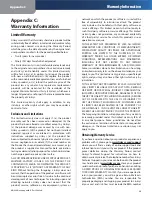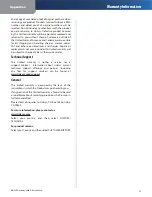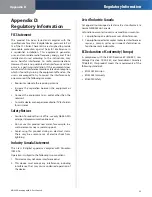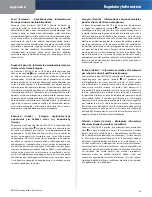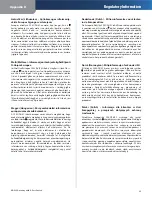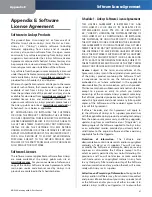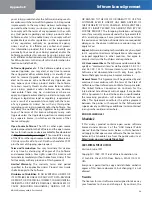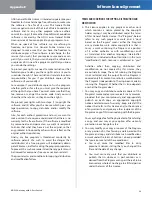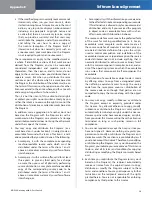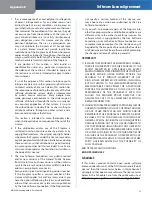Chapter 2
Configuration
16
SubProduct
The Administration Tab > Firmware
Upgrade
The
Firmware Upgrade
screen allows you to upgrade the
Gateway’s firmware. Do not upgrade the firmware unless
you are experiencing problems with the Gateway or the
new firmware has a feature you want to use.
Administration > Firmware Upgrade
Before upgrading the firmware, download the Gateway’s
firmware upgrade file from the Linksys Website,
www.linksys.com
. Then extract the file.
Upgrade From LAN
File Path
Enter the name of the extracted firmware
upgrade file, or click
Browse
to locate the file.
Upgrade
After you have selected the appropriate file,
click this button, and follow the on-screen instructions.
The Administration Tab > Reboot
The
Reboot
screen allows you to do a soft or hard reboot
of your Gateway.
Administration > Reboot
Reboot Mode
To reboot your Gateway, select
Hard
or
Soft
. Choose Hard to power cycle (i.e., turn off and turn
on) the Gateway; choose Soft to restart it without a power
cycle.
To begin the reboot process, click
Save Settings
. A dialog
box will ask if you really want to reboot the device. Click
OK
.
Click
Cancel Changes
if you want to undo your changes.
The Status Tab > Gateway
The
Router
screen displays information about your
Gateway and its WAN (Internet) Connections.
Status > Gateway
Gateway Information
Firmware Version
This is the version number of the
Gateway’s current firmware.
MAC Address
This is the Gateway’s MAC address, as seen
by your ISP.
Current Time
This shows the time set on the Gateway.
Internet Connection
After you selectithe Internet connection number from
the
Connection
drop-down menu, the following Internet
connections are displayed:
Login Type
This indicates the type of Internet connection
you are using.
IP Address
The Gateway’s Internet IP address is displayed
here.
Subnet Mask
The Gateway’s Subnet Mask is displayed
here.
Default Gateway
The Gateway’s Default Gateway
address is displayed here.
DNS1-3
Shown here are the DNS (Domain Name System)
IP addresses currently used by the Gateway.
DHCP Renew
Click
DHCP Renew
to replace your
Gateway’s current IP address with a new IP address.
DHCP Release
Click
DHCP Release
to delete your
Gateway’s current IP address.
Click
Refresh
to update the on-screen information.