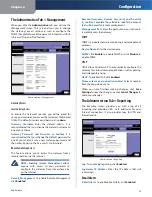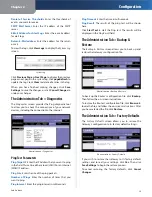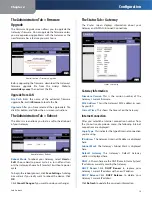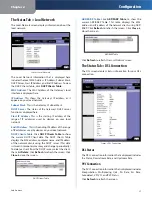Chapter 2
Configuration
2
SubProduct
Chapter 2:
Configuration
Follow the steps in this chapter to use the Gateway’s
web-based utility to configure the Gateway. This chapter
describes each web page in the Utility and each page’s key
functions. The utility can be accessed via a web browser
from a computer connected to the Gateway. For a basic
network setup, most users only have to use the following
screens of the Utility:
Basic Setup
•
On the
Setup > Basic Setup
screen, enter
the Internet connection settings provided by your
Internet Service Provider (ISP).
Management
•
On the
Administration
>
Management
screen, change the Gateway’s password from the
default value (
admin
). Enter a new password in the
Password
and
Re-enter to confirm
fields.
There are six main tabs: Setup, Security, Access Restrictions,
Applications & Gaming, Administration, and Status.
Additional tabs appear after you click a main tab.
How to Access the Web-Based Utility
To access the web-based utility, launch your web browser,
and enter the Gateway’s default IP address,
192.168.1.1
,
in the
Address
field. Then press
Enter
.
Internet Explorer Address Bar
The login screen will ask you for your User name and
Password. Enter
admin
(the default user name) in the
User
Name
field, and enter
admin
(the default password) in the
Password
field. Then click
OK
.
Login Screen
Use the Utility to make changes as needed. When you
have finished making changes to a screen, click
Save
Settings
to save the changes, or click
Cancel Changes
to
undo your changes. Help information is available on the
right side of the screen.
The Setup Tab > Basic Setup
The
Basic Setup
screen is the first screen you see when you
access the web-based utility. This screen allows you to
change the Gateway’s general settings.
Setup > Basic Setup
Internet Setup
PVC Connection
Select a PVC connection number from
the drop-down menu. Then, select
Enable Now
to enable
the connection.
VC Settings Virtual Circuits (VPI and VCI)
These fields
consist of two items: VPI (Virtual Path Identifier) and
VCI (Virtual Channel Identifier). Your ISP will provide the
correct settings for these fields.
Multiplexing
•
Select
LLC
or
VC
, depending on your
ISP.
QOS Type
•
Select from the drop-down menu:
CBR
,
Continuous Bit Rate to specify fixed bandwidth for
voice or data traffic;
UBR
, Unspecific Bit Rate for
application that are none-time sensitive, such as