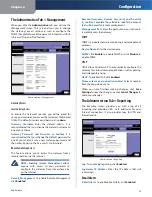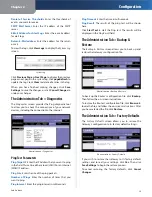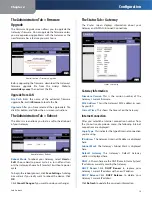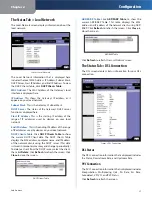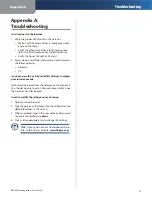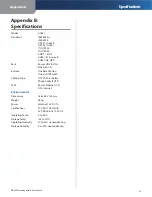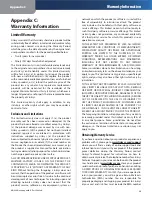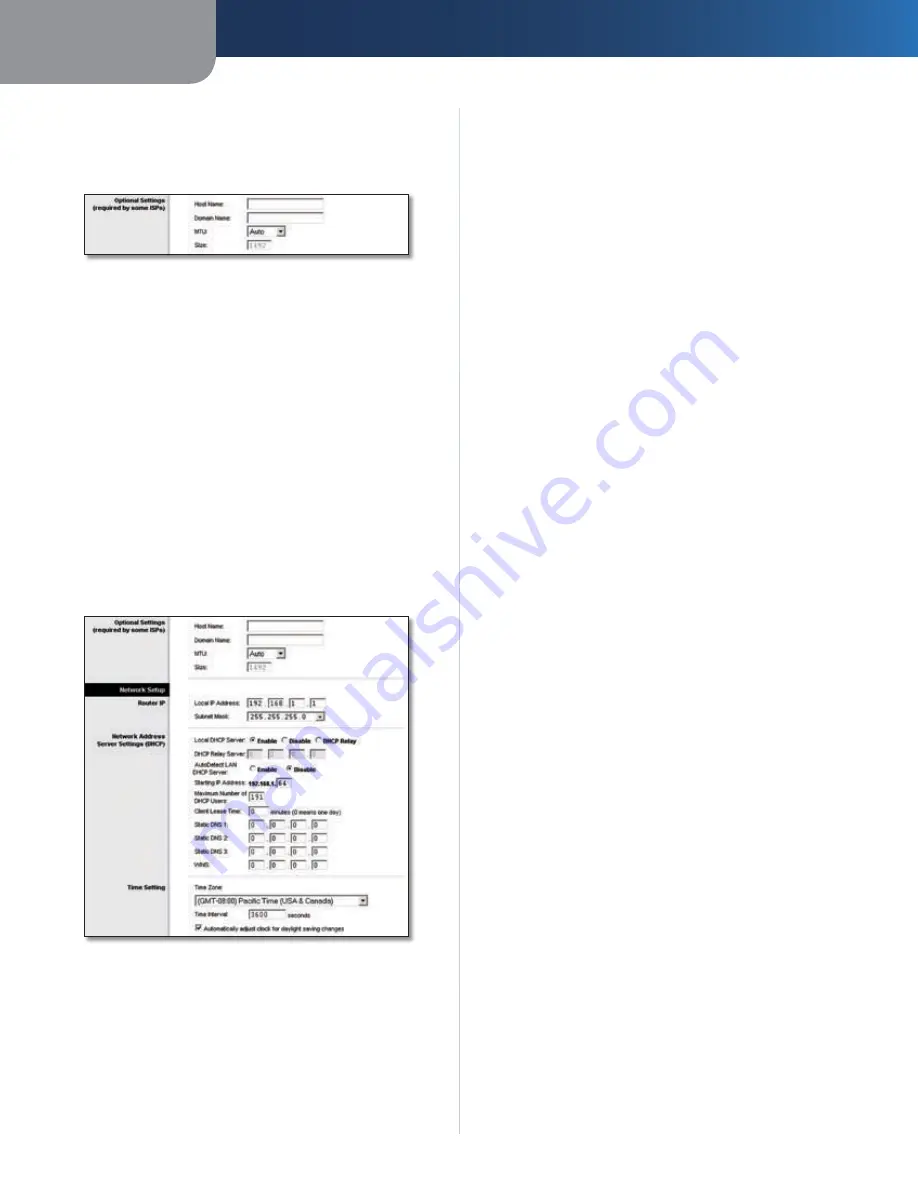
Chapter 2
Configuration
5
SubProduct
Optional Settings
Some of these settings may be required by your ISP. Verify
with your ISP before making any changes.
Optional Settings
Host Name and Domain Name
These fields allow you to
supply a host and domain name for the Gateway. Some
ISPs require these names as identification. You may have
to check with your ISP to see if your broadband Internet
service has been configured with a host and domain
name. In most cases, leaving these fields blank will work.
MTU
The MTU (Maximum Transmission Unit) setting
specifies the largest packet size permitted for network
transmission. Select
Manual
and enter the value desired in
the
Size
field. It is recommended that you leave this value
in the 1200 to 1500 range. By default, MTU is configured
automatically.
Network Setup
The Network Setup section allows you to change the
Gateway’s local network settings.
Network Setup
Router IP
The values for the Gateway’s Local IP Address and Subnet
Mask are shown here. In most cases, keeping the default
values will work.
Local IP Address
The default value is
192.168.1.1
.
Subnet Mask
The default value is
255.255.255.0
.
Network Address Server Settings (DHCP)
A Dynamic Host Configuration Protocol (DHCP) server
automatically assigns an IP address to each computer on
your network for you. Unless you already have one, it is
highly recommended that you leave the Gateway enabled
as a DHCP server.
DHCP Relay Server
If you enable the Local DHCP Server
or DHCP Relay for the Local DHCP server, enter the IP
address for the DHCP server in the fields.
AutoDetect LAN DHCP Server
This feature allows
clients to automatically detect a DHCP server on your local
network. If you want to enable this feature, click
Enable
.
Otherwise, click
Disable
to disable this feature.
Starting IP Address
Enter a value for the DHCP server to
start with when issuing IP addresses. This value must be
192.168.1. 2 or greater, because the default IP address for
the Gateway is 192.168.1.1.
Maximum Number of DHCP Users
Enter the maximum
number of users/clients that can obtain an IP address. The
number will vary depending on the starting IP address
entered.
Client Lease Time
The Client Lease Time is the amount
of time a network user will be allowed connection to the
Gateway with their current dynamic IP address. Enter the
amount of time, in minutes, that the user will be “leased”
this dynamic IP address.
Static DNS 1-3
The Domain Name System (DNS) is how
the Internet translates domain or website names into
Internet addresses or URLs. Your ISP will provide you with
at least one DNS Server IP Address. You can enter up to
three DNS Server IP Addresses here. The Router will use
these for quicker access to functioning DNS servers.
WINS
The Windows Internet Naming Service (WINS)
converts NetBIOS names to IP addresses. If you use a WINS
server, enter that server’s IP address here. Otherwise, leave
this field blank.
Time Setting
This is where you set the time zone for your Gateway. Select
your time zone from the drop-down menu. If desired,
check the
Automatically adjust clock for daylight
saving changes
option.
When you have finished making changes to this screen,
click
Save Settings
to save the changes, or click
Cancel
Changes
to undo your changes.