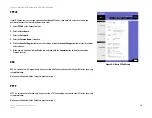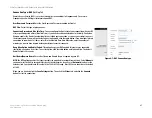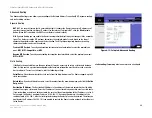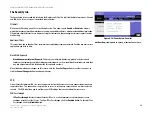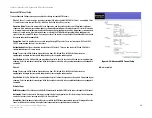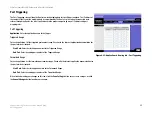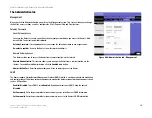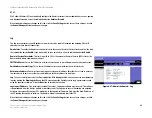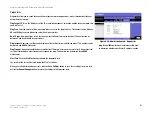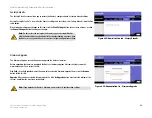28
Chapter 6: Using The Router’s Web-based Utility
The Security tab
EtherFast Cable/DSL VPN Router with 4-Port 10/100 Switch
The Security tab
The
Security
tab is the second tab listed atop the Web-based Utility. This tab is divided into two screens: Firewall
and VPN. Each of these screens is described in detail below.
Firewall
When you click Security, you will see the
Firewall
screen. This allows you to
Enable
or
Disable
the firewall,
which shields your network from outside users, and manage different filters, which provide additional protection.
Filters block specific internal users from accessing the Internet and block anonymous Internet requests and/or
multicasting.
Additional Filters
This area allows you to block, or filter, certain Internet applications from your network. Click the box next to those
applications you wish to filter.
Block WAN Requests
Block Anonymous Internet Requests
. This keeps your network from being “pinged” or detected and
reinforces your network security by hiding your network ports, so it is more difficult for intruders to work their
way into your network. Click the box beside this option to enable it.
When finished making your changes on this screen, click the
Save Settings
button to save these changes, or
click the
Cancel
Changes
button to undo your changes.
VPN
Virtual Private Networking (VPN) is a security measure that basically creates a secure connection between two
remote locations. This connection is very specific as far as its settings are concerned; this is what creates the
security. The VPN tab allows you to configure your VPN settings to make your network more secure.
VPN Passthrough
IPSec Passthrough
. Internet Protocol Security (IPSec) is a suite of protocols used to implement secure
exchange of packets at the IP layer. To allow IPSec Passthrough, click the
Enabled
button. To disable IPSec
Passthrough, click the
Disabled
button.
Figure 6-15: Security tab -Firewall
multicasting:
sending data to a group of destinations at once