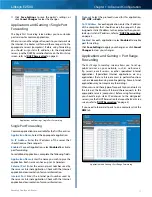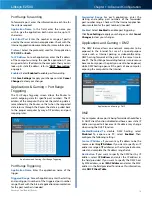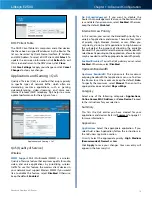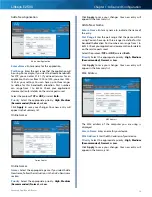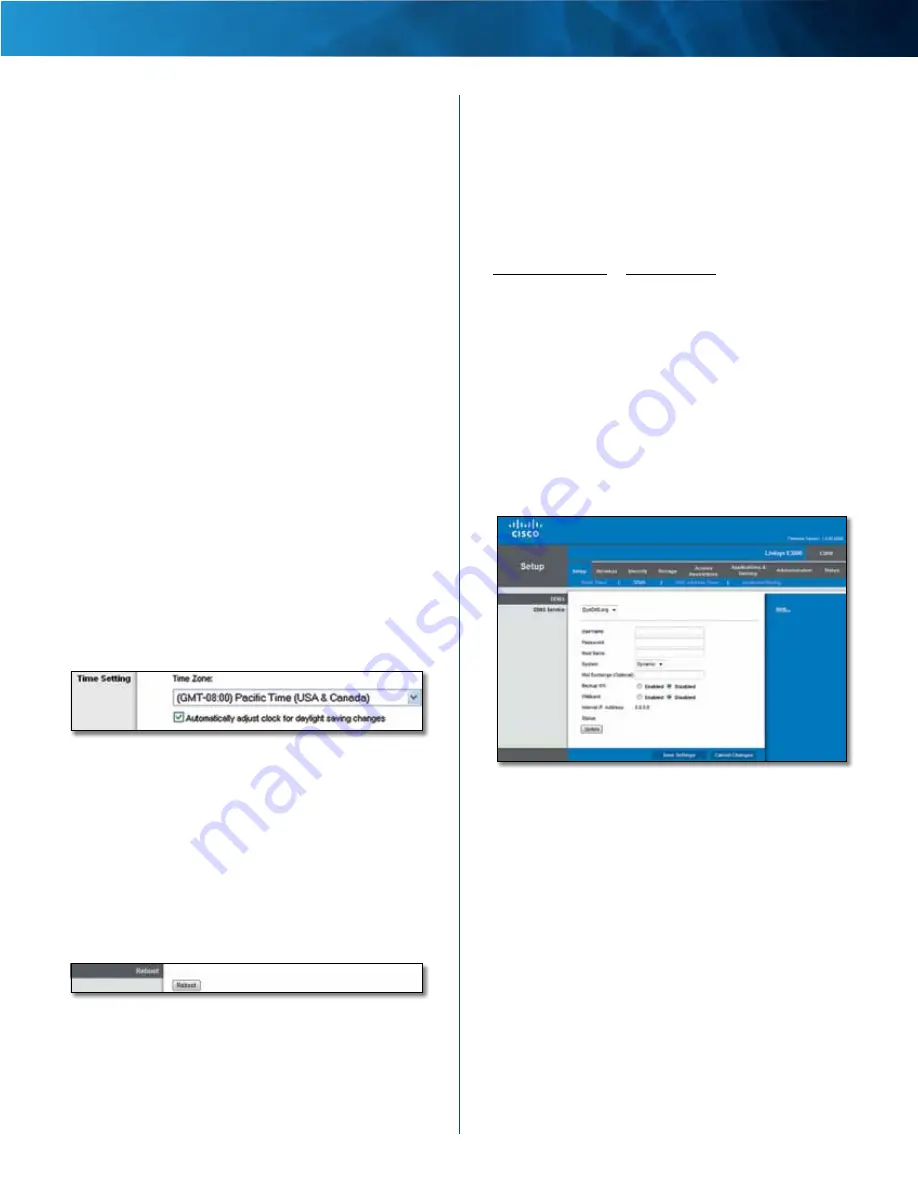
5
Advanced Dual-Band N Router
Linksys E2500
Chapter 1: Advanced Configuration
smaller than 192 .168 .1 .254 . The default Start IP Address is
192.168.1.100
.
Maximum Number of Users
Enter the maximum
number of computers that you want the DHCP server to
assign IP addresses to . This number cannot be greater
than 253 . The default is
50
.
IP Address Range
The range of available IP addresses is
displayed .
Client Lease Time
The Client Lease Time is the amount
of time a network user will be allowed connection to the
Router with their current dynamic IP address . Enter the
amount of time, in minutes, that the user will be “leased”
this dynamic IP address . After the time is up, the user will
be automatically assigned a new dynamic IP address, or
the lease will be renewed . The default is
0
minutes, which
means one day .
Static DNS (1-3)
The Domain Name System (DNS) is how
the Internet translates domain or website names into
Internet addresses or URLs . Your ISP will provide you with at
least one DNS Server IP Address . If you wish to use another,
enter that IP Address in one of these fields . You can enter up
to three DNS Server IP Addresses here . The Router will use
these for quicker access to functioning DNS servers .
WINS
The Windows Internet Naming Service (WINS)
manages each computer’s interaction with the Internet . If
you use a WINS server, enter that server’s IP address here .
Otherwise, leave this blank .
Time Settings
Time Setting
Time Zone
Select the time zone in which your network
functions from this drop-down menu .
Automatically adjust clock for daylight saving
changes
Select this option to have the Router
automatically adjust for daylight saving time .
Click
Save Settings
to apply your changes, or click
Cancel
Changes
to clear your changes .
Reboot
Reboot
Reboot
Use this option to reboot your Router .
Setup > DDNS
The Router offers a Dynamic Domain Name System
(DDNS) feature . DDNS lets you assign a fixed host and
domain name to a dynamic Internet IP address . It is useful
when you are hosting your own website, FTP (File Transfer
Protocol) server, or other server behind the Router .
Before you can use this feature, you need to sign
up for DDNS service with a DDNS service provider,
www.dyndns.org
or
www.tzo.com
. If you do not want to
use this feature, keep the default,
Disabled
.
DDNS
DDNS Service
If your DDNS service is provided by DynDNS .org, then
select
DynDNS.org
from the drop-down menu . If your
DDNS service is provided by TZO, then select
TZO.com
.
The features available on the
DDNS
screen will vary,
depending on which DDNS service provider you use .
DynDNS .org
Setup > DDNS > DynDNS
Username
Enter the Username for your DDNS account .
Password
Enter the Password for your DDNS account .
Host Name
The DDNS URL assigned by the DDNS service
is displayed .
System
Select the DynDNS service you use:
Dynamic
,
Static
, or
Custom
. The default selection is
Dynamic
.
Mail Exchange (Optional)
Enter the address of your mail
exchange server, so e-mails to your DynDNS address go to
your mail server .
Backup MX
This feature allows the Mail eXchange (MX)
server to be a backup . To disable this feature, keep the
default,
Disabled
. To enable the feature, select
Enabled
. If
you are not sure which setting to select, keep the default,
Disabled
.
Summary of Contents for LINKSYS E2500V
Page 1: ...Linksys E2500 Advanced Dual Band N Router User Guide ...
Page 3: ...Linksys E2500 Table of Contents ii Advanced Dual Band N Router ...
Page 30: ...27 Advanced Dual Band N Router Linksys E2500 ...
Page 31: ...28 Advanced Dual Band N Router Linksys E2500 ...
Page 32: ...29 Advanced Dual Band N Router Linksys E2500 ...
Page 33: ...30 Advanced Dual Band N Router Linksys E2500 ...