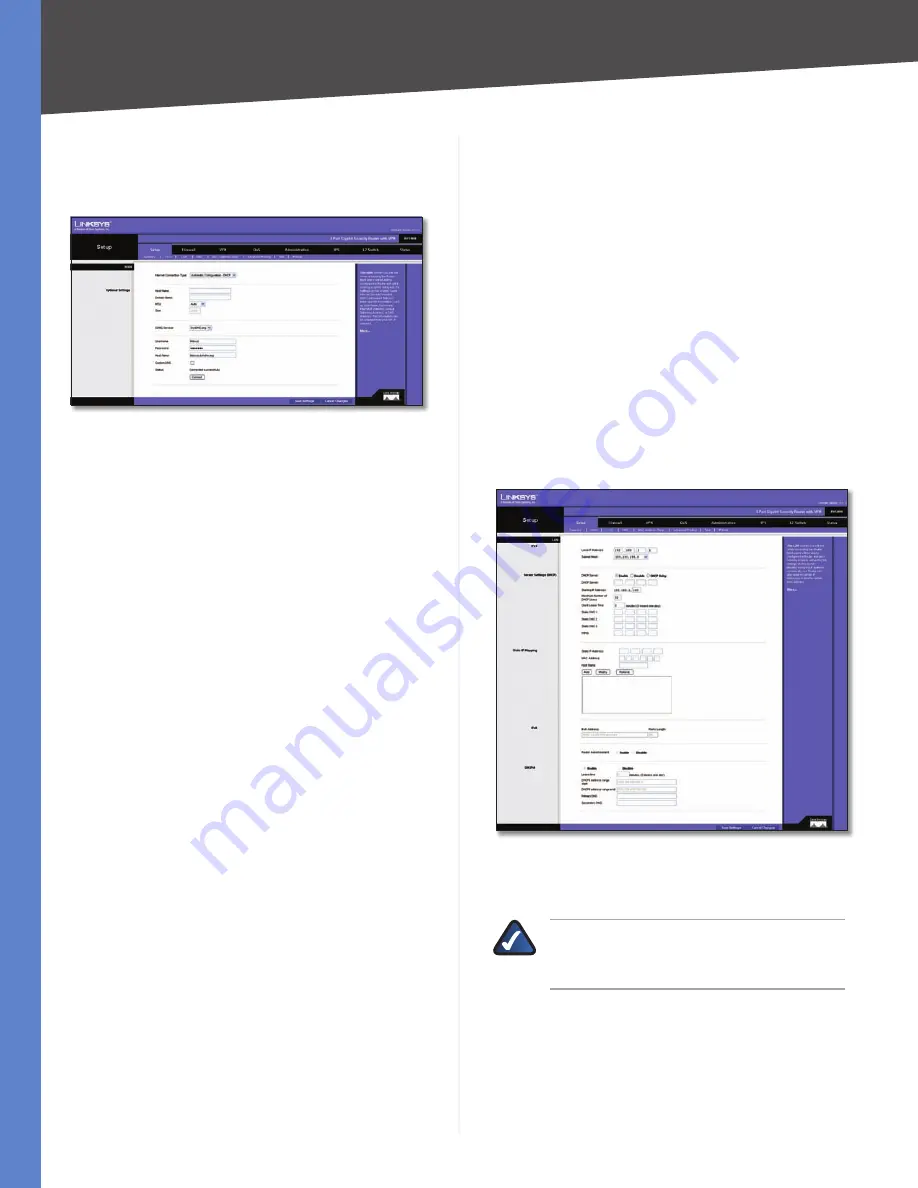
Chapter 5
Setting Up and Configuring the Router
11
4-Port Gigabit Security Router with VPN
Optional Settings (Required by some ISPs)
Some of these settings may be required by your ISP. Verify
with your ISP before making any changes.
Optional Settings
Host Name
Some ISPs, usually cable ISPs, require a host
name as identification. You may have to check with your
ISP to see if your broadband Internet service has been
configured with a host name. In most cases, leaving this
field blank will work.
Domain Name
Some ISPs, usually cable ISPs, require a
domain name as identification. You may have to check
with your ISP to see if your broadband Internet service
has been configured with a domain name. In most cases,
leaving this field blank will work.
MTU
MTU is the Maximum Transmission Unit. It specifies
the largest packet size permitted for Internet transmission.
Select Manual if you want to manually enter the largest
packet size that will be transmitted. To have the Router
select the best MTU for your Internet connection, keep the
default setting,
Auto
.
Size
When Manual is selected in the MTU field, this
option is enabled. It is recommended that you set this
value within the range of 1200 to 1500, but the value can
be defined between 128 and 1500.
DDNS Service
DDNS Service is disabled by default. To
enable DDNS Service, follow these instructions:
Sign up for DDNS Service
1.
DynDNS - Sign up for DDNS service at www.dyndns.
•
org, and write down your User Name, Password,
and Host Name information.
TZO - Sign up for DDNS service at www.tzo.com,
•
and write down your E-mail Address, Password and
Domain Name information.
Select the DDNS service provider whose service you
2.
are using.
Configure the following fields:
3.
User Name (DynDNS) or E-mail address (TZO).
•
Password
•
Host Name (DynDNS) or Domain name (TZO)
•
Custom DNS (DynDNS)
•
Click
4.
Save Settings
.
The Router will now advise the DDNS Service of your
current WAN (Internet) IP address whenever this address
changes. If using TZO, you should NOT use the TZO
software to perform this “IP address update”.
Connect
The
Connect
button is displayed when DDNS is
enabled. This button is used to contact the DDNS server to
manually update your IP address information. The Status
area on this screen is also updated.
Setup > LAN
The
Setup > LAN
screen allows you to change the Router’s
local network settings.
Setup > LAN
VLAN
Select the VLAN for the DHCP server from the
drop-down menu.
NOTE:
This option appears only if you have
created at least one VLAN from the
L2 Switch >
Create VLAN
screen.
IPv4
The Router’s Local IP Address and Subnet Mask are shown
here. In most cases, you can keep the defaults.
Local IP Address
The default value is 192.168.1.1.
Subnet Mask
The default value is 255.255.255.0.
















































