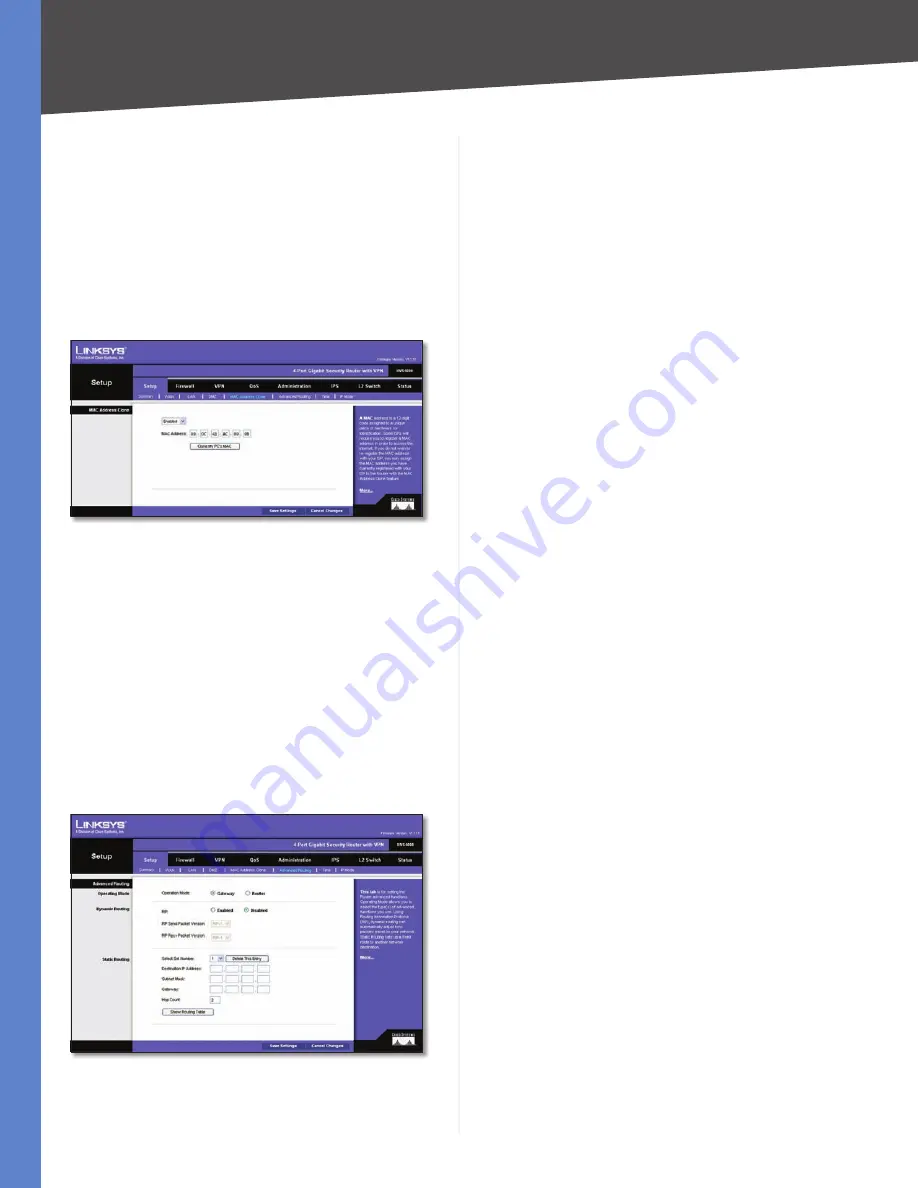
Chapter 5
Setting Up and Configuring the Router
13
4-Port Gigabit Security Router with VPN
Click
Save Settings
to save your changes, or click
Cancel
Changes
to undo your changes.
Setup > MAC Address Clone
Some ISPs require that you register a MAC address. This
feature “clones” your network adapter’s MAC address onto
the Router, and prevents you from having to call your ISP
to change the registered MAC address to the Router’s
MAC address. The Router’s MAC address is a 12-digit code
assigned to a unique piece of hardware for identification.
Setup > MAC Address Clone
MAC Address Clone
Select
Enabled
or
Disabled
from
the drop-down menu.
MAC Address
Enter the MAC Address registered with
your ISP in this field.
Clone My PC’s MAC
When MAC Address Clone is enabled,
click this button to copy the MAC address of the network
adapter in the computer that you are using to connect to
the Web interface.
Click
Save Settings
to save the MAC Cloning settings or
click
Cancel Changes
to undo your changes.
Setup > Advanced Routing
Setup > Advanced Routing
Operating Mode
Operation Mode
Select the Operating mode in which
this Router will function.:
Gateway
•
This is the normal mode of operation. This
allows all devices on your LAN to share the same
WAN (Internet) IP address. In Gateway mode, the NAT
(Network Address Translation) mechanism is enabled.
Router
•
You either need another Router to act as the
Internet Gateway, or all PCs on your LAN must be
assigned (fixed) Internet IP addresses. In Router mode,
the NAT mechanism is disabled.
Dynamic Routing
The Router’s dynamic routing feature can be used to
automatically adjust to physical changes in the network’s
layout. The Router can use the dynamic RIP protocol to
calculate the most efficient route for the network’s data
packets to travel between the source and the destination,
based upon the shortest paths. The RIP protocol regularly
broadcasts routing information to other routers on the
network.
RIP (Routing Information Protocol)
If you want the
Router to use the RIP protocol, select
Enabled
; otherwise,
keep the default setting,
Disabled
.
RIP Send Packet Version
Choose the TX protocol you
want for transmitting data on the network:
RIPv1
or
RIPv2
. This should match the version supported by other
Routers on your LAN.
RIP Recv Packet Version
Choose the RX protocol you
want for receiving data from the network:
RIPv1
or
RIPv2
.
This should match the version supported by other Routers
on your LAN.
Static Routing
Sometimes you will prefer to use static routes to build your
routing table instead of using dynamic routing protocols.
Static routes do not require CPU resources to exchange
routing information with a peer router. You can also use
static routes to reach peer routers that do not support
dynamic routing protocols. Static routes can be used
together with dynamic routes. Be careful not to introduce
routing loops in your network.
To set up static routing, you should add route entries in
the routing table that tell the Router where to forward
packets to specific IP destinations.
Enter the following data to create a static route entry:
Select Set Number
Select the set number (routing
table entry number) that you wish to view or configure. If
necessary, click
Delete This Entry
to clear the entry.
















































