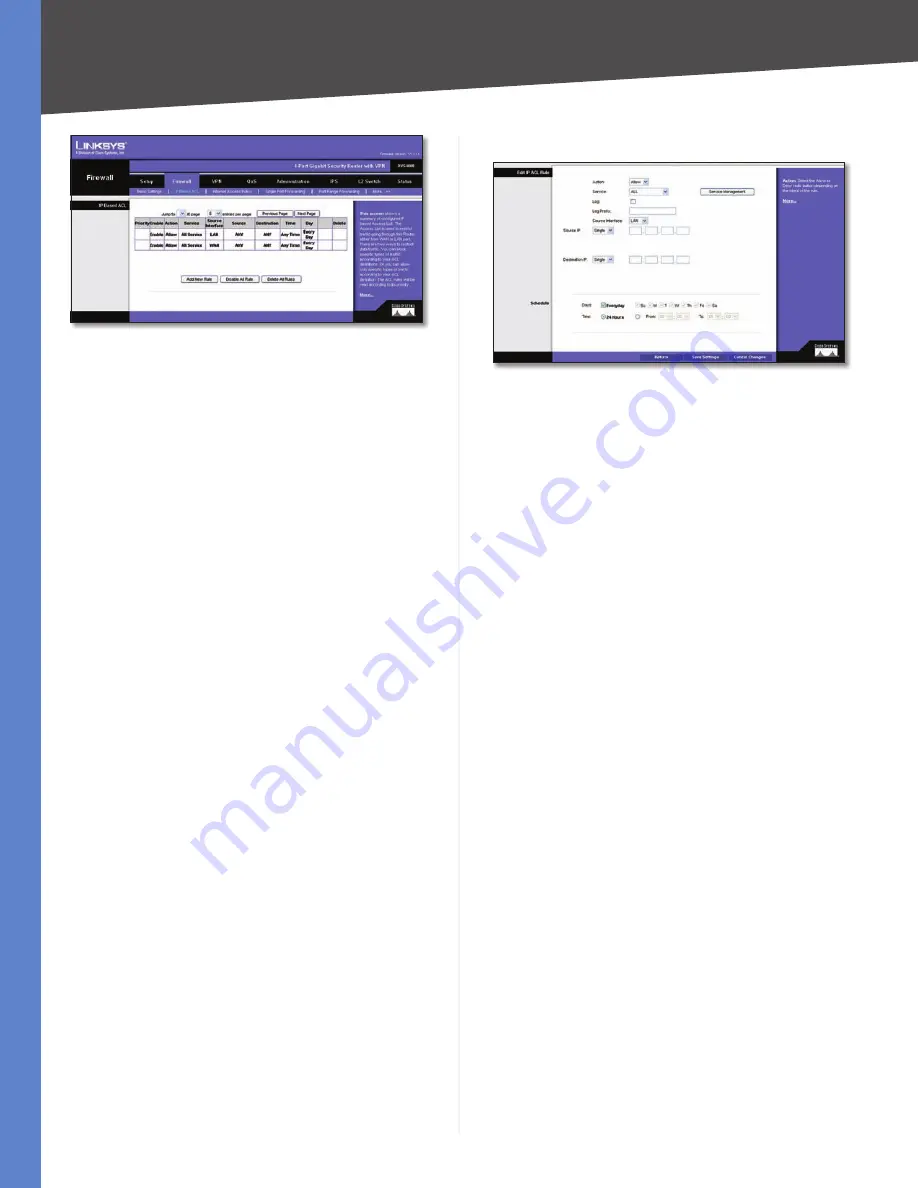
Chapter 5
Setting Up and Configuring the Router
16
4-Port Gigabit Security Router with VPN
Firewall > IP Based ACL
Priority
This is the rule’s priority.
Enable
This indicates whether the rule is enabled or
disabled.
Action.
This is the rule’s action, either Allow or Deny.
Service
This is the service(s) to which the rule applies.
Source Interface
This is the source interface, either WAN,
LAN, or ANY.
Source
This is the source IP address, which can be one
specific IP address, ANY (all IP addresses), a range of IP
addresses, or a specific IP subnet.
Destination
This is the destination IP address, which can
be one specific IP address, ANY (all IP addresses), a range
of IP addresses, or a specific IP subnet.
Time
The time of day when the rule is in effect, either Any
Time (24 hours) or a specific start and end time.
Day
The day(s) of the week when the rule is in effect. This
may be Any Day or a user-specified set of days.
Edit button
Click Edit at the end of a row to edit the
associated rule.
Delete button
Click Delete at the end of a row to delete
the associated rule.
To add a new rule to the ACL rule table, click
Add New
Rule
and the
Edit IP ACL Rule
screen appears. Follow the
instructions in the section below to create a new ACL
rule. To disable all the rules without deleting them, click
Disable All Rules
. To delete all the rules from the table,
click
Delete All Rules
.
Editing IP ACL Rules
Edit IP ACL Rule
Action
Select the desired action,
Allow
or
Deny
, from
the drop-down menu.
Service
Select the service types to which the rule will
apply. You can either select one of the predefined services
in the drop-down menu; select
ALL
to allow or deny all
types of IP traffic; or define a new service by clicking
Service
Management
to bring up the
Service Management
screen,
then the new service’s Name, select the Type (TCP, UDP, or
TCP/UDP), enter the Start Port and Finish Port, then click
Save
. The new service will then appear in the drop-down
menu on the
Edit IP ACL Rule
screen.
Log
Select this option to log all traffic that is filtered by
this rule.
Log Prefix
Enter a text string that will be prepended to
each matched event in the log.
Source Interface
Select the source interface,
WAN
,
LAN
,
or
ANY
, from the drop-down menu.
Source IP
To apply the rule to one source IP address,
select
Single
from the drop-down menu, then enter
the address in the field. To apply the rule to all source IP
addresses, select
ANY
from the drop-down menu. To
apply the rule to a range of IP addresses, select
Range
and
enter the starting and ending IP addresses. To apply the
rule to a subnet, select
Net
and enter the IP address and
subnet mask.
Destination IP
To apply the rule to one destination IP
address, select
Single
from the drop-down menu, then
enter the address in the field. To apply the rule to all
destination IP addresses, select
ANY
from the drop-down
menu. To apply the rule to a range of IP addresses, select
Range
and enter the starting and ending IP addresses.
To apply the rule to a subnet, select
Net
and enter the IP
address and subnet mask.
Days
To make the rule apply on a daily basis, select
Everyday
. To make the rule apply on specific days of the
week only, select the desired days.















































