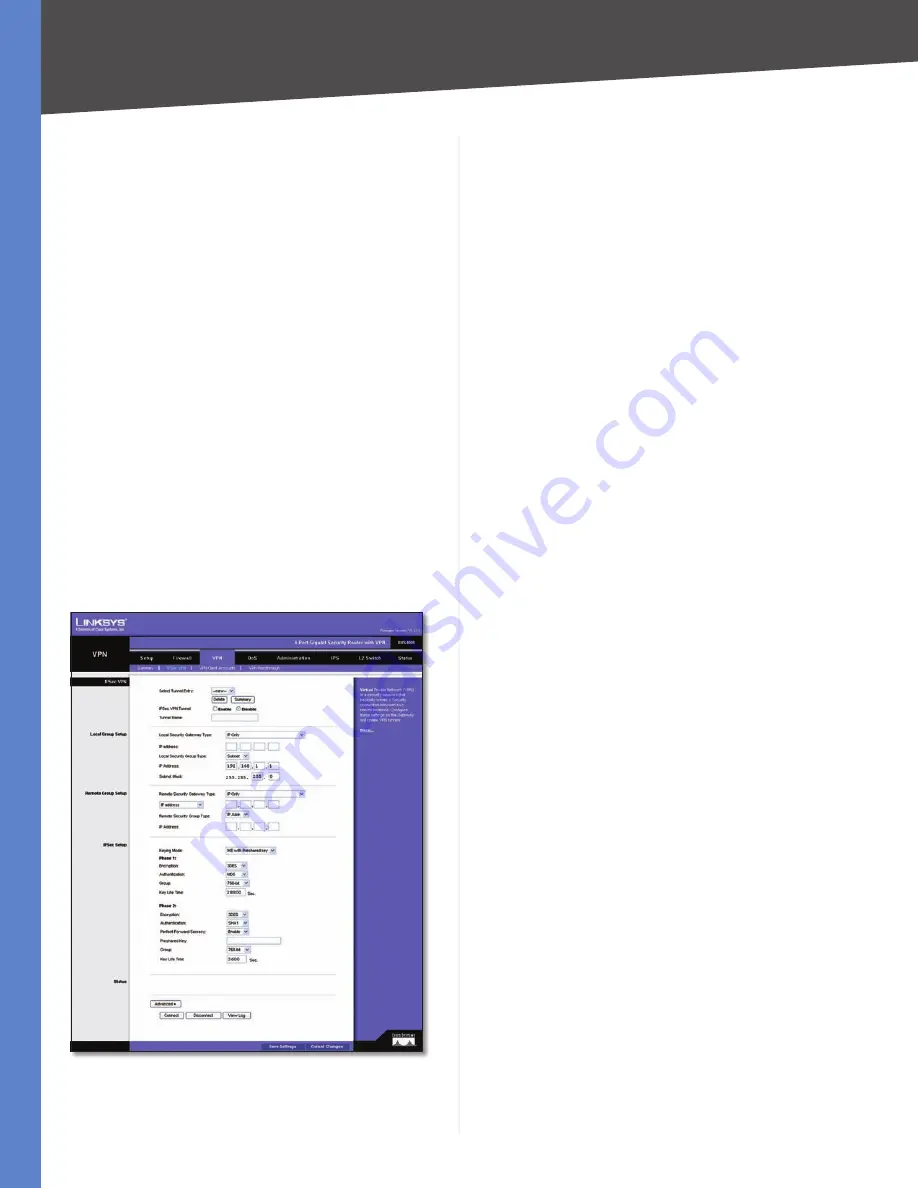
Chapter 5
Setting Up and Configuring the Router
20
4-Port Gigabit Security Router with VPN
Tunnel(s) Defined
Displays the number of tunnels
currently defined. This number will be greater than the
Tunnels Enabled
field if any defined tunnels have been
disabled.
VPN Clients Status
No.
Displays the user number from 1 to 5.
Username.
Displays the username of the VPN Client.
Status
Displays the connection status of the VPN Client.
Start Time
Displays the start time of the most recent VPN
session for the specified VPN Client.
End Time
Displays the end time of a VPN session if the
VPN Client has disconnected.
Duration
Displays the total connection time of the latest
VPN session.
Disconnect
Check the
Disconnect
checkbox at the end of
each row in the VPN Clients Table and click the
Disconnect
button to disconnect a VPN Client session.
VPN > IPSec VPN
The
VPN > IPSec VPN
screen is used to create and configure
a Virtual Private Network (VPN) tunnel.
VPN > IPSec VPN
Select Tunnel Entry
To create a new tunnel, select
new.
To configure an existing tunnel, select it from the drop-
down menu.
Delete
Click this button to delete all settings for the
selected tunnel.
Summary
Clicking this button shows the settings and
status of all enabled tunnels.
IPSec VPN Tunnel
Check the
Enable
option to enable
this tunnel.
Tunnel Name
Enter a name for this tunnel, such as
“Anaheim Office”.
Local Group Setup
Local Security Gateway Type
This has two settings,
IP
Only
and
IP + Domain Name (FQDN) Authentication
.
IP Only
•
If this is selected, the RVS4000’s WAN IP
address automatically appears in the
IP Address
field.
IP + Domain Name (FQDN) Authentication
•
This is
the same as
IP Only
, but includes a domain name for
greater security. Enter an arbitrary domain name in
the
Domain Name
field. The Router’s WAN IP address
automatically appears in the
IP Address
field.
Local Security Group Type
Select the local LAN user(s)
behind the router that can use this VPN tunnel. This may
be a single IP address or Sub-network. Notice that the
Local Security Group Type must match the other router’s
Remote Security Group Type.
IP Address
Enter the IP address on the local network.
Subnet Mask
If the Local Security Group Type is set to
Subnet
, enter the mask to determine the IP addresses on
the local network.
Remote Group Setup
Remote Security Gateway Type
Select either
IP Only
or
IP + Domain Name (FQDN) Authentication
. The setting
should match the Local Security Gateway Type for the VPN
device at the other end of the tunnel.
IP Only
•
Select this to specify the remote device that
will have access to the tunnel. Then either select
IP
Address
from the drop-down menu and enter the
remote gateway’s WAN IP address in the
IP Address
field, or select
IP by DNS Resolved
from the drop-
down menu and enter the remote gateway’s domain
name in the
Domain Name
field.
IP + Domain Name (FQDN) Authentication
•
This is
the same as
IP Only
but includes a domain name for
greater security. Enter an arbitrary domain name in the
Domain Name
field. Then select either
IP Address
or
IP
by DNS Resolved
from the drop-down menu, and fill
in the
IP Address
field or
Domain Name
field.
















































