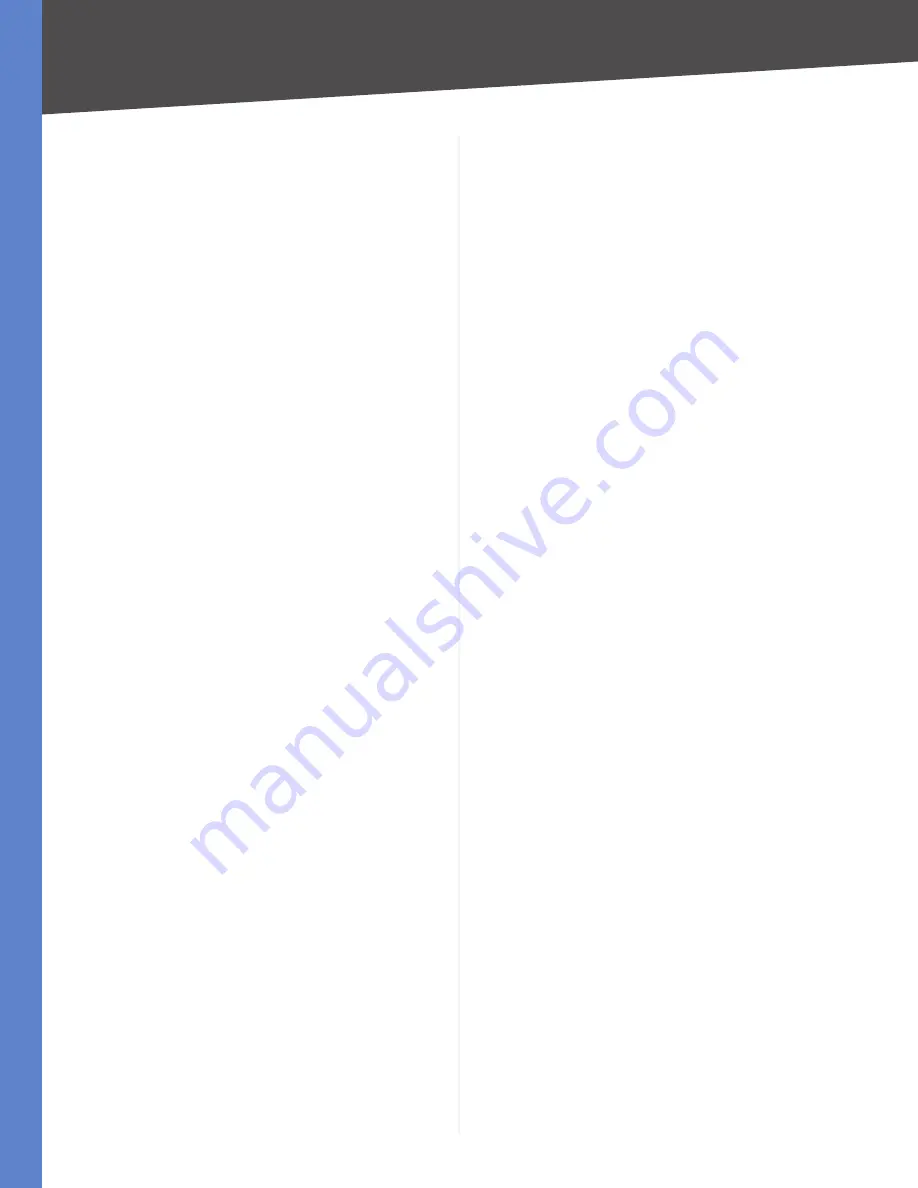
38
Troubleshooting
4-Port Gigabit Security Router with VPN
Appendix A
Check the
7.
Enabled
checkbox for the entry.
When you have completed the configuration, click
Save
Settings
.
When I enter a URL or IP address, I get a time-out error or
am prompted to retry.
Check if other PCs work. If they do, ensure that your
•
workstation’s IP settings are correct (IP Address,
Subnet Mask, Default Gateway, and DNS). Restart the
computer that is having a problem.
If the PCs are configured correctly, but still not
•
working, check the Router. Ensure that it is connected
and powered on. Connect to it and check its settings.
(If you cannot connect to it, check the LAN and power
connections.)
If the Router is configured correctly, check your
•
Internet connection (DSL/cable modem, etc.) to see if
it is working correctly. You can remove the Router to
verify a direct connection.
Manually configure the TCP/IP with a DNS address
•
provided by your ISP.
Make sure that your browser is set to connect directly
•
and that any dial-up is disabled. For Internet Explorer,
click
Tools
,
Internet Options
, and then the
Connection
tab. Make sure that Internet Explorer is set to
Never
dial a connection
. For Netscape Navigator, click
Edit
,
Preferences
,
Advanced
, and
Proxy
. Make sure that
Netscape Navigator is set to
Direct connection to the
Internet
.
I’m trying to access the Router’s Web-based Utility, but I
do not see the login screen. Instead, I see a screen saying,
“404 Forbidden.”
If you are using Windows Explorer, perform the following
steps until you see the Web-based Utility’s login screen
(Netscape Navigator will require similar steps):
Click
1.
File
. Make sure
Work Offline
is NOT checked.
Press
2.
CTRL + F5
. This is a hard refresh, which will force
Windows Explorer to load new web pages, not cached
ones.
Click
3.
Tools
. Click
Internet Options
. Click the
Security
tab. Click the
Default level
button. Make sure the
security level is Medium or lower. Then click the
OK
button.
I have QuickVPN tunnel connected to my RVS4000, but
I cannot see the computers in the remote network from
Windows Explorer.
QuickVPN tunneling does not support NetBIOS Broadcast.
To access the computers or shared drives on the remote
network, users are advised to use the IP address to identify
the resource.
I have a Gateway-to-Gateway IPSec VPN tunnel
connected between two RVS4000 routers, but the users
in one network cannot see the computers in the remote
network from Windows Explorer.
The RVS4000 supports NetBIOS Broadcast over a Gateway-
to-Gateway IPSec VPN tunnel. However, the administrator
needs to enable this feature in the Advanced section of
the
VPN > IPSec VPN
screen.
Frequently Asked Questions
What is the maximum number of IP addresses that the
Router will support?
The Router will support up to 253 IP addresses.
Is IPSec Passthrough supported by the Router?
Yes, enable or disable IPSec Passthrough on the
VPN > VPN
Pass Through
screen.
Where is the Router installed on the network?
In a typical environment, the Router is installed between
the cable/DSL modem and the LAN. Plug the Router into
the cable/DSL modem’s Ethernet port.
Does the Router support IPX or AppleTalk?
No. TCP/IP is the only protocol standard for the Internet
and has become the global standard for communications.
IPX, a NetWare communications protocol used only to
route messages from one node to another, and AppleTalk,
a communications protocol used on Apple and Macintosh
networks, can be used for LAN to LAN connections, but
those protocols cannot connect from the Internet to the
LAN.
What is Network Address Translation and what is it used
for?
Network Address Translation (NAT) translates multiple IP
addresses on the private LAN to one public address that is
sent out to the Internet. This adds a level of security since
the address of a PC connected to the private LAN is never
transmitted on the Internet. Furthermore, NAT allows the
Router to be used with low cost Internet accounts, such
as DSL or cable modems, when only one TCP/IP address
is provided by the ISP. The user may have many private
addresses behind this single address provided by the ISP.
















































