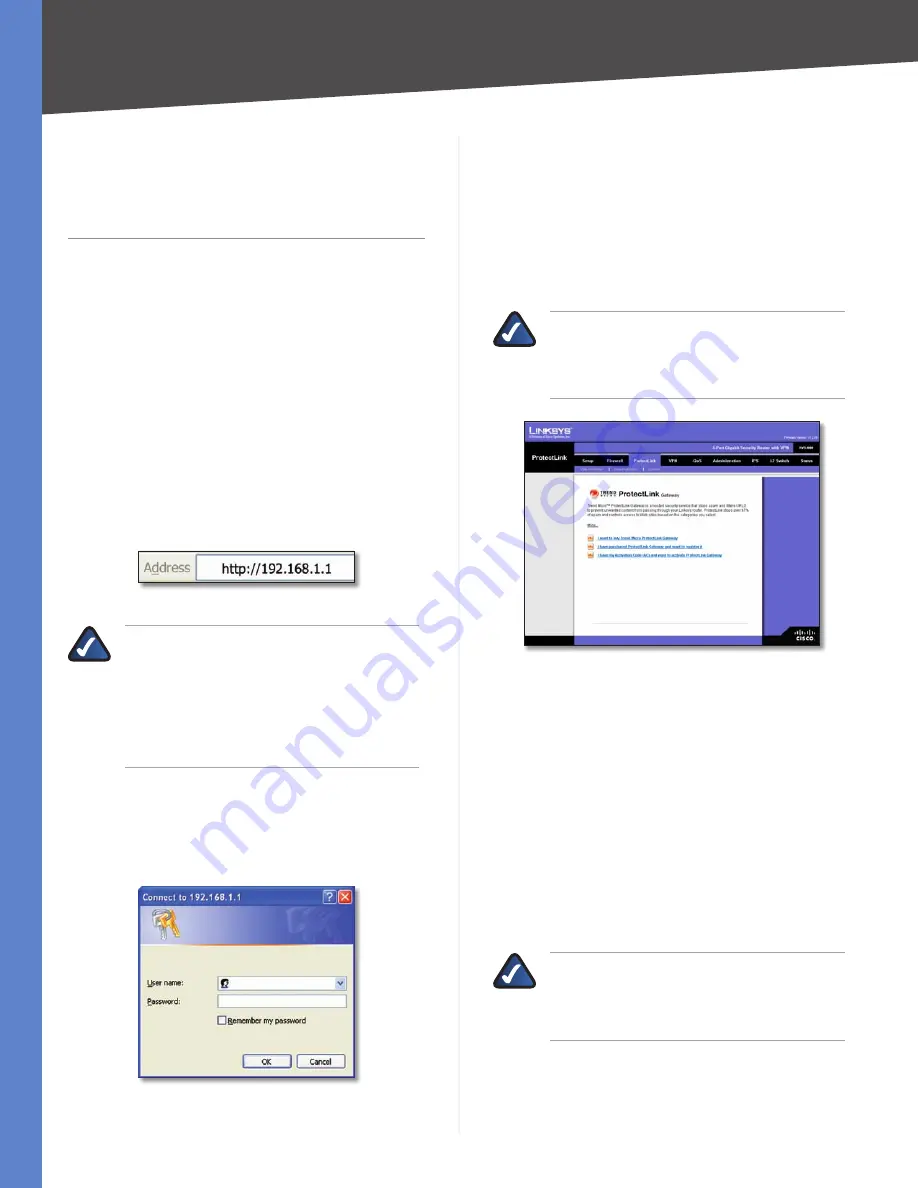
55
Trend Micro ProtectLink Gateway Service
4-Port Gigabit Security Router with VPN
Appendix E
Appendix E:
Trend Micro ProtectLink
Gateway Service
Overview
The optional Trend Micro ProtectLink Gateway service
provides security for your network. It checks e-mail
messages, filters website addresses (URLs), and blocks
potentially malicious websites. (To purchase a license for
this service, contact your Linksys reseller.)
This appendix explains how to use this service.
How to Access the Web-Based Utility
For local access of the Router’s web-based utility,
1.
launch your web browser, and enter the Router’s
default IP address,
192.168.1.1
, in the
Address
field.
Press the
Enter
key.
Address Bar
NOTE:
If the Remote Management feature on
the
Firewall > General
screen has been enabled,
then users with administrative privileges can
remotely access the web-based utility. Use
http://<WAN IP address of the Router>
, or
use
https://<WAN IP address of the Router>
if
you have enabled the HTTPS feature.
A login screen prompts you for your User name and
2.
Password. Enter
admin
in the
User name
field, and
enter
admin
in the
Password
field. (You can change
the Password on the
Setup > Password
screen.) Then
click
OK
.
Login Screen
How to Purchase, Register, or Activate the
Service
You can purchase, register, or activate the service using
the
ProtectLink
screen.
ProtectLink
Click the
ProtectLink
tab to display this screen.
NOTE:
If the ProtectLink tab is not displayed,
upgrade the Router’s firmware. Refer
to “Appendix F: Firmware Upgrade” for
instructions.
ProtectLink
Follow the instructions for the appropriate option:
I want to buy Trend Micro ProtectLink.
•
I want to register online.
•
I want to activate Trend Micro ProtectLink.
•
I want to buy Trend Micro ProtectLink Gateway.
To
purchase a license to use this service, click this link. You
will be redirected to a list of Linksys resellers on the Linksys
website. Then follow the on-screen instructions.
I have purchased ProtectLink Gateway and want to
register it.
If you already have a license, click this link. You
will be redirected to the Trend Micro ProtectLink Gateway
website. Then follow the on-screen instructions.
NOTE:
To have your e-mail checked, you will
need to provide the domain name and IP
address of your e-mail server. If you do not
know this information, contact your ISP.
I have my Activation Code (AC) and want to activate
ProtectLink Gateway.
If you have registered, click this
link. A wizard begins. Follow the on-screen instructions.
















































