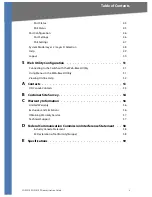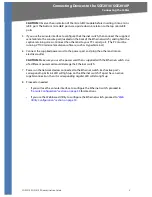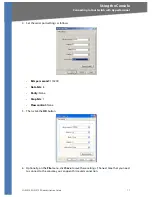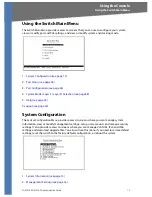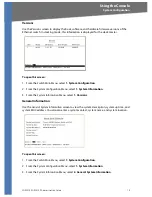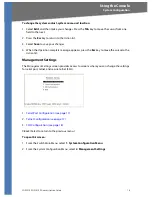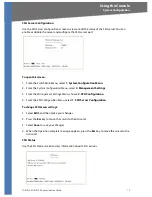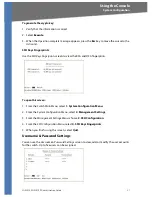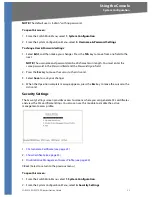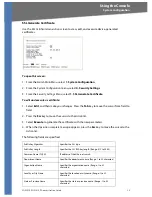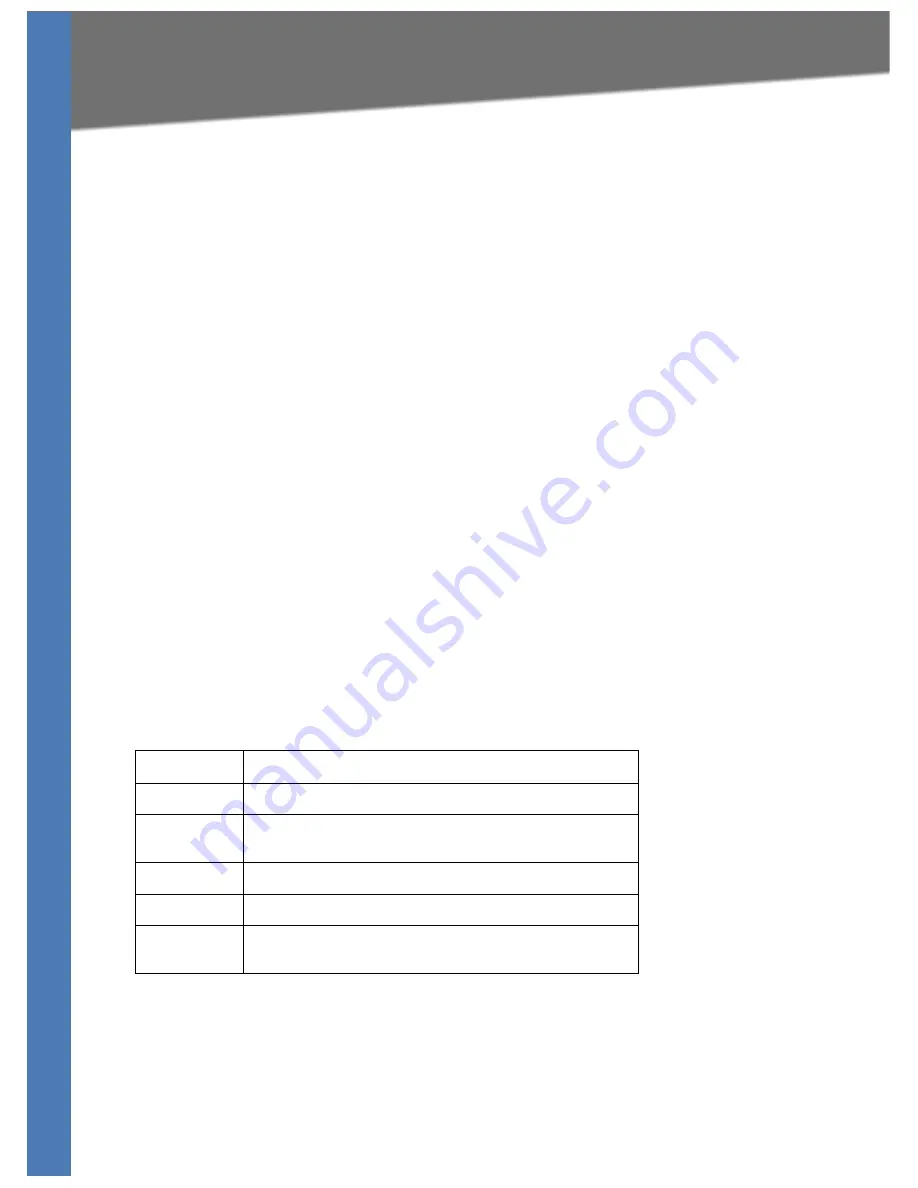
SGE2010/SGE2010P Administration Guide
12
Connecting to the Switch with Telnet
Using the Console
Connecting to the Switch with Telnet
You can connect to the switch with telnet.
1. Open a command line editor and enter
telnet
<switch ip address>
. Then, press the
Enter
key.
2. When the
Login
screen appears, select
Edit
and enter
admin
in the
User Name
field. Leave
the
Password
field blank.
3. Press
the
Esc
key to return to the
Login
screen.
4. Select
Enter
to enter the CLI interface.
NOTE:
The
Username & Password Settings
screen can also be used to set passwords for other
users.
Logging On to the Console
1. Start HyperTerminal and open the connection that you configured previously.
2. When the blinking cursor appears, press the
Enter
key.
3. When prompted to login, enter the default login and password:
admin
The
Switch Main Menu
appears.
Selecting Menu Options and Actions
Within the Console Interface, menus list options in numeric order. Actions appear at the end of
the screen. To select menu options and actions, use the following keys on your keyboard:
Key
Function
Arrow keys
Move the cursor up, down, left, or right.
Number key
Press the menu number and then press Enter key to select a menu
option.
Tab
Move the cursor from one field to the next on an editing screen.
Enter
Select an option that is highlighted by the cursor.
Esc
Return to the previous menu or screen, or move cursor from
editable fields to
Action
list.