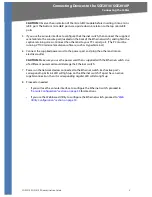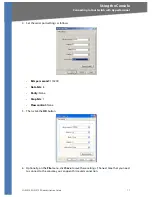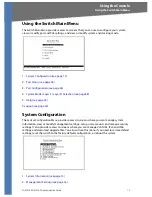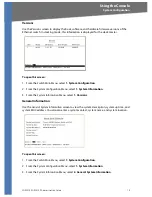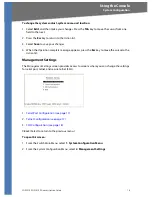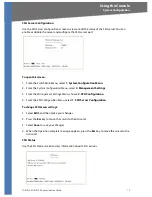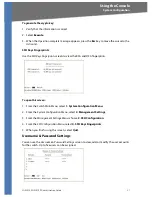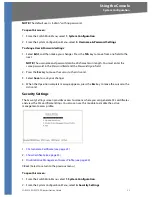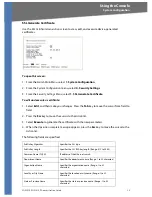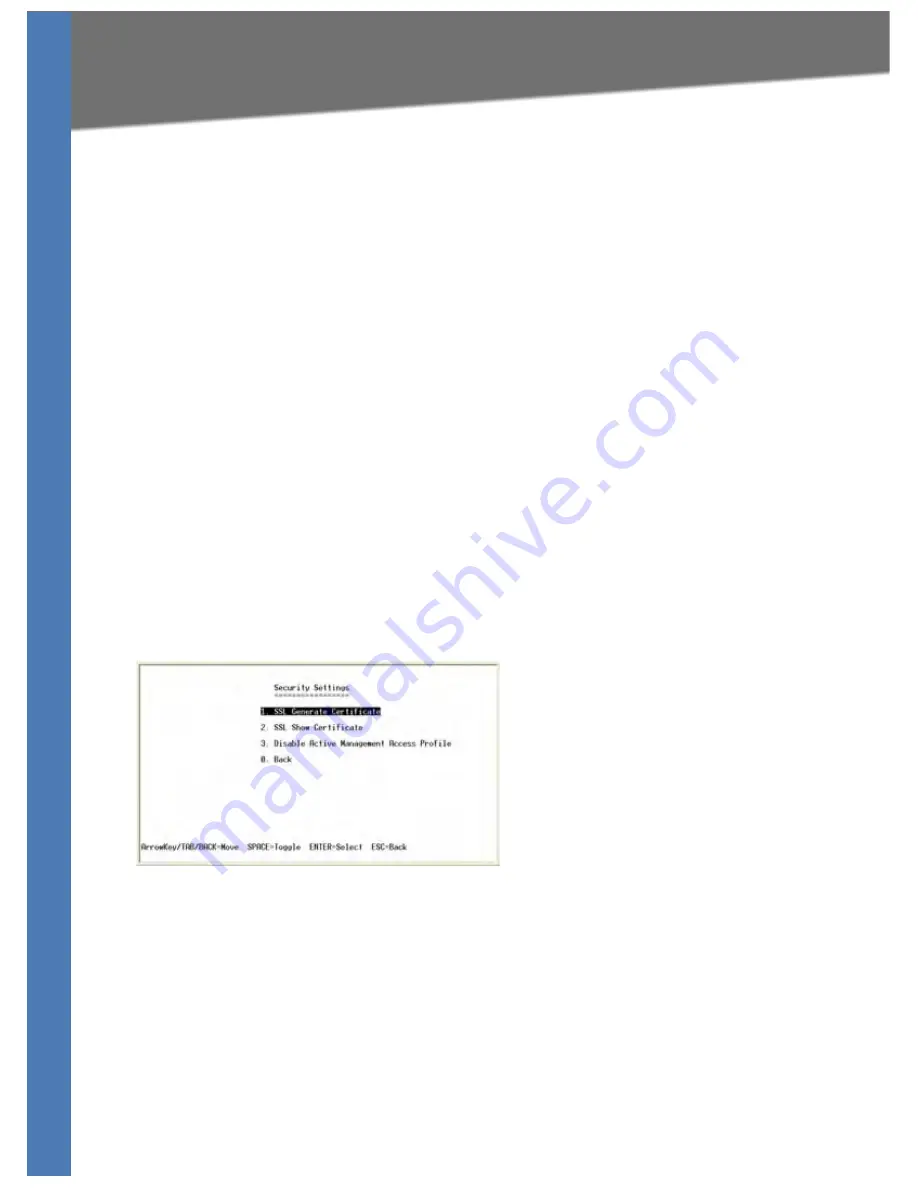
SGE2010/SGE2010P Administration Guide
22
System Configuration
Using the Console
NOTE:
The default user is “admin” with no password.
To open this screen:
1. From the
Switch Main Menu
, select
1. System Configuration
.
2. From the
System Configuration
Menu
, select
3. Username & Password Settings
.
To change User & Password settings:
1. Select
Edit
, and then make your changes. Press the
Tab
key to move from one field to the
next.
NOTE:
The username and password can be 20 characters in length. You must enter the
same password in the
Password
field and the
Password Again
field.
2. Press the
Esc
key to move the cursor to the
Action
list.
3. Select
Save
to save your changes.
4. When the
Operation complete
message appears, press the
Esc
key to move the cursor to the
Action
list.
Security Settings
The
Security Settings
screen provides access to screens where you can generate SSL certificates
and view the SSL certificate listings. You also can use this module to disable the active
management access profile.
1.
SSL Generate Certificate (see page 23)
2.
Show Certificate (see page 24)
3.
Disable Active Management Access Profile (see page 24)
0.Back (Select to return to the previous menu.)
To open this screen:
1. From the
Switch Main Menu,
select
1. System Configuration
.
2. From the
System Configuration
Menu
, select
4. Security Settings
.