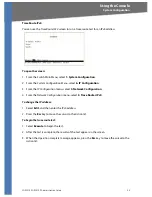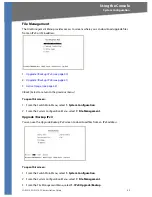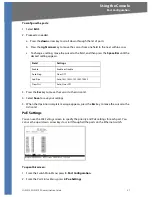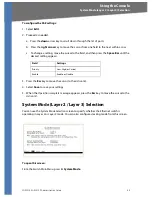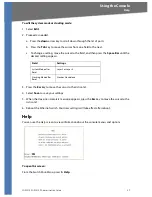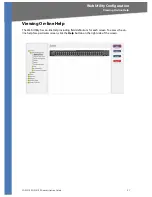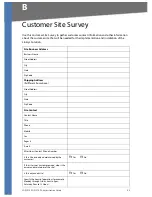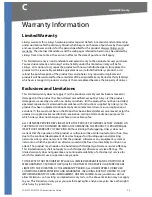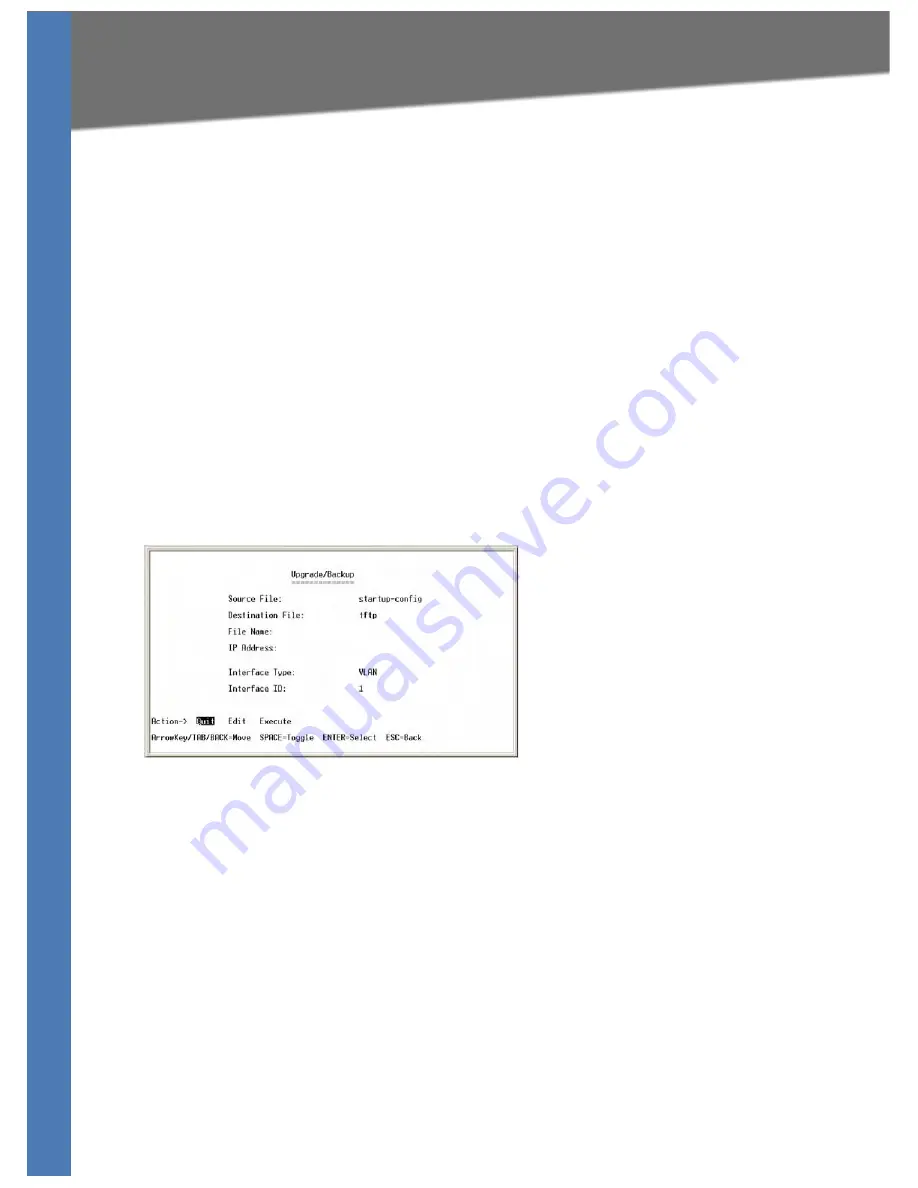
SGE2010/SGE2010P Administration Guide
41
System Configuration
Using the Console
To enter the IPv4 Upgrade/Backup file name and location:
1. Select
Edit
, and then make the changes. Press the
Tab
key to move the cursor from one
field to the next.
NOTE:
Specify the source and destination of the file, the file name, and the IPv4 address of
the file server where the upgrade file is stored,
2. Press the
Esc
key to move the cursor to the
Action
list.
To download a file from the specified location:
3. Verify that the file name and location are correct.
4. Select
Execute
.
5. When the
Operation complete
message appears, press the
Esc
key to move the cursor to the
Action
list.
Upgrade / Backup IPv6
You can use the
Upgrade/Backup IPv6
screen to download files from an IPv6 address.
To open this screen:
1. From the
Switch Main Menu
, select
1. System Configuration
.
2. From the
System Configuration
Menu
, select
7. File Management
.
3. From the
File Management Menu
, select
2. IPv6 Upgrade/Backup
.
To enter the IPv6 Upgrade/Backup file name and location:
1. Select
Edit
, and then make the changes. Press the
Tab
key to move the cursor from one
field to the next.
NOTE:
Specify the source and destination of the file, the file name, and the IPv6 address of
the file server where the upgrade file is stored. For an IPv6 address, you also must specify
the interface type and ID.
2. Press the
Esc
key to move the cursor to the
Action
list.