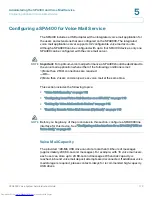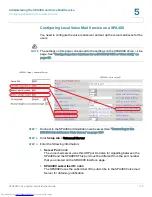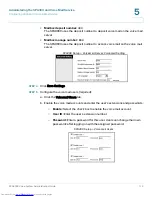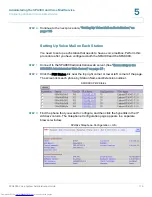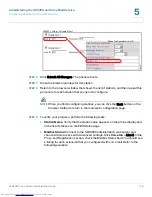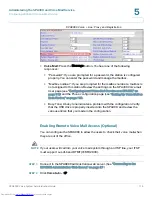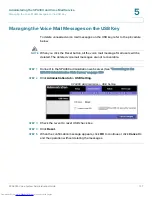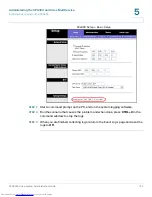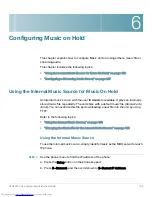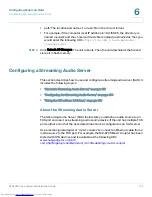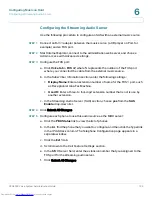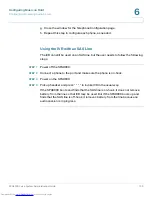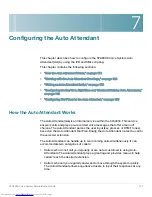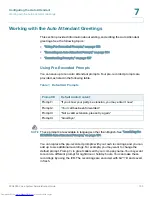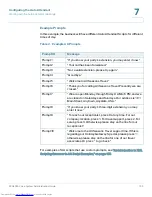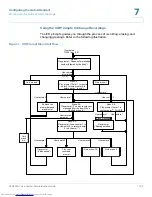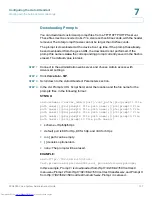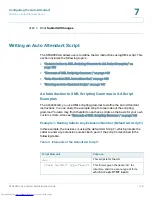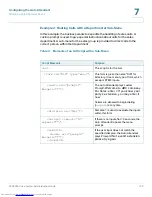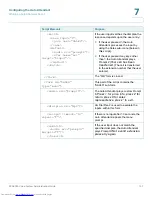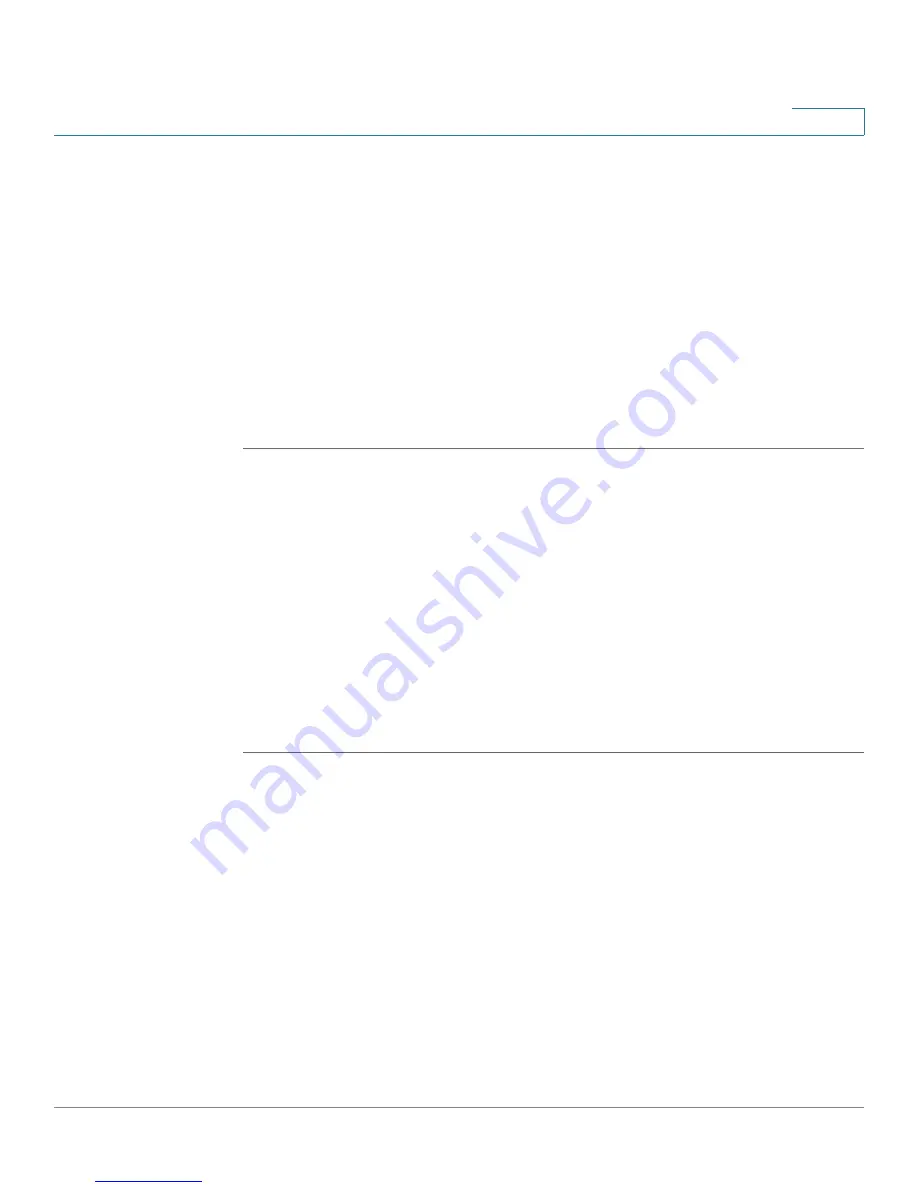
Configuring Music on Hold
Using the Internal Music Source for Music On Hold
SPA9000 Voice System Administration Guide
126
6
STEP 2
Start Internet Explorer, and then enter the IP address of the telephone. The
Telephone Configuration page appears in a separate browser window.
STEP 3
Click Admin Login, and then click Advanced.
STEP 4
Click the Ext 1 tab.
STEP 5
Scroll down to the
Call Feature Settings
section.
STEP 6
Enter the following value in the
MOH Server
field: imusic
STEP 7
Click Submit All Changes.
STEP 8
To verify, place a test call to the extension. When the call is answered and put on
hold, the caller should hear the default music file (
Romance de Amor
).
Changing the Music File for the Internal Music Source
The following resources are required to change the music file for the internal music
source:
•
TFTP server software
•
The IP address of the administration computer that is connected to the
SPA9000
•
A music source in G.711u format, sampled at 8000 samples/sec, up to 65.5
seconds in length, with no header information
STEP 1
Before you begin, make sure that you have TFTP server software running on your
computer.
STEP 2
Start Internet Explorer, connect to the administration web server, and choose
Admin access with Advanced settings.
STEP 3
Click
Voice
tab >
SIP.
STEP 4
Scroll down to the
Internal Music Source Parameters
section.
STEP 5
Enter the following URL in the Internal Music URL field:
tftp://server_IPaddress:portpath
•
server_IPaddress: The local IP address of the computer you are using as the
TFTP server
•
port: The port number used by the TFTP server (default 69)
Downloaded from
www.Manualslib.com
manuals search engine