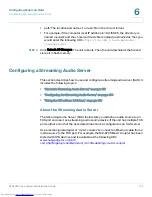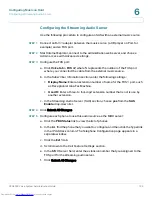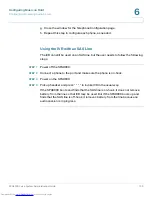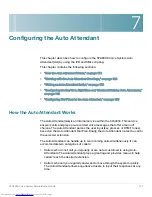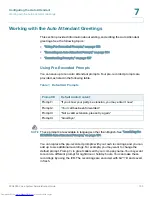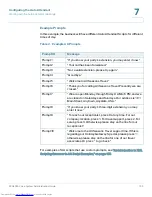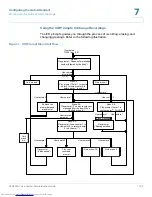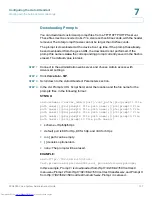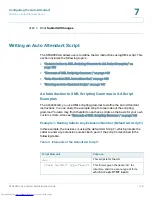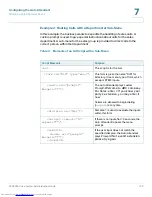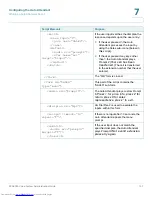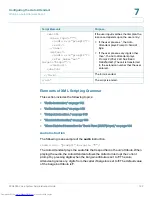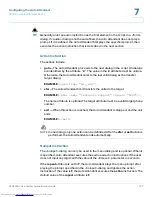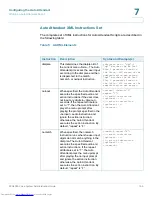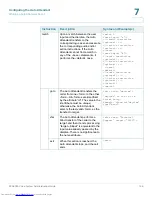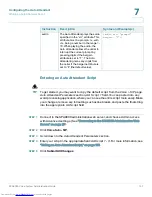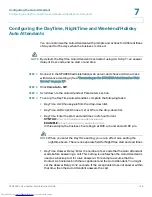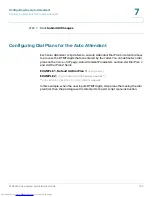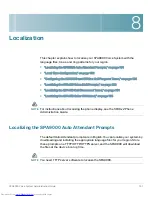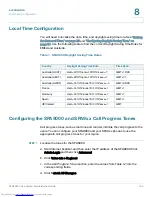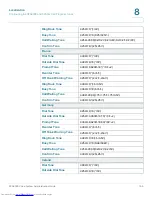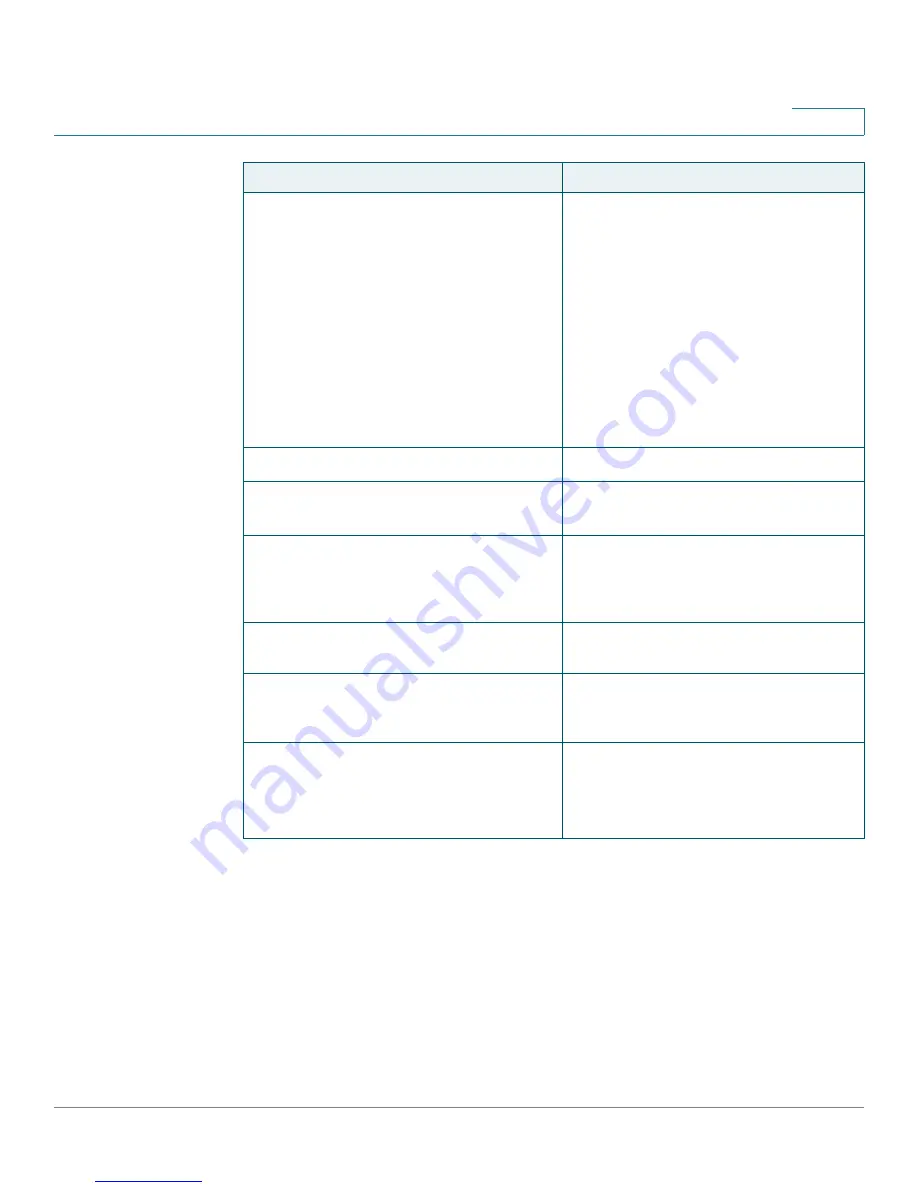
Configuring the Auto Attendant
Writing an Auto Attendant Script
SPA9000 Voice System Administration Guide
141
7
<match>
<case input=”1”>
<goto next=”SALES”/>
</case>
<default>
<audio src=”prompt2”/>
<xfer name=”ext”
target=”$input”/>
</default>
</match>
If the user input matches the dial plan, the
response depends upon the user entry:
•
If the user pressed 1, the Auto
Attendant processes the input by
using the Sales sub-menu (below in
this script).
•
If the user pressed any keys other
than 1, the Auto Attendant plays
Prompt 2 (
Your call has been
transferred.
) The call is transferred
to the extension number that the user
entered.
</form>
The “DIR” form is closed.
<form id=”SALES”
type=”menu”>
This part of the script contains the
“SALES” sub-form.
<audio src=”prompt5”/>
The Auto Attendant plays custom Prompt
5:
Press 1 for price info, press 2 for
return, press 0 for sales
representative, press * to exit
.
<dialplan src=”dp2”/>
AA Dial Plan 2 is used to evaluate the
inputs. within this form.
<noinput timeout=”10”
repeat=”T”/>
If there is no input after 10 seconds, the
Auto Attendant repeats the menu
prompt.
<nomatch>
<audio src=”prompt3”
bargein=”T”/>
</nomatch>
If the user input does not match the
specified dial plan, the Auto Attendant
plays Prompt3:
Not a valid extension,
please try again.
Script Elements
Purpose
Downloaded from
www.Manualslib.com
manuals search engine