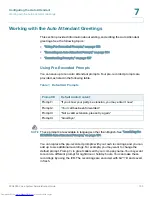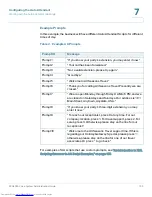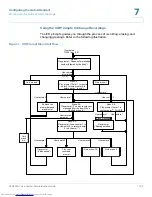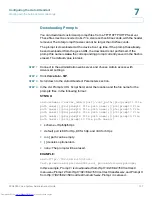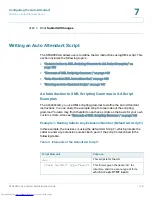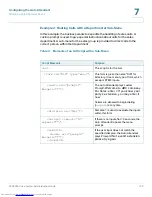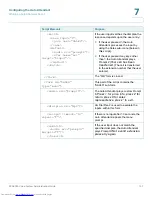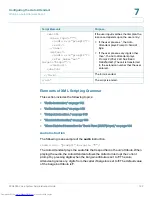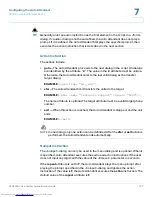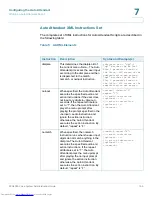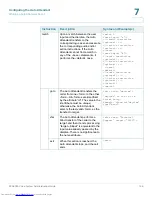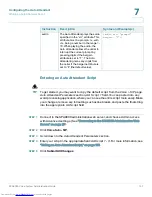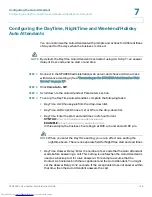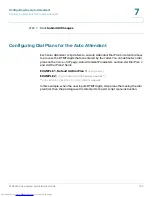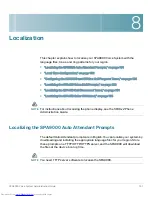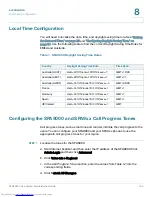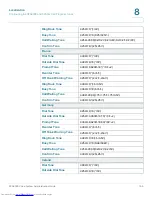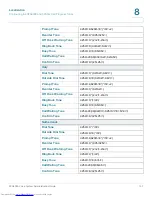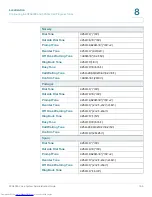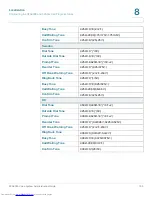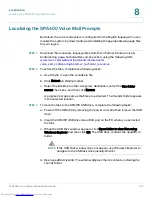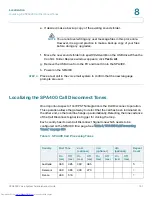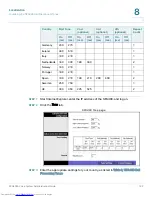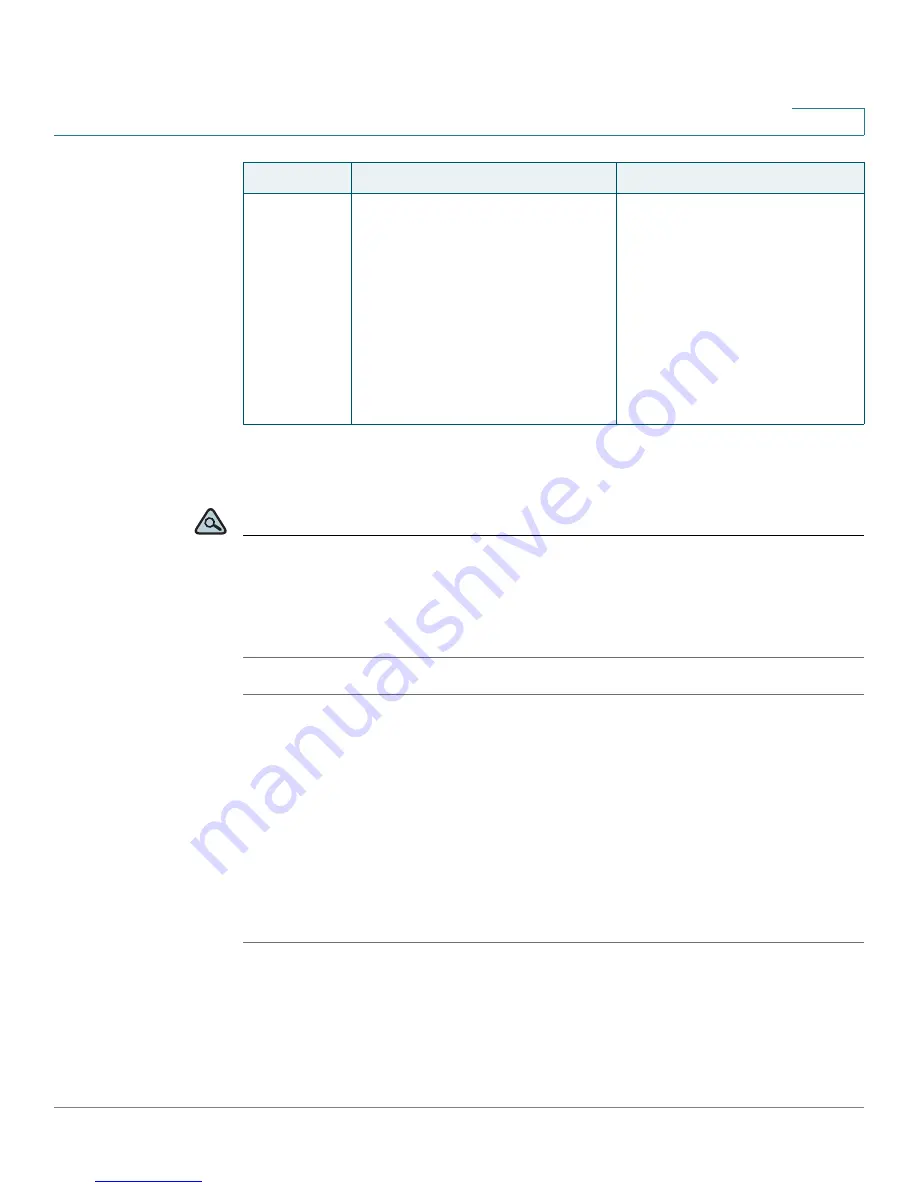
Configuring the Auto Attendant
Writing an Auto Attendant Script
SPA9000 Voice System Administration Guide
147
7
Entering an Auto Attendant Script
TIP
To get started, you may want to copy the default script from the
Voice > SIP
page,
Auto Attendant Parameters
section,
AA Script 1
field. You can paste it into any
word processing application, where you can see the entire script more easily. Make
your changes, remove any formatting such as line breaks, and paste the final string
into the appropriate AA Script field.
STEP 1
Connect to the SPA9000 administration web server, and choose Admin access
with Advanced settings. (See
“Connecting to the SPA9000 Administration Web
Server,” on page 27
).
STEP 2
Click
Voice
tab > SIP
.
STEP 3
Scroll down to the
Auto Attendant Parameters
section.
STEP 4
Enter your script in the appropriate field:
AA Script 1 - 3
. For more information, see
“Writing an Auto Attendant Script,” on page138
.
STEP 5
Click
Submit All Changes
.
audio
The Auto Attendant plays the audio
specified in the “src” attribute. This
attribute must be prompt<n>, with
<n> being a number in the range 1–
10. When playing the audio, the
Auto Attendant allows the caller to
interrupt the current prompt by
pressing digits if the bargein
attribute is set to “T”. The Auto
Attendant ignores any digits from
the caller if the bargein attribute is
set to “F” (the default value).
<audio src= “prompt1”
bargein= “T”/>
Instruction
Description
Syntax and Example(s)
Downloaded from
www.Manualslib.com
manuals search engine