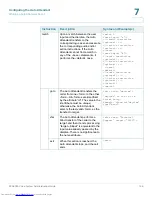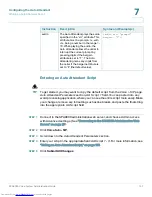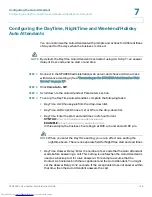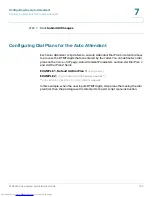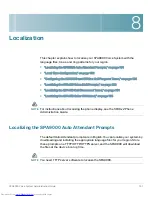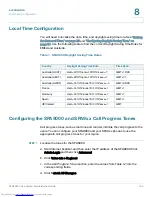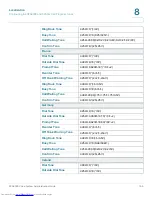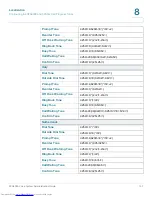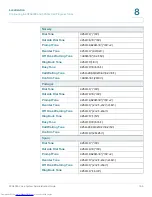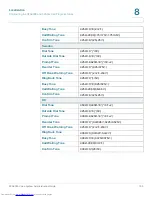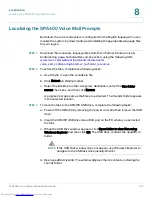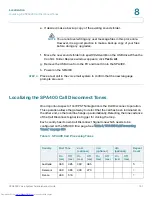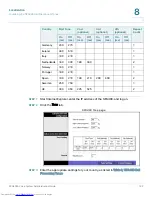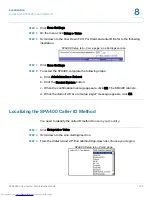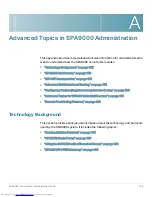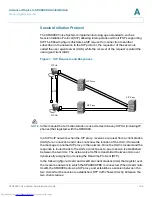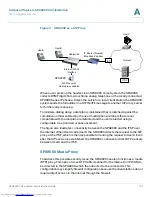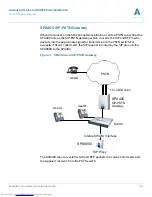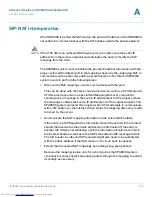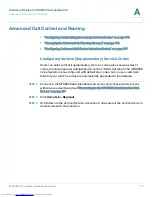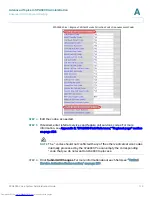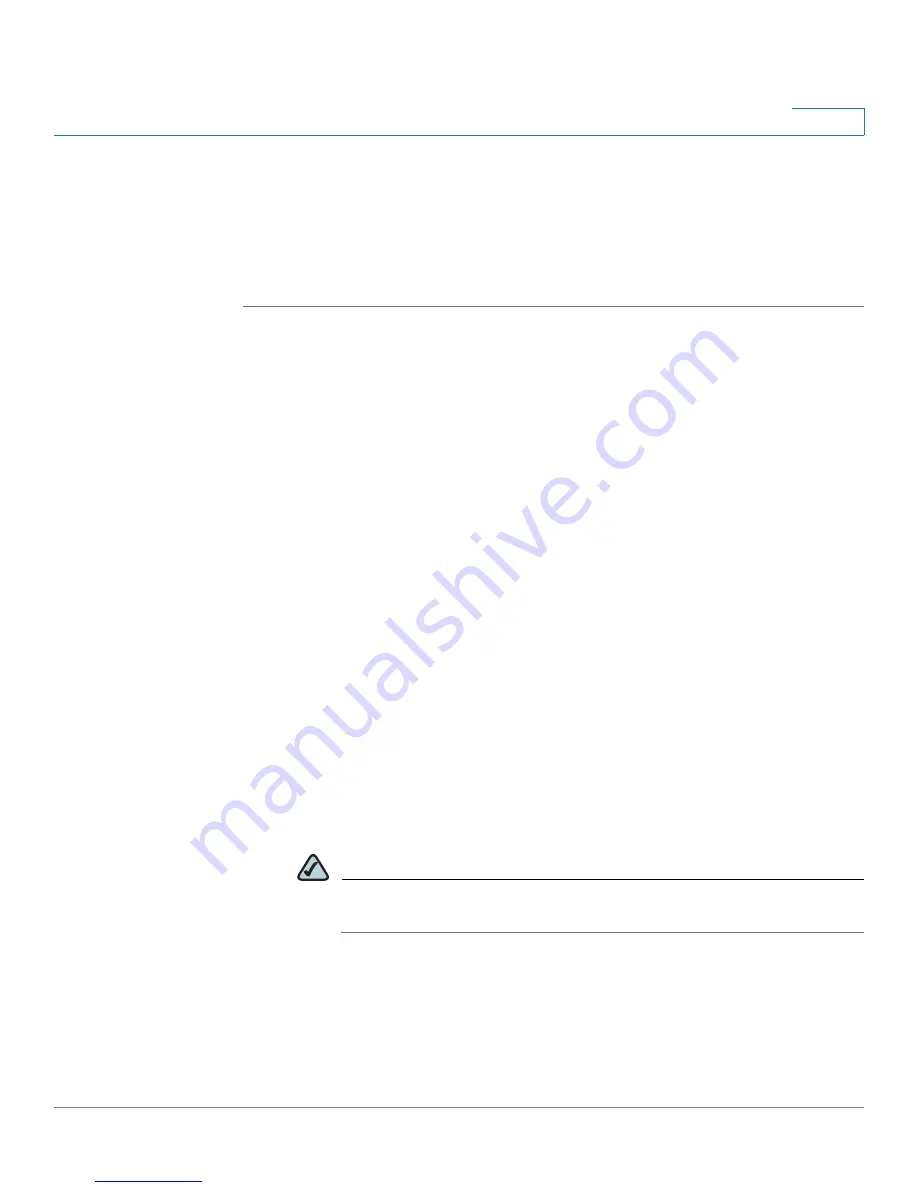
Localization
Localizing the SPA400 Voice Mail Prompts
SPA9000 Voice System Administration Guide
160
8
Localizing the SPA400 Voice Mail Prompts
By default, the voice mail system is configured for the English language. You can
localize the system by downloading and installing the appropriate language files
for your region.
STEP 1
Download the necessary language files from Cisco Partner Central, Voice &
Conferencing page, Technical Resources section, using the following URL:
www.cisco.com/web/partners/sell/smb/products/
voice_and_conferencing.html#~vc_technical_resources
STEP 2
To extract the files, complete the following tasks:
a. Use WinZip to open the sounds.zip file.
b. Click Extract on WinZip toolbar.
c. Select the Desktop or other temporary destination, select the Use folder
names check box, and then click Extract.
A progress bar appears as the files are extracted. The Sounds folder appears
in the selected location.
STEP 3
To move the files to the SPA400 USB drive, complete the following tasks:
a. Power off the SPA400 by removing the power cord, and then remove the USB
drive.
b. Insert the SPA400 USB drive into a USB port on the PC where you extracted
the files.
c. When the
USB Disk
window appears, click Open folder to view files using
Windows Explorer, and then click OK. The USB drive contains the
spa400vm
folder.
NOTE
If the
USB Disk
window does not appear, use Windows Explorer to
navigate to the USB disk drive (usually Drive E).
d. Open
spa400vm\var\lib
. The window displays the
lib
contents, including the
sounds
folder.
Downloaded from
www.Manualslib.com
manuals search engine