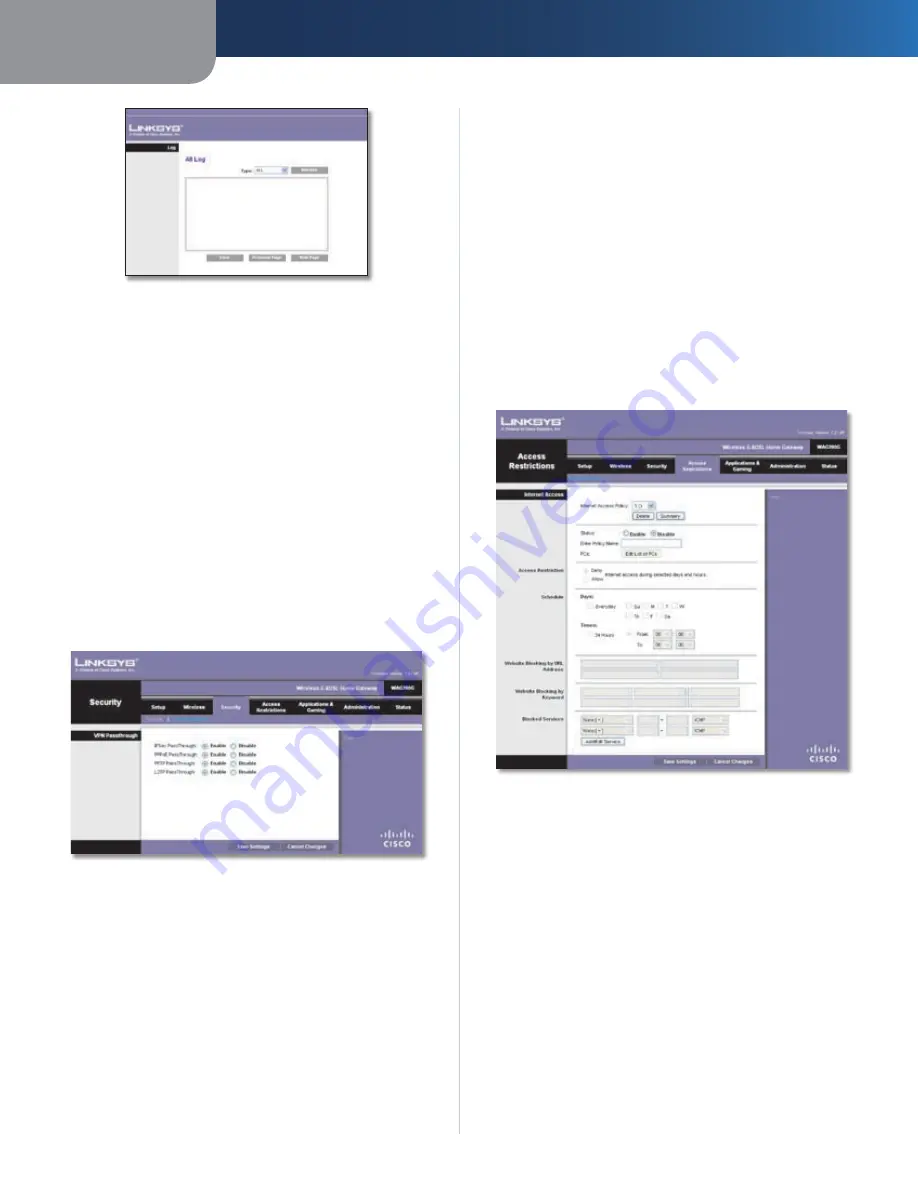
Chapter4
Advanced Configuration
1
Wreless-G ADSL Home Gateway
View Log
Log
Type
Select from the following:
ALL
,
System Log
,
Access Log
,
Frewall Log, VPN Log, UPnP Log,
Incomng Log, or Outgong Log
.
Click
Refresh
to update the log. Click
Clear
to clear all
the information that is displayed. Click
Prevous Page
to view the previous page of information. Click
Next
Page
to view the next page of information.
Click
Save Settngs
to apply your changes, or click
Cancel
Changes
to cancel your changes.
Security > VPN Passthrough
The
VPN Passthrough
screen allows you to enable VPN
tunnels using IPSec, PPPoE, PPTP, or L2TP protocols to pass
through the Gateway’s firewall.
Security > VPN Passthrough
VPN Passthrough
IPSec Passthrough
Internet Protocol Security (IPSec) is
a suite of protocols used to implement secure exchange
of packets at the IP layer. To allow IPSec tunnels to pass
through the Gateway, keep the default,
Enable
.
PPPoE Passthrough
Point-to-Point over Ethernet (PPPoE)
allows PPPoE to be tunneled through an IP network. To
allow PPPoE tunnels to pass through the Gateway, keep
the default,
Enable
.
PPTP Passthrough
Point-to-Point Tunneling Protocol
(PPTP) allows the Point-to-Point Protocol (PPP) to be
tunneled through an IP network. To allow PPTP tunnels to
pass through the Gateway, keep the default,
Enable
.
L2TP Passthrough
Layer 2 Tunneling Protocol is the
method used to enable Point-to-Point sessions via the
Internet on the Layer 2 level. To allow L2TP tunnels to pass
through the Gateway, keep the default,
Enable
.
Click
Save Settngs
to apply your changes, or click
Cancel
Changes
to cancel your changes.
Access Restrictions > Internet Access
The
Internet Access
screen allows you to block or allow
specific kinds of Internet usage and traffic, such as Internet
access, designated services, and websites during specific
days and times.
Access Restrictions > Internet Access
Internet Access
Internet Access Polcy
Access can be managed by a
policy. Use the settings on this screen to establish an
access policy (after
Save Settngs
is clicked). Selecting a
policy from the drop-down menu will display that policy’s
settings. To delete a policy, select that policy’s number
and click
Delete
. To view all the policies, click
Summary
.
Summary
The policies are listed with the following information: No.,
Policy Name, Days, and Time of Day. To delete a policy,
select
Delete
. To return to the
Internet Access Policy
screen,
click
Close
.
















































