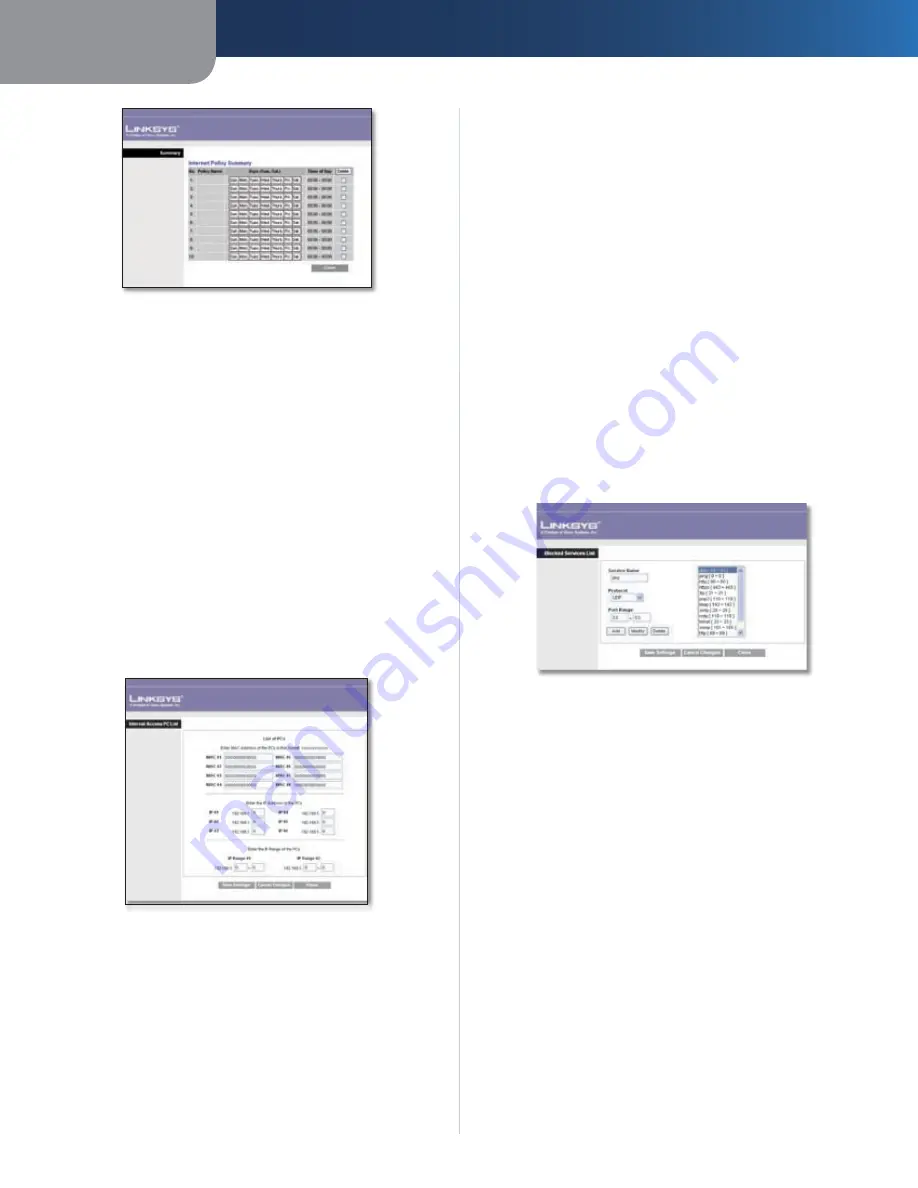
Chapter4
Advanced Configuration
18
Wreless-G ADSL Home Gateway
Summary
Status
Policies are disabled by default. To enable a policy,
select its number from the drop-down menu, and select
Enable
.
To create a policy, follow steps 1-10. Repeat these steps to
create additional policies, one at a time.
Select a number from the
Internet Access Policy
drop-
down menu.
To enable this policy, select
Enable
.
Enter a Policy Name in the field provided.
Click
Edt Lst of PCs
to select which computers will be
affected by the policy. The
Internet Access PC List
screen
appears. You can select a computer by MAC address or
IP address. You can also enter a range of IP addresses
if you want this policy to affect a group of computers.
After making your changes, click
Save Settngs
to
apply your changes, or click
Cancel Changes
to cancel
your changes. Then click
Close
.
Internet Access Computer List
Specify the Access Restriction to apply to the computers
you selected in step 4. Select
Deny
to block Internet
access, or
Allow
to allow Internet access.
Specify when this policy will be in effect. Select the
days: individual days of the week, or
Everyday
. Then
select the time span within each day: specific start and
end times using the
From
and
To
fields, or
2 Hours
.
To block websites by URL address, enter each URL in a
separate
Website Blocking by URL Address
field.
1.
2.
3.
4.
5.
6.
7.
To block websites using keywords, enter each keyword
in a separate
Website Blocking by Keyword
field.
You can filter access to various services accessed
over the Internet, such as FTP or telnet. From the
Blocked Services
list, select the service you want
to block; the port numbers and protocol for the
selected service are automatically displayed.
If the service you want is not listed, then add it;
enter its port numbers in the fields provided; then
select its protocol:
ICMP
,
TCP
,
UDP
, or
TCP & UDP
from the drop-down menu. Then click
Add
.
If you want to modify the service you added, select it, and
them make your changes. Then click
Modfy
.
If you want to delete a service you
added, select it, and then click
Delete
.
When your changes have been made, click
Save
Settngs
.
Blocked Services List
Click
Save Settngs
to save the policy’s settings. To
cancel the policy’s settings, click
Cancel Changes
.
Applications and Gaming > Single Port
Forwarding
The
Single Port Forwarding
screen allows you to customize
port services for common applications.
8.
9.
10.
















































