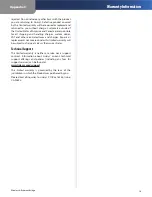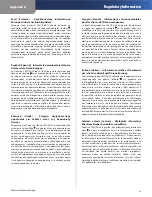Chapter 3
Configuration using the Web-based Utility
4
Wireless-G Ethernet Bridge
Site Survey
To search for available wireless networks, click
Site Survey
. The
Wireless Site Survey
screen will appear.
This screen shows all the wireless networks detected by
the Bridge and their general information. You can use this
screen to connect to one of these networks.
Wireless Site Survey
For each wireless network detected, the following
information is displayed:
SSID
•
The network name. To join a wireless network,
click its SSID.
MAC Address
•
The MAC address of the network’s
access point.
Channel
•
The channel setting.
Signal Strength (%)
•
The percentage of wireless
signal strength.
Mode
•
The type of wireless standard, network mode,
and status of WEP encryption.
Click
Refresh
to obtain the most up-to-date data. Click
Cancel
to close this screen. Click
Help
for additional on-
screen information.
Network Type
Choose a wireless operating mode for
the Bridge. Keep the default setting,
Infrastructure
, if
you want your wireless-equipped device to communicate
with computers and other devices on your wired network
using a wireless access point. Select
Ad-Hoc
if you want
multiple wireless-equipped devices to communicate
directly with each other.
If you chose Ad-Hoc mode, then select the correct
operating channel for your network from the
Channel
drop-down menu. This should match the channel setting
of the other devices in your wireless network.
Select the appropriate network mode from the
Mode
drop-down menu. Keep the default,
Mixed
, if you have
Wireless-G (802.11g) and Wireless-B (802.11b) devices in
your network. Select
G-Only
if you have only Wireless-G
devices in your network
Security
To enable security, select
Enable
, then click
Edit Security Settings
. To disable security, select
Disable
.
If you have not enabled security before clicking
Edit
Security Settings
, you will be asked if you want to enable
security settings; click
OK
to edit the security settings, or
click
Cancel
to cancel.
Enable Security Settings
If you click
Edit Security Settings
, the
Security
screen will
appear.
Security
From the
Security Mode
drop-down menu, select one of the
four wireless security modes supported by the Bridge:
WPA (Wi-Fi Protected Access) Pre-Shared Key
•
WPA RADIUS
•
RADIUS (Remote Authentication Dial-In User Service)
•
WEP (Wired Equivalent Privacy)
•
WPA is a security standard stronger than WEP encryption.
The four security modes are briefly discussed here. For
detailed instructions on configuring wireless security for
the Bridge, refer to the “Wireless Security” chapter.