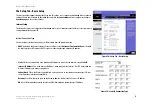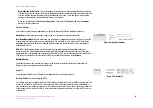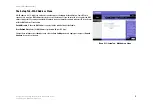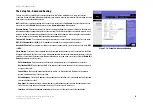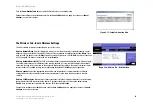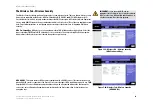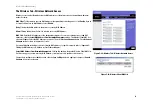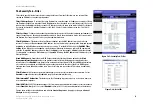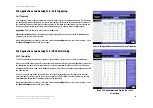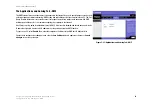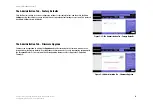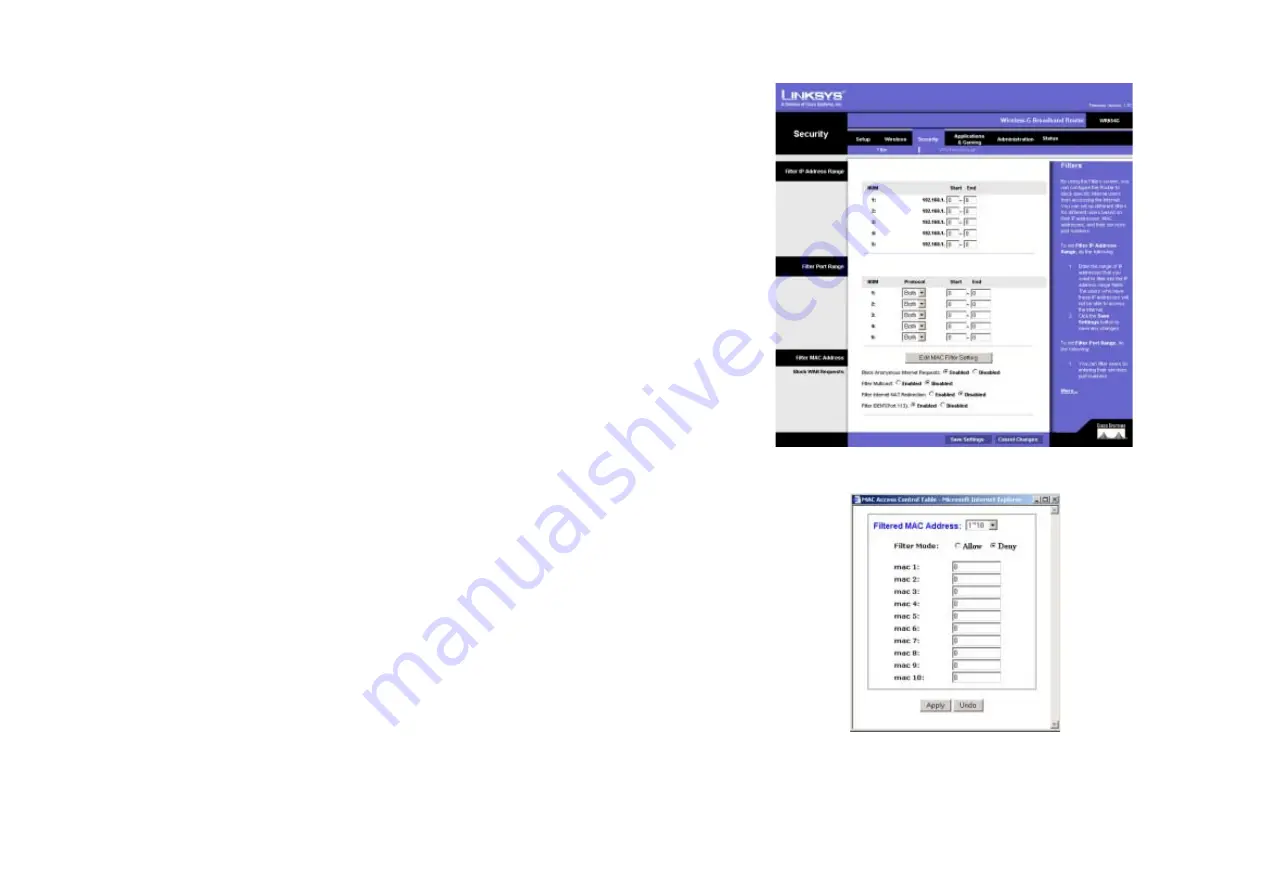
25
Chapter 6: Configuring the Wireless-G Broadband Router
The Security Tab - Filter
Wireless-G Broadband Router
The Security Tab - Filter
Filters block specific internal users from accessing the Internet. From the Filters tab, you can set up a filter
through an IP address or a network port number.
Filter IP Address Range
. To set up a filter using IP addresses, enter the range of IP addresses you wish to filter in
the IP address fields. Users who have filtered IP addresses will not be able to access the Internet at all. If you only
want to filter one IP address instead of a range of IP addresses, enter the same value into both fields. For instance,
if you wish to filter the PC with the IP address of 192.168.1.5, enter 5 into both fields on one line: 192.168.1.5 ~
192.168.1.5.
Filter Port Range
. To filter users by network port number, select a protocol, then enter a network port number or a
range of network ports. Enter the port numbers you want to filter in the port numbers fields. Users connected to
the Router will no longer be able to access any port number listed there.
Filter MAC Address
. This feature filters the Ethernet adapter’s specific MAC address from going out to the
Internet. To check your Ethernet adapter’s MAC address, you can run winipcfg or ipconfig in the command prompt,
depending on which Windows operating system you are using. To set the MAC filter, click the
Edit MAC Filter
Setting
button. When the screen appears, select the range in the drop-down menu, and in a MAC number field,
enter the 12-digit MAC address you want to filter. Click
Apply
to save the changes, or
Undo
to undo the changes.
For information on obtaining a MAC address, go to Appendix E: Finding the MAC Address and IP Address for your
Ethernet Adapter.
Block WAN Requests
. Enable the Block WAN Request feature by checking the radio button beside
Block
Anonymous Internet Requests
and you can prevent your network from being pinged or detected by other
Internet users. Click
Disabled
it you want to allow anonymous Internet requests.The Block WAN Request feature
also reinforces your network security by hiding your network ports. Both functions of the Block WAN Request
feature make it more difficult for outside users to work their way into your network. This feature is enabled by
default.
Filter Multicast
. This feature allows for multiple transmissions to specific recipients at the same time. Select
Enabled
to support the feature, or
Disabled
to keep the Router from multicasting.
Filter Internet NAT Redirection
. This feature uses Port Forwarding to prevent access to local servers from your
local networked computers.
Filter IDENT (Port 113)
. This feature keeps port 113 from being scanned by devices outside of your local network.
Select
Enabled
to filter port 113, or select
Disabled
to allow port 113 to be scanned by devices on the Internet.
Change these settings as described here and click the
Save Settings
button to apply your changes or
Cancel
Changes
to cancel your changes.
Figure 5-25: Security Tab - Filter
Figure 5-26: List of PCs