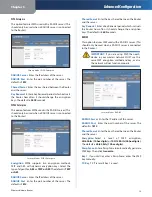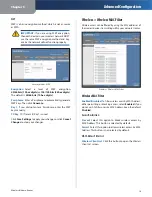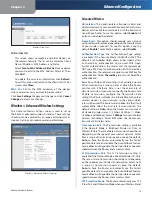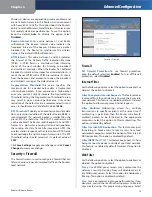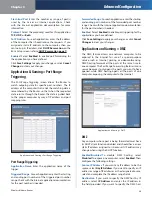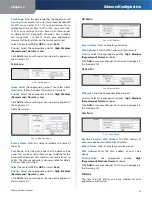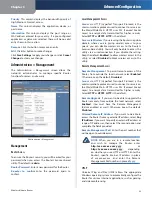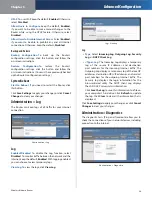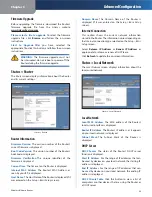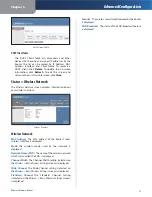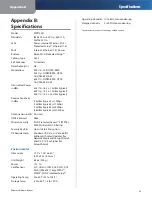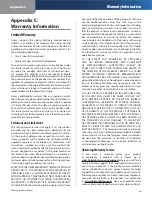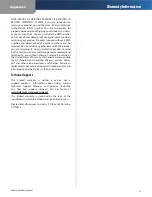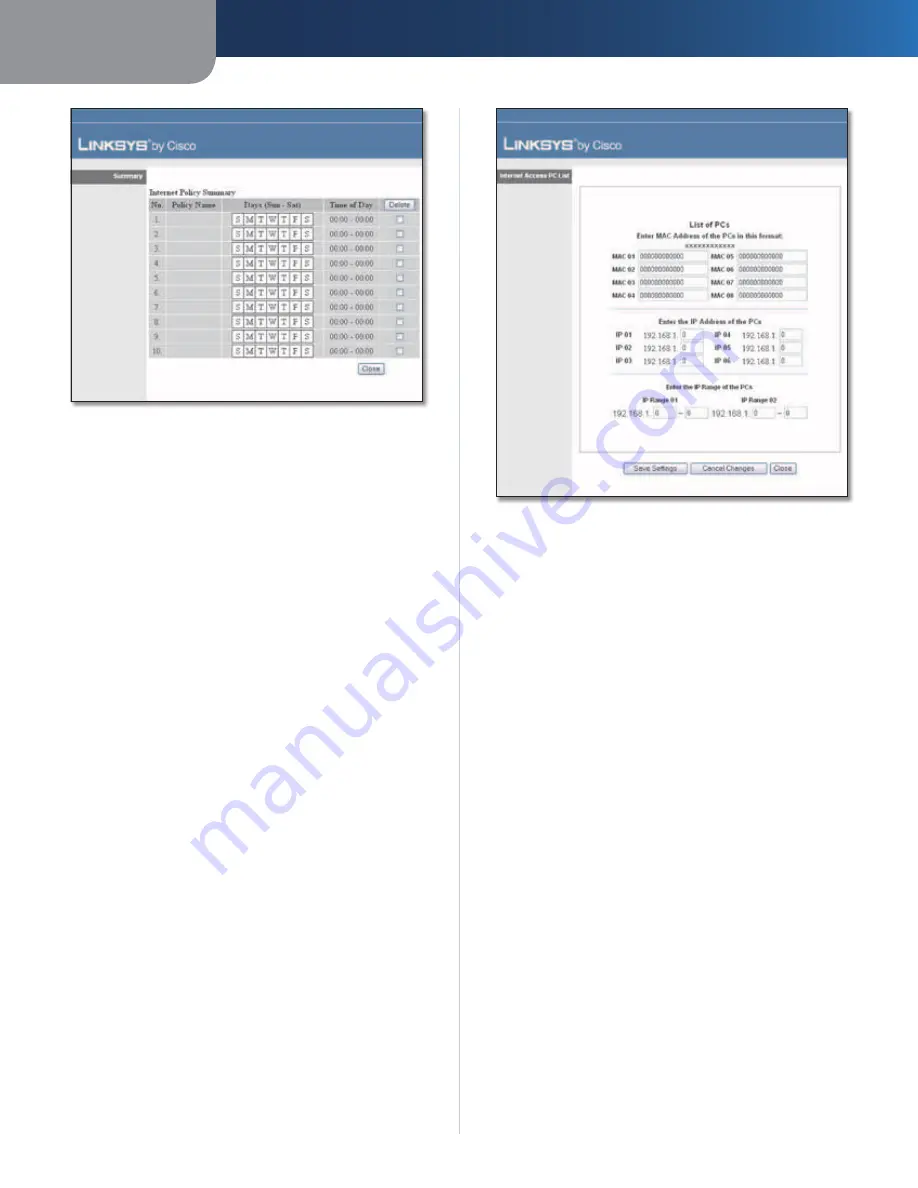
Chapter 3
Advanced Configuration
18
Wireless-N Home Router
Summary
Status
Policies are disabled by default. To enable a policy,
select the policy number from the drop-down menu, and
select
Enabled
.
To create a policy, follow steps 1-11. Repeat these steps to
create additional policies, one at a time.
1. Select a number from the
Access Policy
drop-down
menu.
2. Enter a Policy Name in the field provided.
3. To enable this policy, select
Enabled
.
4. Click
Edit List
to select which computers will be
affected by the policy. The
Internet Access PC List
screen
appears. You can select a computer by MAC address or
IP address. You can also enter a range of IP addresses
if you want this policy to affect a group of computers.
After making your changes, click
Save Settings
to
apply your changes, or click
Cancel Changes
to clear
your changes. Then click
Close
.
Internet Access PC List
5. Select the appropriate option,
Deny
or
Allow
,
depending on whether you want to block or allow
Internet access for the computers you listed on the
Internet Access PC List
screen.
6. Decide which days and what times you want this policy
to be enforced. Select the individual days during which
the policy will be in effect, or select
Everyday
. Then
enter a range of hours and minutes during which the
policy will be in effect, or select
24 Hours
.
7. You can block websites with specific URL addresses.
Enter each URL in a separate
Website Blocking by URL
Address
field.
8. You can also block websites using specific keywords.
Enter each keyword in a separate
Website Blocking by
Keyword
field.
9. You can filter access to various services accessed
over the Internet, such as FTP or telnet. (You
can block up to three applications per policy.)
From the Applications list, select the application you
want to block. Then click the
>>
button to move it to
the Blocked List. To remove an application from the
Blocked List, select it and click the
<<
button.
10. If the application you want to block is not listed or you
want to edit a service’s settings, enter the application’s
name in the
Application Name
field. Enter its range
in the
Port Range
fields. Select its protocol from the
Protocol
drop-down menu. Then click
Add
.
To modify a service, select it from the Application list.
Change its name, port range, and/or protocol setting.
Then click
Modify
.