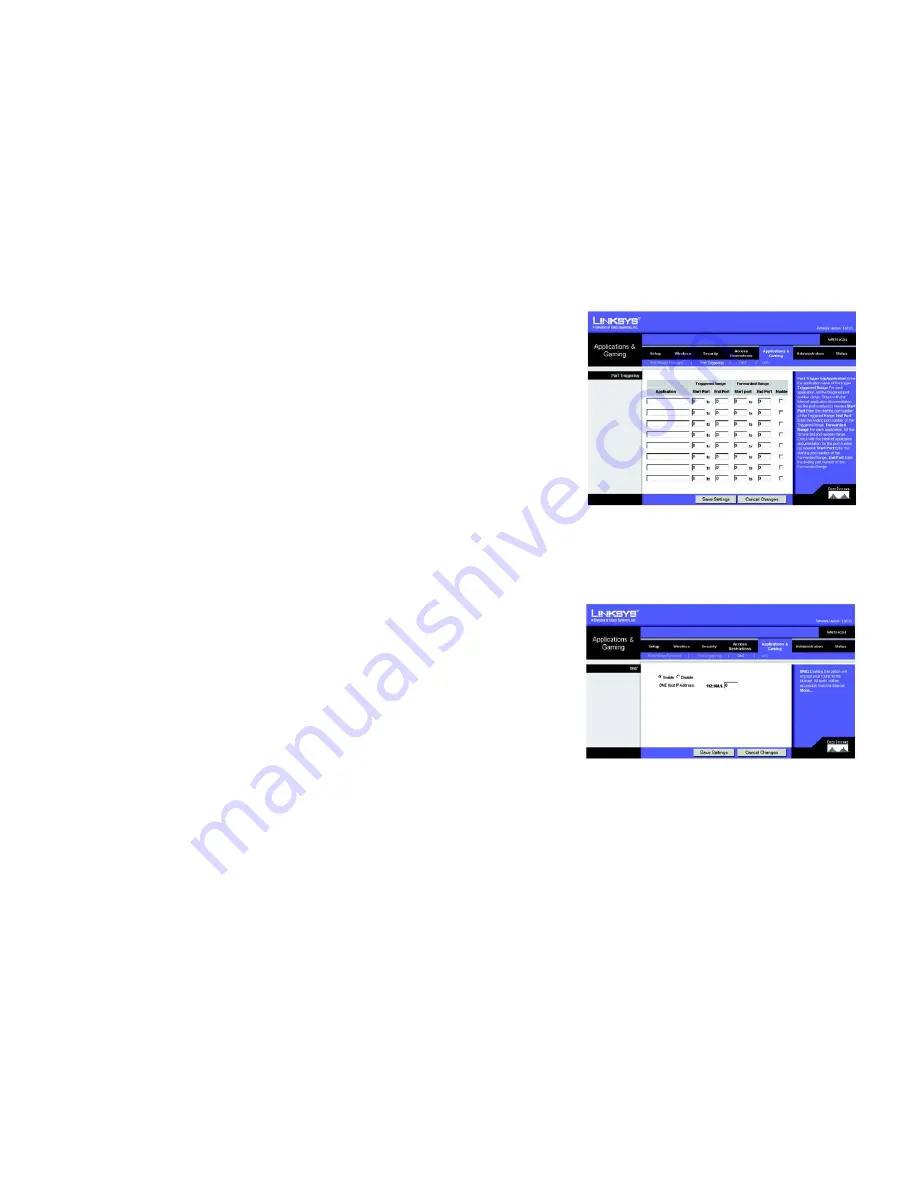
30
Chapter 5: Configuring the Wireless-G Broadband Router
The Applications and Gaming Tab - Port Triggering
Wireless-G Broadband Router with SRX400
The Applications and Gaming Tab - Port Triggering
Port Triggering is used for special applications that can request a port to be opened on demand. For this feature,
the Gateway will watch outgoing data for specific port numbers. The Gateway will remember the IP address of the
computer that sends a transmission requesting data, so that when the requested data returns through the
Gateway, the data is pulled back to the proper computer by way of IP address and port mapping rules.
Port Triggering
Application
. In this field, enter the name you wish to give the application.
Triggered Range and Forwarded Range
Start Port and End Port
. Enter the starting and ending port numbers of the Triggered Range and Forwarded
Range.
Enable
. Click the
Enable
checkbox to enable port triggering for the relevant application.
When finished making your changes on this tab, click the
Save Settings
button to save these changes, or click
the
Cancel Changes
button to undo your changes.
The Applications and Gaming Tab - DMZ
The DMZ feature allows one network user to be exposed to the Internet for use of a special-purpose service such
as Internet gaming or videoconferencing. DMZ hosting forwards all the ports at the same time to one PC. The Port
Range Forward feature is more secure because it only opens the ports you want to have opened, while DMZ
hosting opens all the ports of one computer, exposing the computer to the Internet.
Any PC whose port is being forwarded must have its DHCP client function disabled and should have a new static
IP address assigned to it because its IP address may change when using the DHCP function.
DMZ
To expose one PC, select
Enable
. Then, enter the computer's IP address in the
DMZ Host IP Address
field.
Change these settings as described here and click the
Save Settings
button to apply your changes or
Cancel
Changes
to cancel your changes.
Figure 5-30: Applications and Gaming Tab - Port
Triggering
Figure 5-31: Applications and Gaming Tab - DMZ
















































