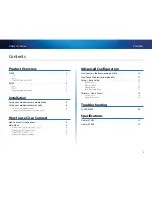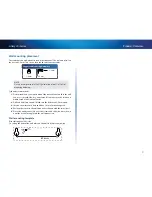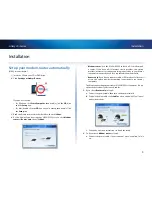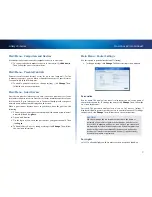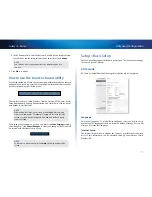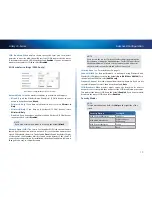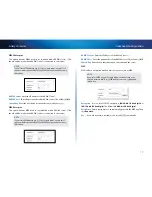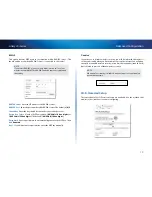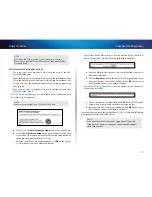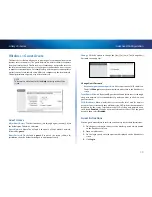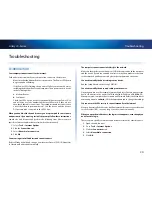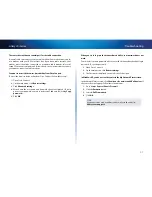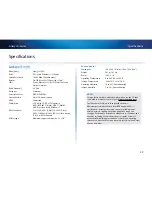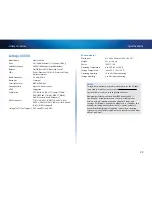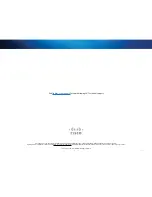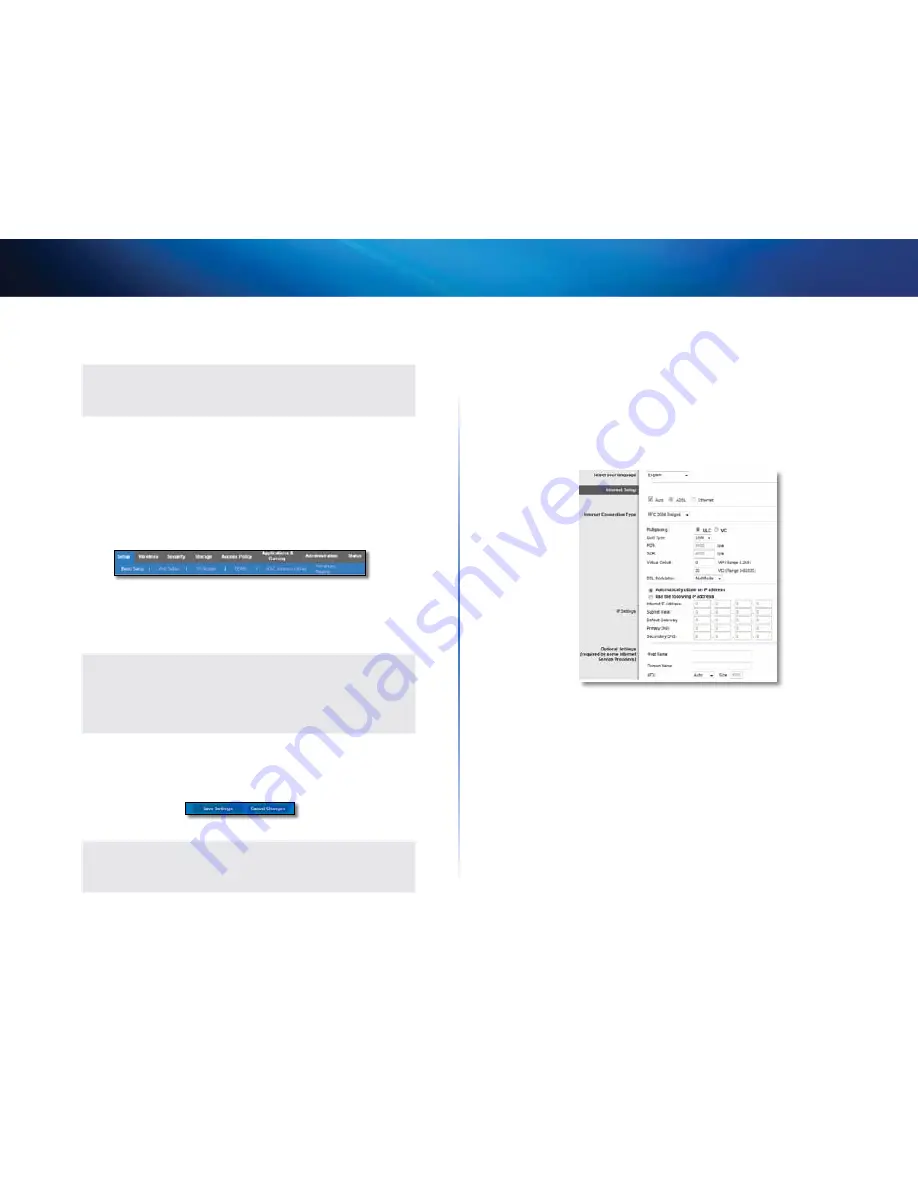
11
Advanced Configuration
Linksys X-Series
3.
In the
Password
field, enter the password created by the setup software .
If you did not run the setup software, then enter the default,
admin
.
NOTE
You can also access the browser-based utility through Cisco
Connect .
4 . Click
OK
to continue .
How to use the browser-based utility
Use the tabs at the top of each screen to navigate within the utility . The tabs are
arranged in two levels, top-level tabs for general functions and lower-level tabs
for the corresponding specific functions .
The top-level tabs are:
Setup
,
Wireless
,
Security
,
Storage
(X3500 only),
Access
Policy
,
Applications & Gaming
,
Administration
, and
Status
. Each of these has its
own unique, lower-level tabs .
NOTE
Within this User Guide, each screen is identified by its top- and
lower-level tab names . For example, “Setup > Basic Setup” is the
screen accessed via the Setup top-level tab, and its Basic Setup
lower-level tab .
If you change any settings on a screen, you must click
Save Settings
to apply
your changes, or click
Cancel Changes
to clear your changes . These controls
are located at the bottom of each screen .
NOTE
To learn more about any field, click
Help
on the right side of the
screen .
Setup > Basic Setup
The first screen that appears is the
Basic Setup
screen . This allows you to change
the router’s general settings .
ADSL mode
ADSL mode (default) has the following fields that should be completed:
Language
Select your language
To use a different language, select one from the drop-
down menu . The language of the browser-based utility will change five seconds
after you select another language .
Internet Setup
The
Internet Setup
section configures the router to your Internet connection .
Most of this information can be obtained through your Internet Service
Provider (ISP) .