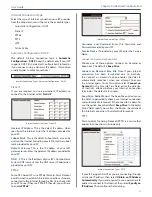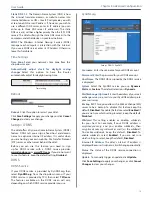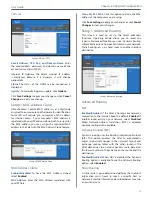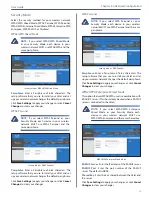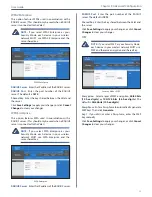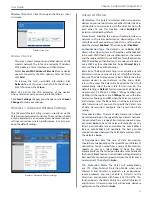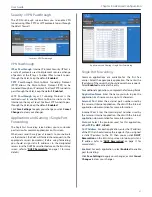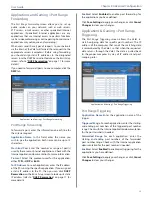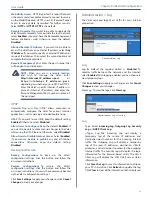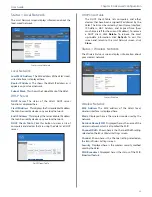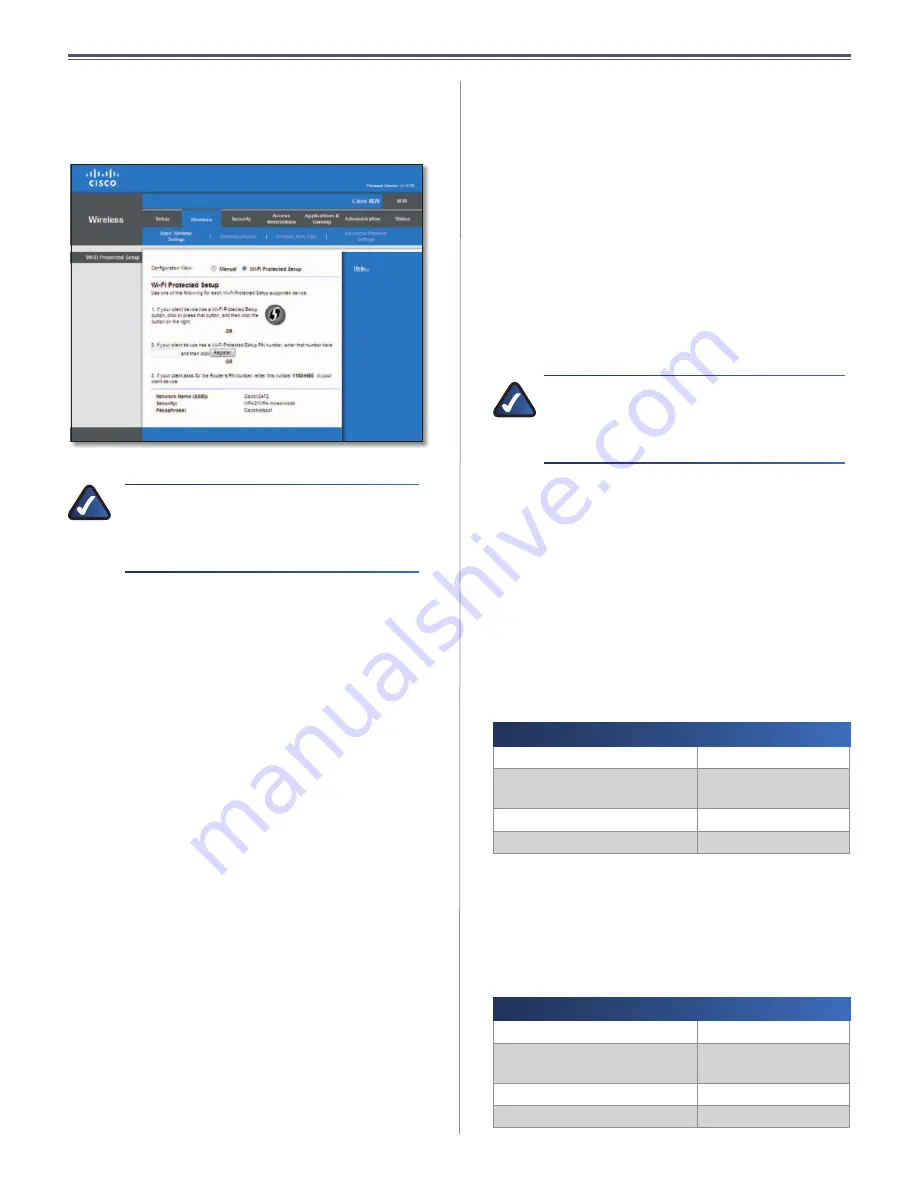
21
Chapter3:AdvancedConfiguration
UserGuide
Wi-FiProtectedSetup
Therearethreemethodsavailable .Usethemethodthat
appliestotheclientdeviceyouareconfiguring .
Wireless>BasicWirelessSettings(Wi-FiProtectedSetup)
NOTE:
Wi-Fi Protected Setup configures one
clientdeviceatatime .Repeattheinstructions
for each client device that supports Wi-Fi
ProtectedSetup .
4 .
Use the Wi-Fi Protected Setup Button
Use this
method if your client device has a Wi-Fi Protected
Setupbutton .
a . Clickorpressthe Wi-Fi Protected Setupbuttonon
theclientdevice .
b . Click the Wi-Fi Protected Setup button on this
screen .
TheWi-FiProtectedSetupLEDontheValetflashes
bluefortwominutesduringthesetupprocessand
lightsupsolidbluewhentheWi-FiProtectedSetup
processissuccessful .
TheLEDlightsupamberifthereisanerrorduring
theWi-FiProtectedSetupprocess .Makesurethe
clientdevicesupportsWi-FiProtectedSetup .Wait
untiltheLEDisoff,andthentryagain .
The LED flashes when a Wi-Fi Protected Setup
sessionisactive .TheValetsupportsonesessionat
atime .WaituntiltheLEDissolidlylit,oroffbefore
startingthenextWi-FiProtectedSetupsession .
c . After the client device has been configured, click
OK . Then refer back to your client device or its
documentationforfurtherinstructions .
5 .
Enter the client device’s PIN on the Valet
Use this
method if your client device has a Wi-Fi Protected
SetupPINnumber .
a . EnterthePINnumberinthe
fieldonthisscreen .
b . ClickRegister .
c . After the client device has been configured, click
OK . Then refer back to your client device or its
documentationforfurtherinstructions .
6 .
Enter the Valet’s PIN on your client device
Usethis
method if your client device asks for the Valet’s PIN
number .
a . Enter the PIN number listed on this screen . (It is
alsolistedonthelabelonthebottomoftheValet .)
b . After the client device has been configured, click
OK . Then refer back to your client device or its
documentationforfurtherinstructions .
TheWi-FiProtectedSetupStatus,NetworkName(SSID),
Security,Encryption,andPassphrasearedisplayedatthe
bottomofthescreen .
NOTE:
If you have client devices that do not
supportWi-FiProtectedSetup,notethewireless
settings, and then manually configure those
clientdevices .
Wireless>WirelessSecurity
The wireless security settings configure the security
of your wireless network(s) . The Valet supports
the following wireless security options: WPA2/
WPA Mixed Mode, WPA2 Personal, WPA Personal,
WPA2/WPA Enterprise Mixed Mode, WPA2 Enterprise,
WPA Enterprise, WEP, and RADIUS . (WPA stands for
Wi-Fi Protected Access . WEP stands for Wireless
Equivalent Privacy . RADIUS stands for Remote
AuthenticationDial-InUserService .
PersonalOptions
Security Option
Strength
WPA2Personal
Strongest
WPA2/WPAMixedMode
WPA2:Strongest
WPA:Strong
WPAPersonal
Strong
WEP
Basic
OfficeOptions
The office options are available for networks that use
a RADIUS server for authentication . The office options
are stronger than the personal options because WPA2
or WPA provides encryption while RADIUS provides
authentication .
Security Option
Strength
WPA2Enterprise
Strongest
WPA2/WPAEnterpriseMixed
Mode
WPA2:Strongest
WPA:Strong
WPAEnterprise
Strong
RADIUS
Basic
Summary of Contents for M10-CA
Page 1: ...user guide ...