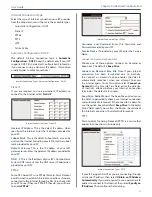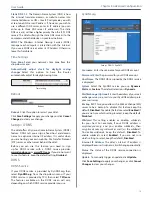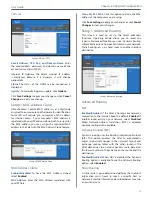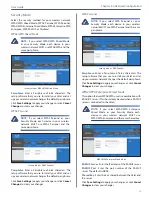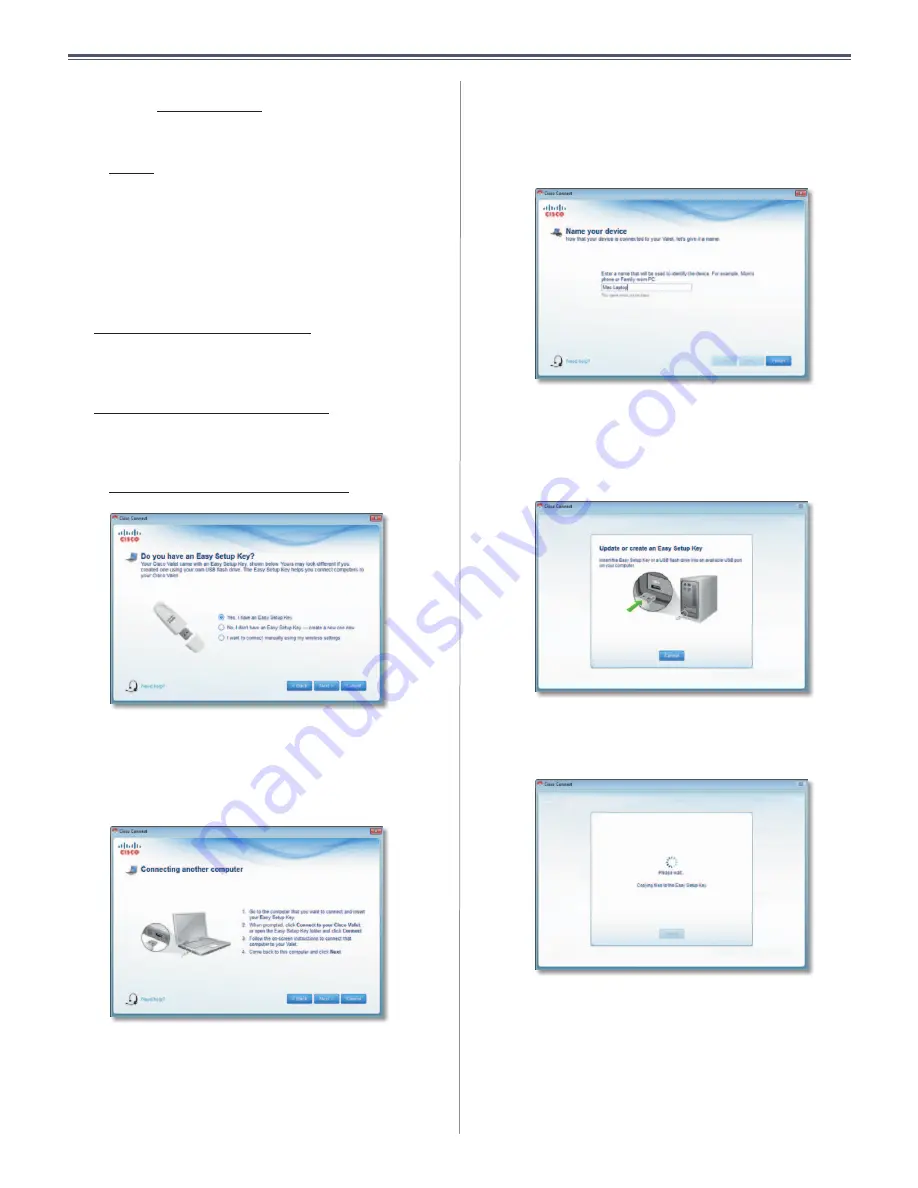
7
Chapter2:CiscoConnect
UserGuide
Wireless printer
Clickthisoptiontoconnectawireless
printer .Goto“Wireless printer”onpage8 .
Other devices
Clickthisoptiontoconnectadevicethat
isnotacomputer,suchasasmartphoneorgameconsole .
Goto“Device”onpage9 .
Computer
YourCiscoValetcamewithanEasySetupKey .TheEasy
SetupKeyholdsthesettingsfortheValet .Therearethree
optionsavailablewhenyouchoosetoaddacomputer .
•
Yes, I have an Easy Setup Key
Ifyoualreadyhavean
EasySetupKey,selectthisoption .ClickNext andgoto
“Connect with the Easy Setup Key”onpage7 .
•
No, I don’t have an Easy Setup Key — create a new
one now
If you want to create or update an Easy
Setup Key, select this option . Click Next and go to
“Update or create an Easy Setup Key”onpage7 .
•
I want to connect manually using my wireless
settings
Ifyouwanttoconnectmanually(withoutan
EasySetupKey),selectthisoption .ClickNext andgo
to“Connect without the Easy Setup Key”onpage8 .
DoYouHaveanEasySetupKey?
ConnectwiththeEasySetupKey
1 . InserttheEasySetupKeyintoanavailableUSBporton
thecomputerthatyouwanttoconnecttotheValet .
ConnectingAnotherComputer
2 . Onthatcomputer,clickConnect to your Cisco Valet .
Ifyoudonotseethis,opentheEasy Setup Key folder
anddouble-click Connect .
3 . Follow the on-screen instructions to connect that
computertoyourValet .
4 . Return to the original computer running the Cisco
Connectsoftwareandenteranamethatwillbeused
toidentifythedevice .ClickFinish .
NameYourDevice
UpdateorcreateanEasySetupKey
1 . InserttheEasySetupKeyoryourownUSBflashdrive
intoanavailableUSBportonyourcomputer .
UpdateorCreateanEasySetupKey
2 . PleasewaitwhilethesettingsarecopiedtotheEasy
SetupKey .
CopyingFilestotheEasySetupKey
Summary of Contents for M10-CA
Page 1: ...user guide ...