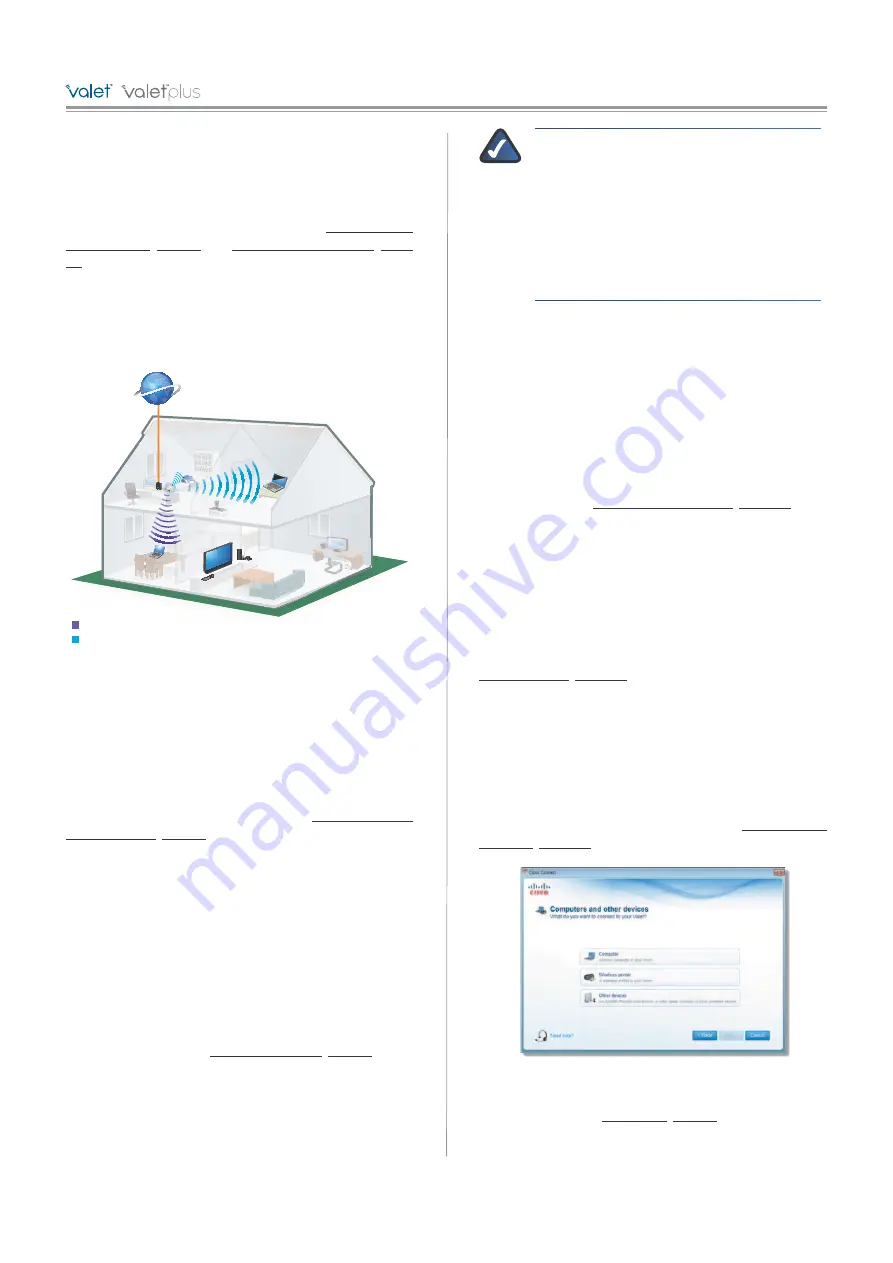
5
Chapter 2: Cisco Connect
/
/
/
/
/
Guest Access allows you to provide guests visiting your
home with Internet access. Your guests will not have
access to your other computers or personal data. Provide
your guest with the Guest Network name and password.
Guest computers must connect to your network using
a wireless network connection. Refer to
Main Menu –
Guest Access
,
page 5
and
Guest Access Settings
,
page
10
for more information.
The following diagram shows a typical example of how
local access and guest access are used in the same home.
Guest Access and Local Access Sample Diagram
!
!
Internet
Guest Laptop
Family Laptop
Printer
Modem
Valet
Gu
Gu
est
Acce
Acce
Acce
ss (
ss (
Inte
Inte
rnet
rnet
Acc
Acc
Acc
ess
Only
Only
)
)
Lo
Local
Acce
Acce
Acce
ss
Main Menu – Computers and Devices
Use this option to connect other computers or devices to
your Valet’s local network, one at a time.
There is x device(s) connected to your Valet
The
number of devices connected to the Valet is displayed.
Add device
To connect another computer or device to
the Valet, click
Add device
and go to
Computers and
Other Devices
,
page 5
.
Main Menu – Parental Controls
Parental controls restrict Internet access for up to five
computers. For the computers you select, you can block or
limit Internet access to specific times. You can also block
specific websites.
Parental controls restrictions are being applied to x
device(s)
The number of devices with parental controls
restrictions is displayed.
Change
To enable parental controls or change settings,
click
Change
and go to
Parental Controls
,
page 8
.
Main Menu – Guest Access
The guest network provides Internet access only. To grant
Internet access to friends or family, provide the guest
network name and password displayed on this screen.
NOTE:
Guest Access provides Internet access
only; it does not provide access to your local
network and its resources or your personal
information. For example, the guest computer
cannot print to a printer on the local network
or access files on a computer on the local
network. Guest access helps minimize exposure
of your local network and your family’s private
information.
Guests can connect to x-guest using the password
xyz
When a guest wants Internet access in your home,
have the guest do the following:
1. Connect to the wireless guest network, which is the
name of your wireless network followed by
-guest
.
2. Open a web browser.
3. On the login screen, enter the guest access password
and click
Login
.
Change
To disable guest access or change settings, click
Change
and go to
Guest Access Settings
,
page 10
.
Main Menu – Valet Settings
Use this option to personalize the Valet’s settings.
Valet name is x
The name of the Valet is displayed.
Safe Web Surfing
Displays the on/off status of Safe Web
Surfing option.
Change
To change settings, click
Change
and go to
Valet Settings
,
page 11
.
Computers and Other Devices
The computers or devices you connect will have access to
the Internet and your local network, including computers
or other devices, such as a printer, connected to the Valet.
If you have a guest visiting your home, you can provide
Internet access only (no access to your local network)
through the guest access feature. Refer to
Guest Access
Settings
,
page 10
for more information.
Connect Another Computer or Device
Computer
Click this option to connect another computer
in your home. Go to
Computer
,
page 6
.
Summary of Contents for M20
Page 1: ...user guide ...
































