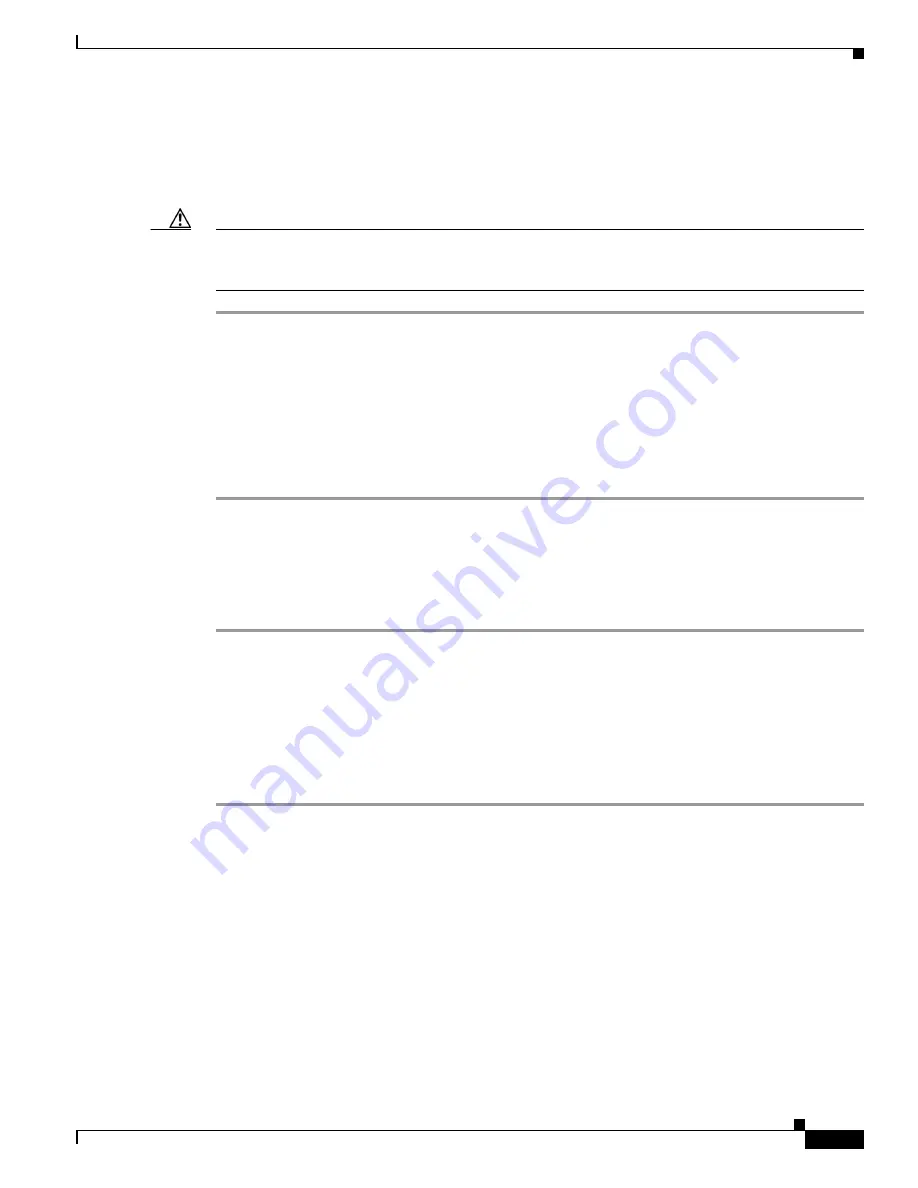
27
Cisco uBR10-LCP2-MC16C/MC16E/MC16S Cable Interface Card for the Cisco uBR10012 Router
OL-2872-02
Troubleshooting the Cisco uBR10-LCP2-MC16x Cable Interface Line Card
Step 4
Simultaneously pivot both ejector levers toward each other (until they are parallel to the faceplate) to
firmly seat the card in the backplane (
Figure 11 on page 22
).
Step 5
Secure the cable interface line card in the chassis by tightening the top and bottom captive screws (see
Figure 7 on page 18
).
Caution
To ensure that there is adequate space for additional cable interface line cards, always tighten the captive
screws on each newly installed card
before
you insert any additional cards. These screws prevent
accidental removal and provide proper grounding for electromagnetic interference (EMI) shielding.
Connecting the Cables
When fully inserted, the cable interface line card cycles through its power-on self-test. The Power LED
is on (green) and the Status LED turns yellow. If the card is operating correctly, the Status LED then
turns green. If these LEDs do not operate as described, see the
“Troubleshooting the
Cisco uBR10-LCP2-MC16x Cable Interface Line Card” section on page 27
.
Step 1
Connect all downstream and upstream coaxial cables to the cable interface line card, as necessary.
Step 2
Configure the cable interface line card, if necessary.
For information about configuring the cable interface line card, refer to the
Cisco uBR10012 Universal
Broadband Router Software Configuration Guide
at the following URL:
http://www.cisco.com/en/US/docs/cable/cmts/ubr10012/configuration/guide/scg.html
Troubleshooting the Cisco uBR10-LCP2-MC16x Cable Interface
Line Card
To help isolate a problem with a card, check the following:
Step 1
Are
all
enabled LEDs on?
If yes, the system is operational.
Step 2
Are
any
enabled LEDs off?
a.
If the enabled LED on a cable interface line card is off, first verify that the card has been enabled
and configured for operations. The enabled LED remains off when a card has not been configured
and enabled.
b.
If a port has been enabled but its corresponding enabled LED is still off, check to see if the card has
pulled away from the router. Reseat the card in its slot. You do not have to turn off the system power
when removing or replacing a card. After the system reinitializes the interfaces, the enabled LED
on the cable interface line card should come on.
c.
If the enabled LED remains off after the above checks, it is likely that the system has detected a
processor hardware failure. Contact a service representative for instructions.


































