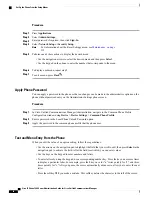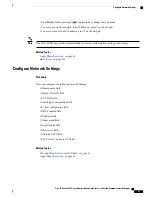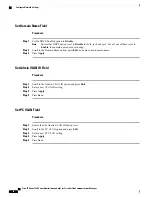On the phone, press
Applications
, select
Phone Information
and look at the MAC Address field.
•
•
Look at the MAC label on the back of the phone.
•
Display the web page for the phone and click
Device Information
.
Phone Addition Methods
After you install the Cisco IP Phone, you can choose one of the following options to add phones to the Cisco
Unified Communications Manager database.
•
Add phones individually using the Cisco Unified Communications Manager Administration
•
Add multiple phones using the Bulk Administration Tool (BAT)
•
Autoregistration
•
BAT and the Tool for Auto-Registered Phones Support (TAPS)
Adding phones individually or using BAT require you to identify the MAC address for the phone. For more
information, see
Determine Phone MAC Address, on page 47
.
For more information about the Bulk Administration Tool, see the documentation for your particular Cisco
Unified Communications Manager release.
Related Topics
Cisco Unified Communications Manager Documentation, on page xiii
Enable Autoregistration for Phones, on page 30
Add Phones Individually
Collect the MAC address and phone information for the phone that you will add to the Cisco Unified
Communications Manager.
Procedure
Step 1
In Cisco Unified Communications Manager Administration, choose
Device
>
Phone
.
Step 2
Click
Add New
.
Step 3
Select the phone type.
Step 4
Select
Next
.
Step 5
Complete the information about the phone including the MAC Address.
For complete instructions and conceptual information about Cisco Unified Communications Manager, see
the documentation for your particular Cisco Unified Communications Manager release.
Step 6
Select
Save
.
Cisco IP Phone 7800 Series Administration Guide for Cisco Unified Communications Manager
48
Phone Addition Methods