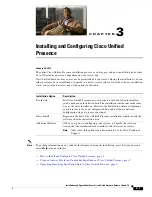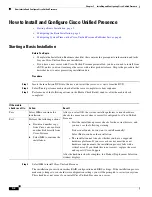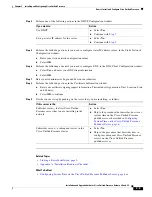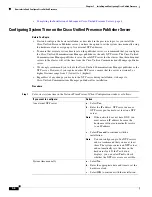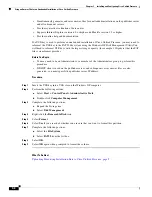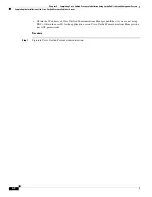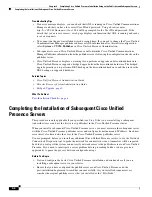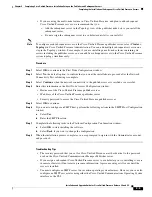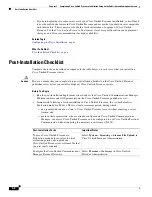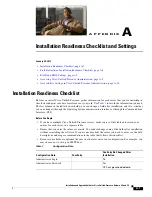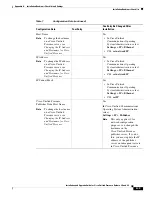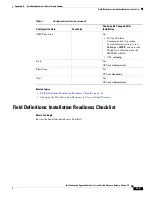3-9
Installation and Upgrade Guide for Cisco Unified Presence Release 8.0 and 8.5
Chapter 3 Installing and Configuring Cisco Unified Presence
Uploading Preexisting Installation Data to Cisco Unified Presence
Uploading Preexisting Installation Data to Cisco Unified
Presence
Before You Begin
Start to configure your basic Cisco Unified Presence installation, and continue here if you:
•
have uploaded preexisting installation data to an Answer File.
•
have a server that has Cisco Unified Presence preinstalled.
•
decided to install the Cisco Unified Presence software earlier but chose
Skip
in the Platform
Installation Wizard window to configure it at this later stage.
Procedure
Step 1
Perform this action after the system restarts, and the Preexisting Installation Configuration window
displays:
•
If you have preexisting configuration information, generated by the Answer File Generator, that is
stored on a floppy disk or a USB key, insert the disk or the USB key now and select
Continue
.
The
Installation wizard will read the configuration information during the installation process.
Step 2
Select
Proceed
in the Platform Installation Wizard.
Step 3
Perform one of the following actions in the Apply Additional Release window.
Step 4
Select
Continue
in the Basic Install window.
Related Topic
Appendix B “Upgrading Cisco Unified Presence.”
What To Do Next
Configuring the Basic Installation, page 4
If you want to:
Action
Install the software without upgrading
a.
Select
No.
Upgrade to a later release of the software
a.
Select Y
es.
b.
Skip to the procedure that describes how to apply an
additional release
Note
Only select this option when directed to do so by
Cisco Technical Support.