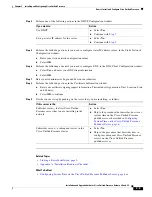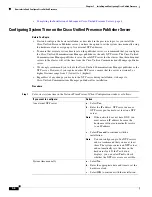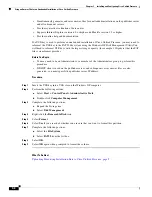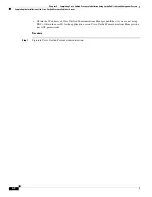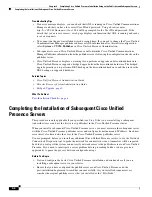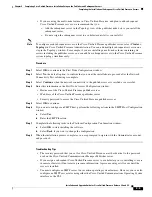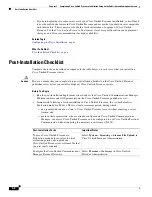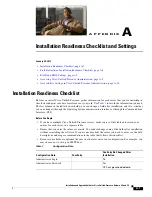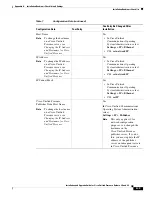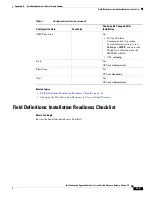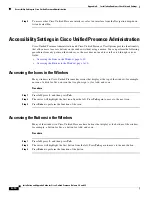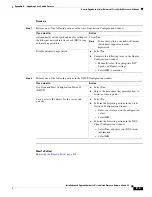4-7
Installation and Upgrade Guide for Cisco Unified Presence Release 8.0 and 8.5
Chapter 4 Completing Cisco Unified Presence Installation Setup on the Publisher and Subsequent Servers
Post-Installation Checklist
If you are running Cisco Unified
Communications Manager on the Cisco
Unified Communications Manager publisher
server, you must:
•
configure a SIP PUBLISH trunk on Cisco
Unified Communications Manager and
•
enable SIP PUBLISH on Cisco Unified
Presence.
•
To configure a SIP PUBLISH trunk on Cisco
Unified Communications Manager, see the
Deployment Guide for Cisco Unified Presence
.
•
To enable SIP PUBLISH on Cisco Unified
Presence, select
Presence > Settings
in
Cisco Unified Presence Administration.
If you plan to add subsequent Cisco Unified
Presence servers to the cluster, ensure that you
have configured each one as a server on the
Cisco Unified Presence publisher
before
you
install the server.
Note
You can add all servers in one step.
For example, if you are installing a
multi-node cluster containing six
servers including the publisher, you
can add the five subsequent servers to
the Cisco Unified Presence system
topology simultaneously.
Select
System > Topology
in Cisco Unified Presence
Administration.
Assign users to servers in the system
topology.
User assignment is automatically enabled as a service
parameter in Cisco Unified Presence Administration.
For more information about automatic and manual
assignment of users, see the
Deployment Guide for
Cisco Unified Presence.
Turn on the required Cisco Unified Presence
services, including:
•
Cisco UP SIP Proxy
•
Cisco UP Presence Engine
•
Cisco UP Sync Agent
Select
Tools > Service Activation
in Cisco Unified
Serviceability.
Verify that Cisco Unified Presence turns on
the Cisco UP XCP Router service.
Select
Tools > Control Center - Network Services
in
Cisco Unified Serviceability.
Post-Installation Tasks
Important Notes