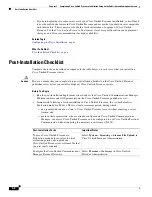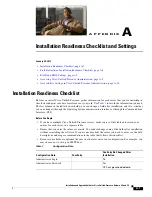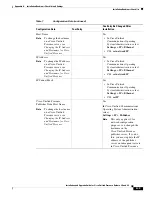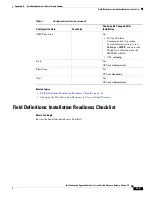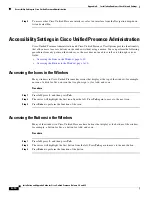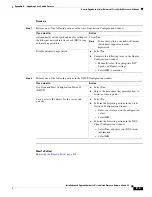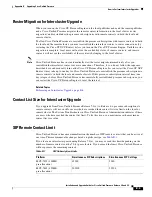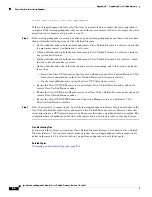B-2
Installation and Upgrade Guide for Cisco Unified Presence Release 8.0 and 8.5
Appendix B Upgrading Cisco Unified Presence
How to Upgrade to a Later Release of Cisco Unified Presence Software
•
Upgrading from a Local Disk, page B-2
•
Upgrading from a Remote Server, page B-2
•
Retrieving the Remote Patch, page B-4
Upgrading from a Local Disk
Before You Begin
Before you can upgrade from a local drive, you must download the appropriate patch file from Cisco.com
and copy the file to a CD or DVD. Because of the size of the patch files, you will need to copy the files
to a DVD in most cases.
The patch-file name has the following format:
UCSInstall_UCOS_*.sgn.iso
Procedure
Step 1
Enter the patch directory and patch name, if required, and select
OK
. The window displays the patch file
that is available on the CD or DVD.
Step 2
Select
Continue
to update the system with this patch. After the system restarts, the Preexisting
Configuration Information window displays.
Troubleshooting Tips
You only need to enter the patch directory when the patch is not stored in the root directory of the CD
or DVD.
What To Do Next
Configuring the Basic Installation, page 3-4
Upgrading from a Remote Server
Before You Begin
If you chose to upgrade through an FTP or SFTP connection to a remote server, you must first configure
the network settings.