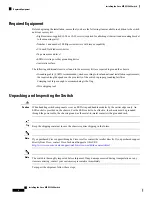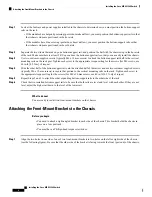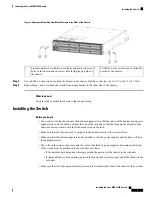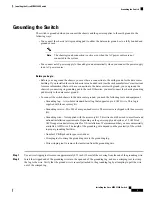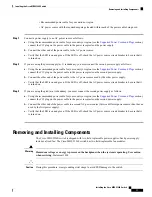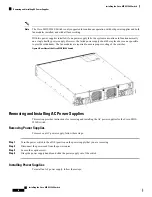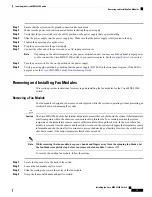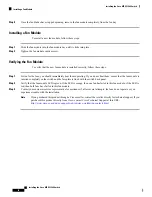• Make sure that you have two customer-supplied rack-mount screws (M6 x 10 mm or appropriate screw
for the vertical mounting rails on the rack).
Step 1
Slide the power supply and fan tray end of the chassis onto the bottom support rails that are installed on the rack. Be sure
that the sides of the chassis by the fan trays and power supplies clips onto the chassis stops on the bottom support rails
and the front mounting brackets come in contact with the rack (see the following figure).
If the bottom support rails are extended a long distance, they can bend outwards slightly when you install the chassis and
the chassis stops at the far end of the rails might not fit into the end of the chassis. If this happens, press the side rails
toward the sides of the chassis so that the chassis stops can go inside the chassis and hold it in place on the rack.
Figure 2: Sliding the Chassis onto the Bottom-Support Rails
Customer-supplied rack-mount screw (M6 x 10
mm screw or other appropriate screw) used to
secure each side of the chassis to the rack.
3
Slide the fan-tray end of the chassis onto the
bottom-support rails so that the chassis locks onto the
chassis stops at the end of the rails.
1
Chassis stops for holding the chassis (installed by the hot
aisle)
2
Step 2
Use a customer-supplied rack-mount screw (an M6 x 10 mm screw or other appropriate screw for the rack) to attach each
of the two mounting brackets on the chassis to the rack and tighten each screw to the appropriate torque setting for the
screw (for M6 x 10 mm screws, use 40 in-lb [4.5 N·m] of torque).
Installing the Cisco MDS 9396S Switch
8
Installing the Cisco MDS 9396S Switch
Installing the Switch