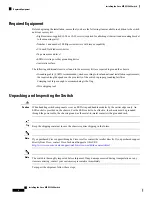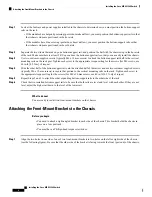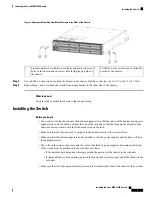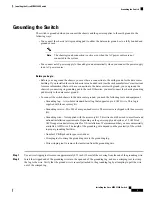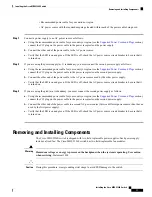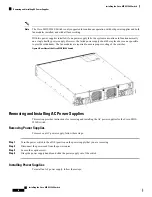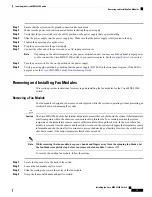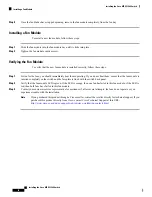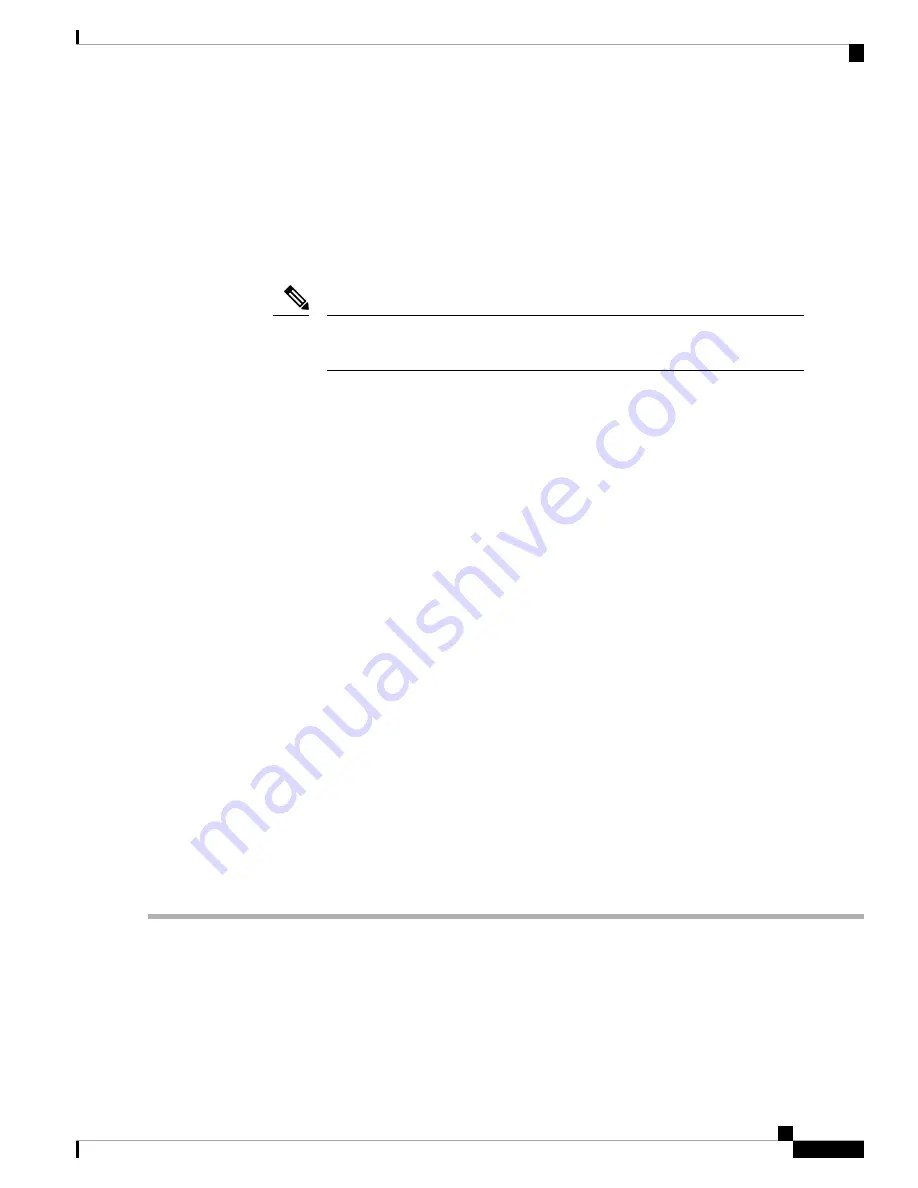
Grounding the Switch
The switch is grounded when you connect the chassis and the power supplies to the earth ground in the
following ways:
• You connect the chassis (at its grounding pad) to either the data center ground or to a fully bonded and
grounded rack.
The chassis ground connection is active even when the AC power cables are not
connected to the system.
Note
• You connect an AC power supply to the earth ground automatically when you connect the power supply
to an AC power source.
Before you begin
• Before you can ground the chassis, you must have a connection to the earth ground for the data center
building. If you installed the switch chassis into a bonded rack (see the rack manufacturer’s instructions
for more information) that now has a connection to the data center earth ground, you can ground the
chassis by connecting its grounding pad to the rack. Otherwise, you must connect the chassis grounding
pad directly to the data center ground.
• To connect the switch chassis to the data center ground, you need the following tools and equipment:
• Grounding lug—A two-holed standard barrel lug that supports up to 6 AWG wire. This lug is
supplied with the accessory kit.
• Grounding screws—Two M4 x 8 mm pan-head screws. These screws are shipped with the accessory
kit.
• Grounding wire—Not supplied with the accessory kit. This wire should be sized to meet local and
national installation requirements. Depending on the power supply and system, a 12 AWG to 6
AWG copper conductor is required for U.S. installations. We recommend that you use commercially
available 6 AWG wire. The length of the grounding wire depends on the proximity of the switch
to proper grounding facilities.
• Number 1 Phillips head torque screwdriver.
• Crimping tool to crimp the grounding wire to the grounding lug.
• Wire stripping tool to remove the insulation from the grounding wire.
Step 1
Use a wire stripping tool to remove approximately 0.75 inch (19 mm) of the covering from the end of the grounding wire.
Step 2
Insert the stripped end of the grounding wire into the open end of the grounding lug, and use a crimping tool to crimp
the lug to the wire. Verify that the ground wire is securely attached to the grounding lug by attempting to pull the wire
out of the crimped lug.
Installing the Cisco MDS 9396S Switch
9
Installing the Cisco MDS 9396S Switch
Grounding the Switch