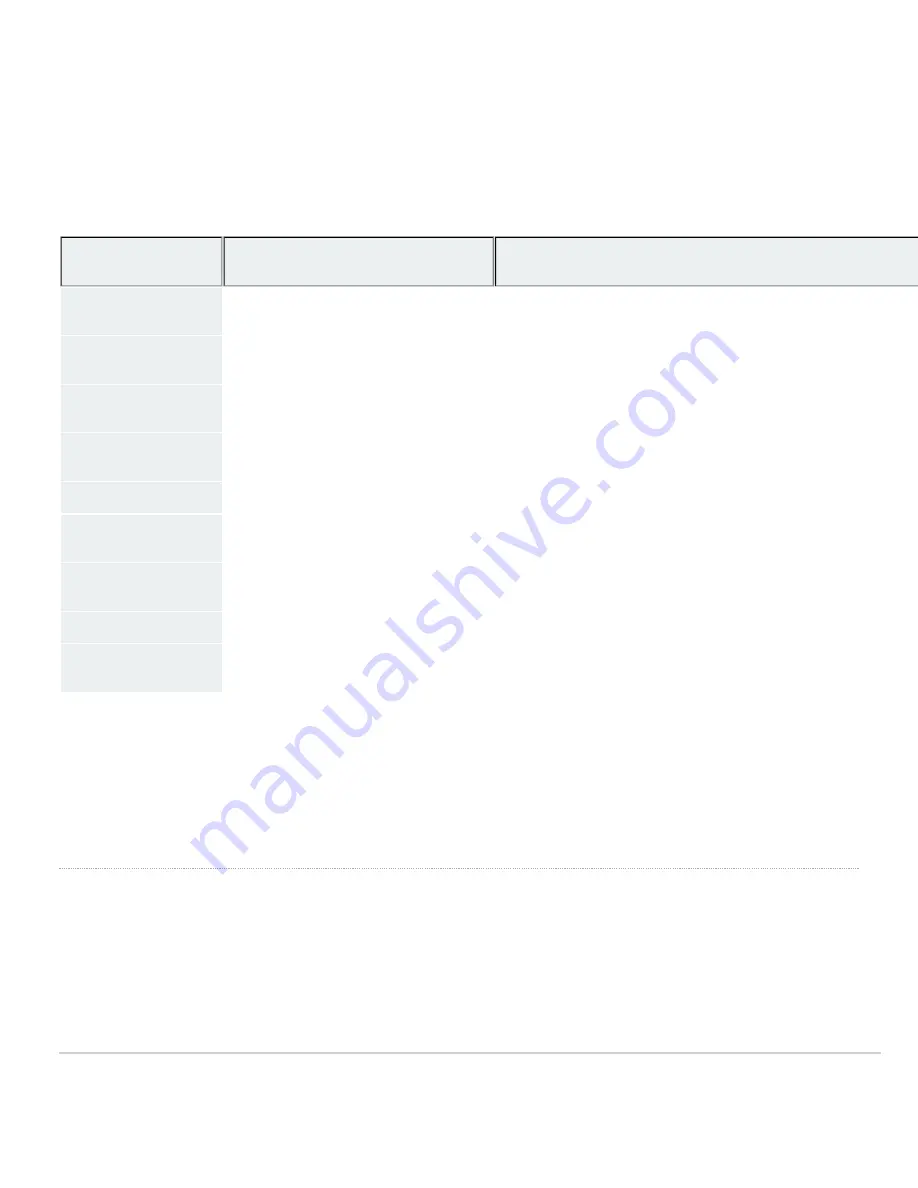
Factory Reset Button
If the button is pressed and held for at least five seconds and then released, the switch will reboot and be restored to its original factory settings by deleting all
configuration information stored on the unit.
Ports and Status Indicators
The MS uses LEDs to inform the user of the device's status. When the device powers on, all the Internet LEDs flash twice. Additional functions are described
below, from left to right.
Function
LED Status
Meaning
Power
Solid orange
Switch is unable to connect to the Meraki cloud
Flashing white
Firmware upgrade in process
Solid white
Switch is fully operational and connected to the Meraki cloud
Off
Switch does not have power
Restore
N/A
Restore button to clear switch IP and local configuration settings
Switch Ports
Off
No link is detected on this port
Flashing orange (RJ45 ports only)
Activity indicator
Solid green
1 Gbps link detected
Management Interface
Green
Connected, used for easy access to the local status page
In addition, there is a RESTORE button available on the front panel.
Insert a paperclip if a restore is required.
•
A brief, momentary press: To delete a downloaded configuration and reboot.
•
Press and hold for more than 10 sec: To force the unit into a full factory restore.
Equipment is to be used only in a restricted access location and installed/operated only by trained service personnel.
Package contents
In addition to the MS switch, the following are provided:
3
Summary of Contents for Meraki MS120 Series
Page 7: ...3 Attach the rack mount rail to the sides of the switch 7 ...
Page 8: ...4 Insert the rack mount rail into the rack mount rail channel 8 ...
Page 9: ...5 Attach the switch face plate to the cage nuts on the rack 9 ...
Page 10: ...6 Secure the rack mount rail to the rack mount rail channel 10 ...
































