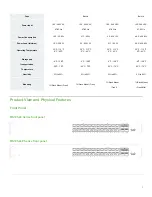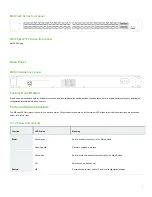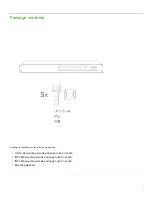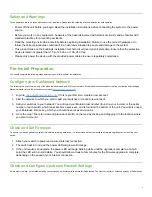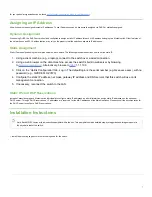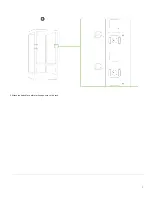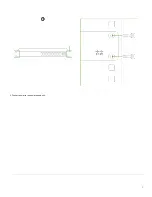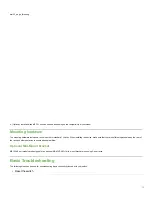for your particular organization can be found
on the firewall configuration page in your dashboard
Assigning an IP Address
All switches must be assigned routable IP addresses. These IP addresses can be dynamically assigned via DHCP or statically assigned.
Dynamic Assignment
When using DHCP, the DHCP server should be configured to assign a static IP address for each MAC address belonging to a Meraki switch. Other features of
the network, such as 802.1X authentication, may rely on the property that the switches have static IP addresses.
Static Assignment
Static IPs are assigned using the local web server on each switch. The following procedure describes how to set the static IP:
1. Using a client machine (e.g., a laptop), connect to the switch over a wired connection.
2. Using a web browser on the client machine, access the switch’s built-in web server by browsing
to
3. Click on the “Uplink Configuration” tab. Log in. The default login is the serial number (e.g. Qxxx-xxxx-xxxx), with no
password (e.g., Q2DD-551C-ZYW3).
4. Configure the static IP address, net mask, gateway IP address and DNS servers that this switch will use on its
management connection.
5. If necessary, reconnect the switch to the LAN.
Static IP via DHCP Reservations
Instead of associating to each Meraki switch individually to configure static IP addresses, an administrator can assign static IP addresses on the upstream
DHCP server. Through “DHCP reservations,” IP addresses are “reserved” for the MAC addresses of the Meraki switches. Please consult the documentation for
the DHCP server to configure DHCP reservations.
Installation Instructions
1. Install the mounting cage nuts in the rack being used for the switch.
Note: Each MS125 comes with an instruction pamphlet within the box. This pamphlet contains detailed step by step guides and images to assist in
the physical install of the switch.
7