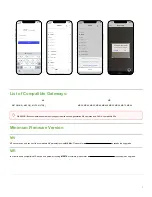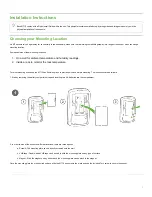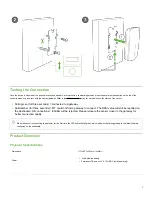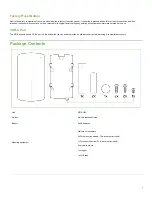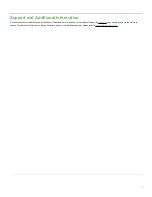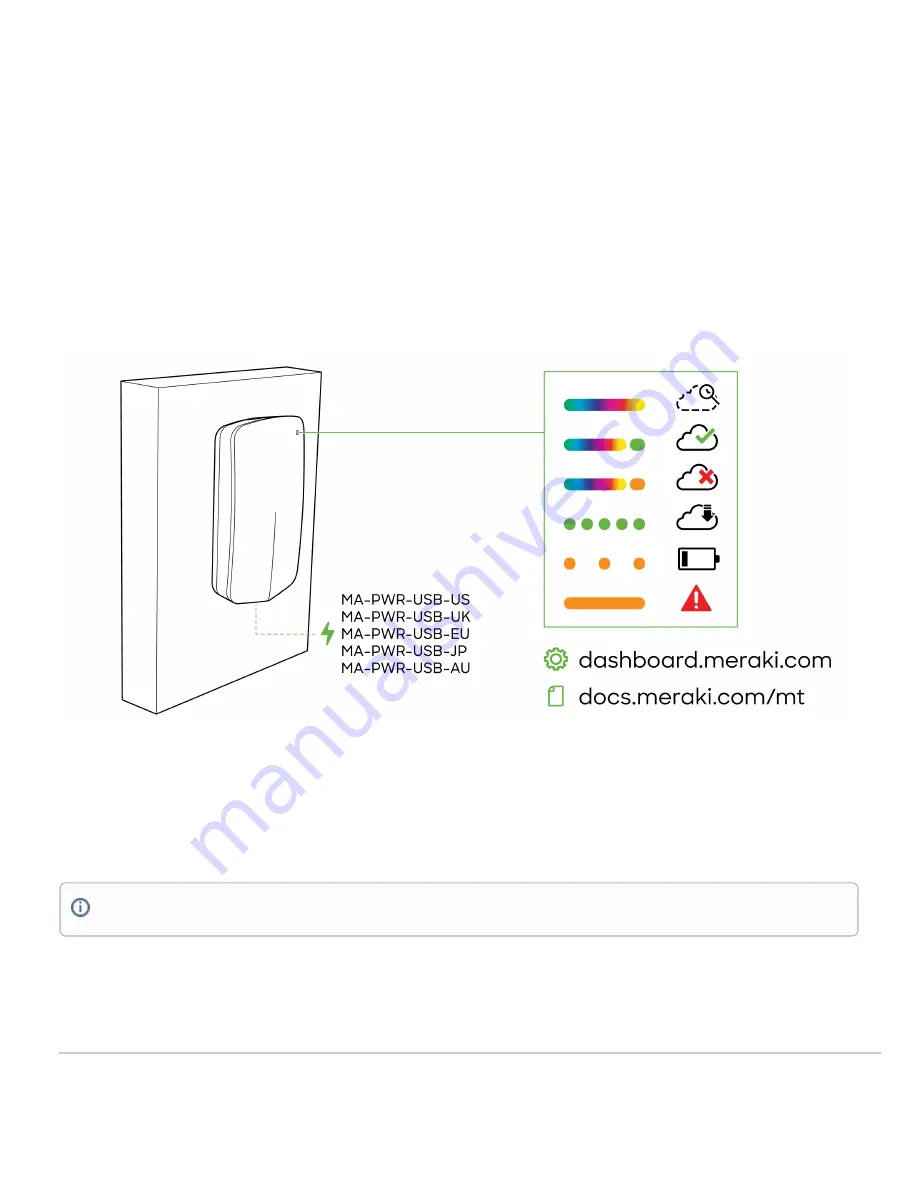
Operating environment
•
Temperature
: 0°C - 55°C (32F - 131F)
•
Relative humidity:
0 - 95 % RH
Hardware
• Multicolor, multifunction status LED
• General purpose button
• Reset button
• USB-C port
LED Indicators
• Rainbow = MT is initializing or looking for a gateway.
• Solid green (for three seconds) = connected to a gateway.
• Solid amber (for three seconds) = MT could not find a gateway to connect.
• Flashing green = MT is upgrading its firmware.
• Flashing amber = MT is running on a low battery.
General Purpose Button
The MT10 has a general purpose button on the top which allows you to wake up the sensor and test if it is able to connect to a gateway. This will also upload the
latest sensor data to the gateway.
Note:
To conserve battery life, the LEDs don't always remain on.
5