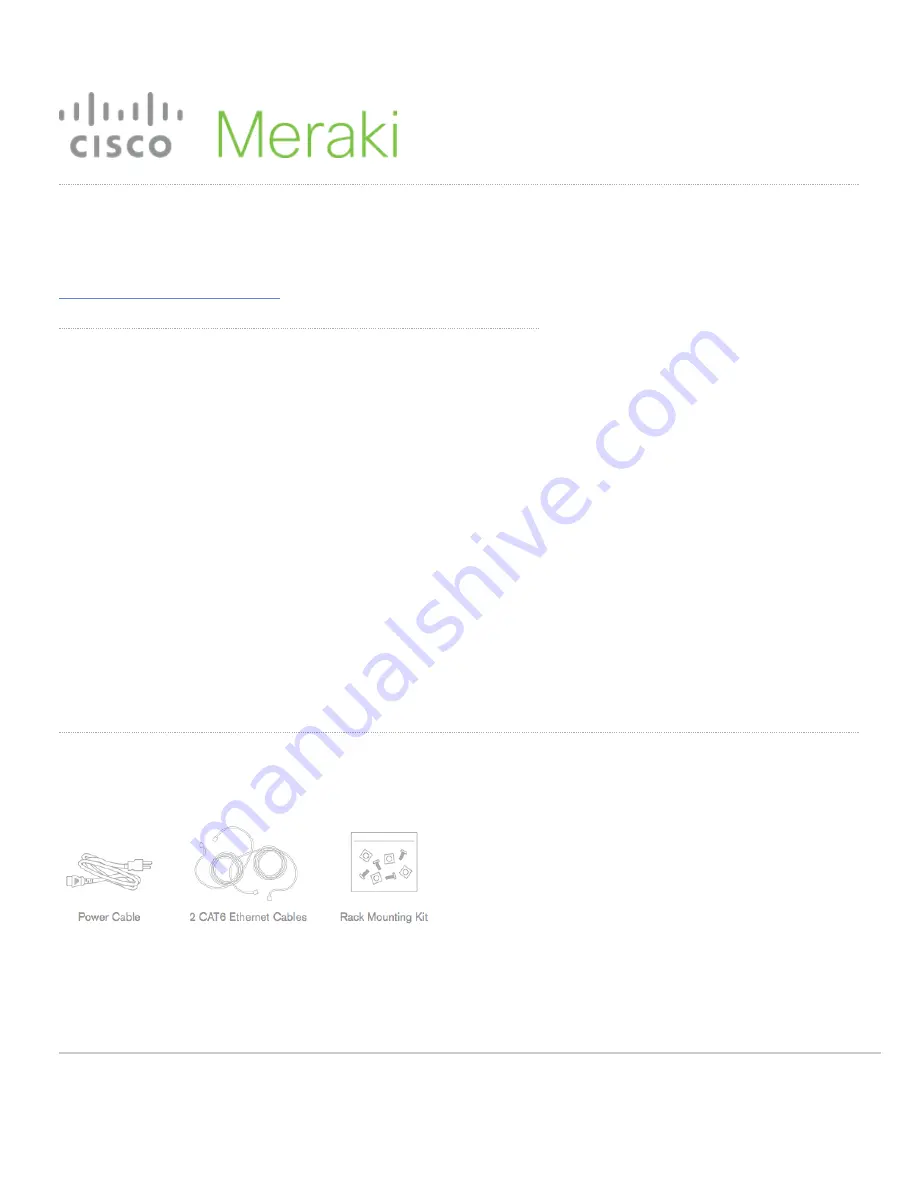
MX100 Installation Guide
This document describes how to install and set up the MX100 security
appliance. Additional reference documents are available online at:
www.meraki.com/library/products
.
MX100 Overview
The Meraki MX100 is an enterprise security appliance designed for
distributed deployments that require remote administration. It is ideal for
network administrators who demand both ease of deployment and a
state-of-the-art feature set. This security appliance provides the
following new features:
• Two GbE SFP connections (requires optional Meraki SFP-1GB-SX
transceiver).
• USB port, to support approved 3G/4G cards for failover to cellular
networks.
• 1TByte cache storage for WAN acceleration.
• LAN 2 port can be configured to be a LAN or WAN connection,
allowing support up to 2 WAN connections.
• Dedicated management port.
• Front-panel rack mounts.
Package contents
In addition to the MX100, the following are provided.
1











