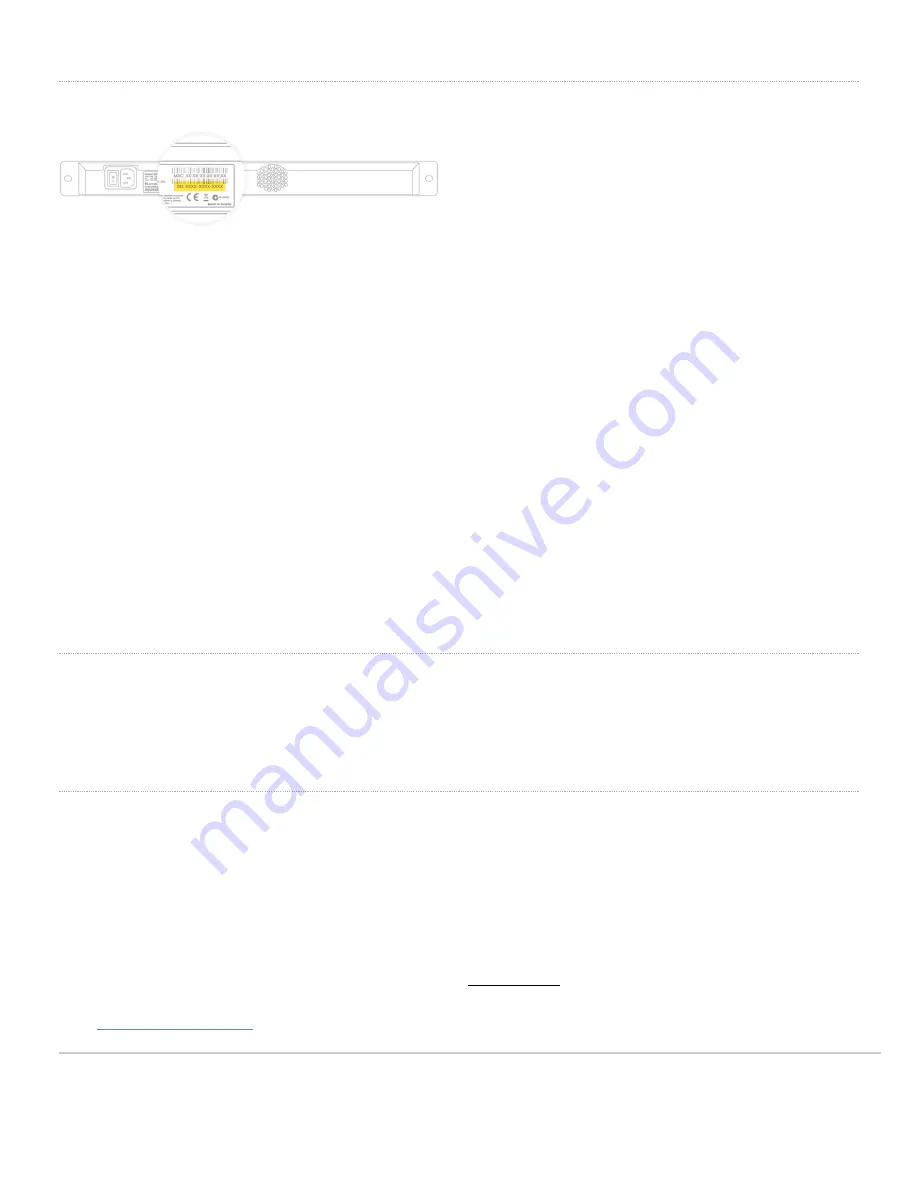
The MX100 back panel
Please note that the serial number is located on the product label at the back panel of MX100
Mounting hardware
The mounting hardware includes four sets of standard slot-head rack screws and nuts. The additional screws and nuts
are for use with optional rear brackets if rear support is required. When installing the appliance, make sure that there is
sufficient space between the rear of the rack and other obstacles to ensure adequate airflow.
Safety guidelines
Regardless if you are using a wall power outlet (MAINS) or any other type of power connection (e.g., a UPC device),
always ensure that the power cord can be readily disconnected from the hardware unit.
MX100 comes with a built-in battery for system date and time. You should never attempt to replace the battery yourself.
Return the MX100 to Cisco Meraki for battery replacement. Opening the unit to replace the battery will void the warrant.
CAUTION: RISK OF EXPLOSION IF BATTERY IS REPLACED BY AN INCORRECT TYPE. DISPOSE OF USED
BATTERIES ACCORDING TO BATTERY INSTRUCTION.
Connecting to WAN
All Meraki MX devices must have an IP address. This section describes how to configure your local area network before
you deploy it. A local management web service, running on the appliance, is accessed through a browser running on a
client PC. This web service is used for configuring and monitoring basic ISP/WAN connectivity.
Setting up a static IP address
To ensure that the client PC is redirected to the local web service in the following step, you must disable all other
network services (ex: wi-fi) on your client machine.
Do the following to configure basic connectivity and other networking parameters:
1. Using a client machine such as a laptop, connect to the
management
port of the MX.
2. Using a browser on the client machine, access the appliance's built-in web service by browsing to
. (You do not have to be connected to the Internet to reach this address)
4

















