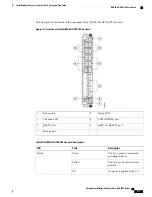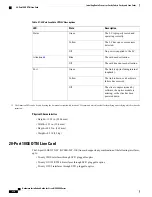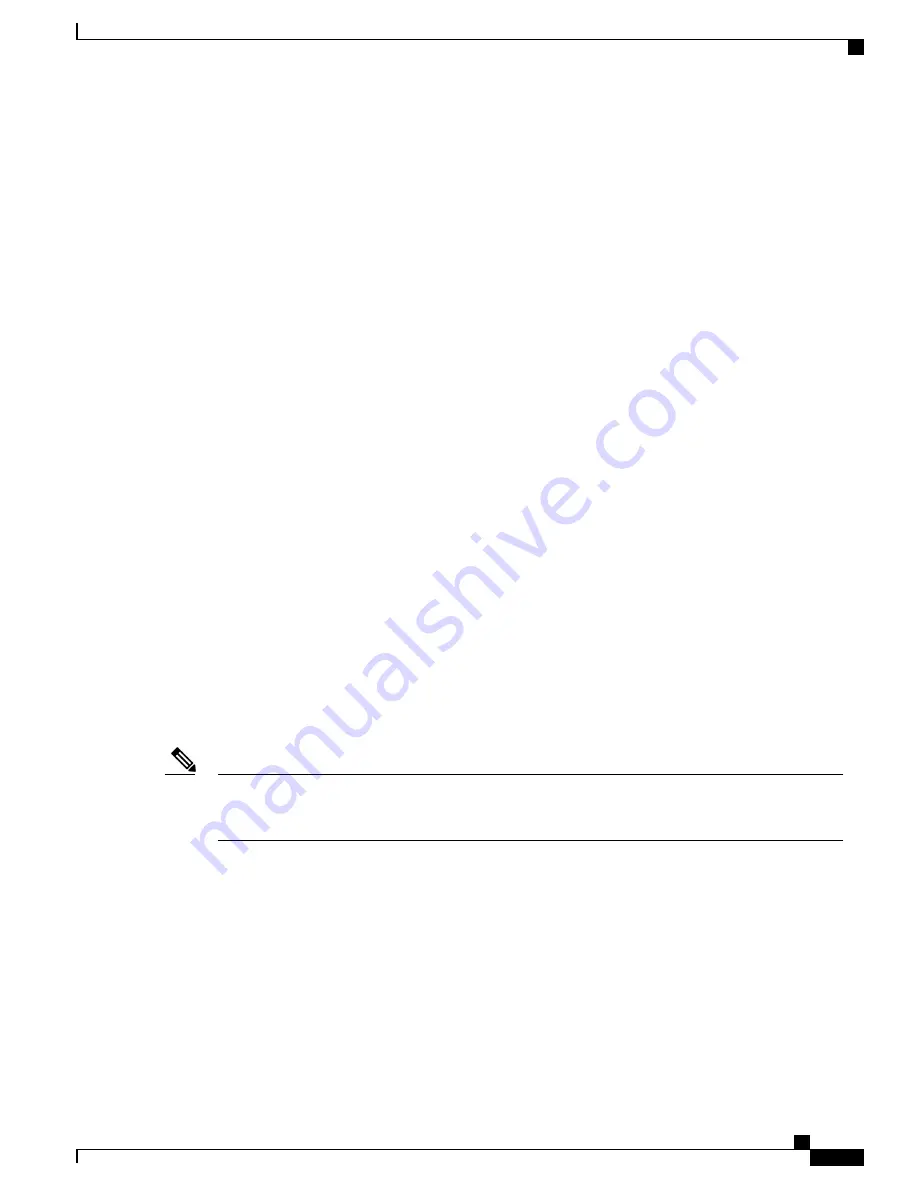
Verifying the Installation of a Line Card
Use the Status LED, located on the faceplate of the LC, to verify the correct installation of the LC:
•
When the card is properly installed and no faults are detected, the status LED turns green.
•
When the status LED is solid yellow, either software initialization is in progress during bootup or a fault
exists on the card.
•
When the status LED is blinking yellow, the card is not fully seated.
•
When the status LED is off, verify that the card is installed correctly. There could be no power applied
to the card, a power fault, or a hardware fault.
•
Verify that there is power to the card by looking at the indicators on the power tray.
If the installed or replaced LC fails to operate or to power on after installation:
•
Ensure that the card is seated firmly into the Cisco NCS 4009 chassis slot. One easy way to verify
physical installation is to see whether the front faceplate of the card is even with the fronts of the other
cards installed in the card cage.
•
Ensure that the ejector levers are latched and that the captive screws are fastened properly. If you are
uncertain, unlatch the levers, loosen the screws, and attempt to reseat the card.
•
Examine the power system to see whether the chassis is receiving power.
Connecting Line Card Network Interface Cables
This section describes how to route the network interface cables through the chassis cable management tray
and how to attach the network interface cables to the line card ports.
This procedure uses an 20x10GE OTN line card as an
example
to describe how to attach a network interface
cable to a line card port and route the cable through the cable management tray. Depending on which line
cards are installed in your system, your cable connection procedure might differ slightly from this example.
For cable connection information for your specific line card, refer to the installation and configuration
note for that line card. You can access the most current Cisco line card documentation online at:
Note
Steps
Follow these steps as an example to route the network interface cables through the cable management tray
and connect them to the line card:
Hardware Installation Guide for Cisco NCS 4000 Series
227
Installing Route Processor Cards, Fabric Cards, and Line Cards
Verifying the Installation of a Line Card