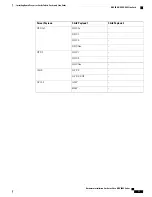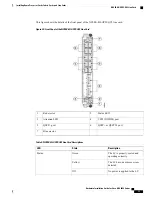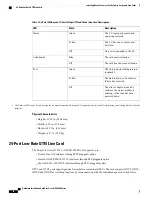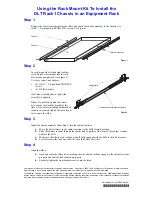Alignment grooves exist on each slot in the card cage. When you install a card in the card cage, make
sure that you align both edges of the card carrier in the slot grooves.
Note
Step 4
Orient the FC according to the up arrow on the faceplate. If the card does not slide easily into the slot, the
orientation may be wrong or the slot is not for an FC. Reorient the FC, if necessary.
Step 5
Carefully slide the FC into the slot until the ejector levers meet the edges of the card cage, and then
stop
when
the ejector lever hooks catch the card cage. If they do not catch, try reinserting the FC until the ejector lever
hooks are fully latched.
Step 6
Press the OIR buttons to release the ejectors.
Step 7
Pivot both card ejector levers so that the openings on the card ejector cams at the top and bottom of the card
pass over the tabs on each side of the card cage slot.
Verify that the openings on the card ejector cams pass over the tabs; otherwise, one or both ejector
levers might bind when you attempt to close the levers, thereby damaging or breaking one or both
of them.
Caution
Step 8
Continue sliding the card into the card cage slot until the openings on the card ejector cams engage the tabs
on each side of the card cage slot.
FCs have guide pins that make initial contact with the backplane connector as you slide a card into
its slot. After the guide pins make contact, continue pushing the card carrier until the card ejector
levers begin pivoting forward, toward the handle in the card carrier.
Note
Step 9
To seat the card in the backplane connector, grasp both card ejector levers and pivot them inward toward the
handle in the card carrier until they are flush against the front edge of the card carrier.
For easier installation, install all FCs before securing any fasteners.
Tip
Hardware Installation Guide for Cisco NCS 4000 Series
65
Installing Route Processor Cards, Fabric Cards, and Line Cards
Installing a Fabric Card