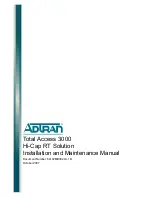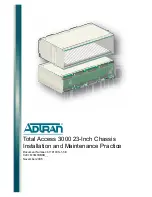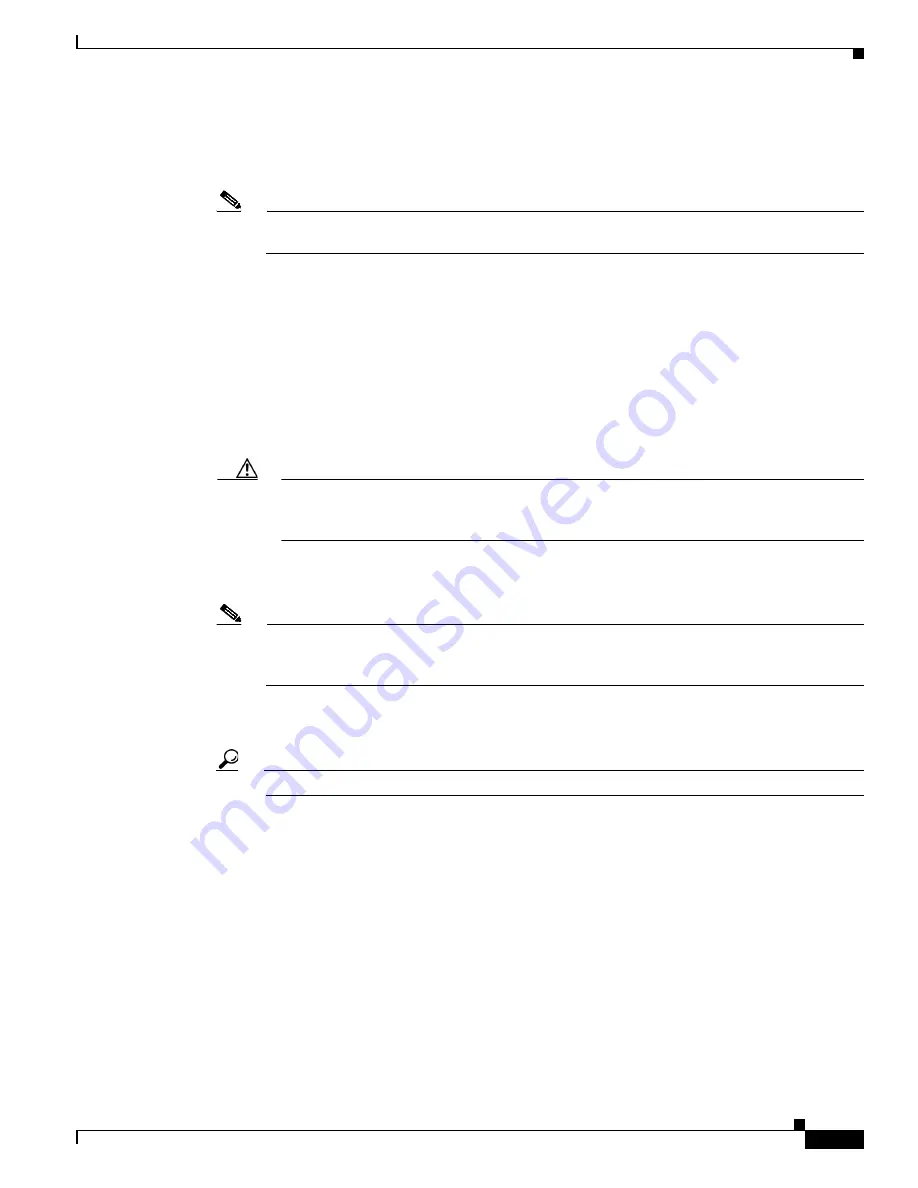
5-13
Cisco Network Convergence System 4000 Series Hardware Installation Guide
Chapter 5 Installing Route Processor Cards, Fabric Cards, and Line Cards
Installing a Fabric Card
Step 2
Remove the FC from its antistatic packaging.
Step 3
Place one hand under the card to support and position the card for insertion into the card cage slot. Avoid
touching the card circuitry or any connectors.
Note
Alignment grooves exist on each slot in the card cage. When you install a card in the card cage,
make sure that you align both edges of the card carrier in the slot grooves.
Step 4
Orient the FC according to the up arrow on the faceplate. If the card does not slide easily into the slot,
the orientation may be wrong or the slot is not for an FC. Reorient the FC, if necessary.
Step 5
Carefully slide the FC into the slot until the ejector levers meet the edges of the card cage, and then
stop
when the ejector lever hooks catch the card cage. If they do not catch, try reinserting the FC until the
ejector lever hooks are fully latched.
Step 6
Press the OIR buttons to release the ejectors.
Step 7
Pivot both card ejector levers so that the openings on the card ejector cams at the top and bottom of the
card pass over the tabs on each side of the card cage slot.
Caution
Verify that the openings on the card ejector cams pass over the tabs; otherwise, one or both
ejector levers might bind when you attempt to close the levers, thereby damaging or breaking
one or both of them.
Step 8
Continue sliding the card into the card cage slot until the openings on the card ejector cams engage the
tabs on each side of the card cage slot.
Note
FCs have guide pins that make initial contact with the backplane connector as you slide a card
into its slot. After the guide pins make contact, continue pushing the card carrier until the card
ejector levers begin pivoting forward, toward the handle in the card carrier.
Step 9
To seat the card in the backplane connector, grasp both card ejector levers and pivot them inward toward
the handle in the card carrier until they are flush against the front edge of the card carrier.
Tip
For easier installation, install all FCs before securing any fasteners.
Step 10
Use the number-2 Phillips screwdriver or number-2 common (flat-head) screwdriver to turn the two
captive screws on the front panel of the card clockwise to seat the card firmly in the slot. Tighten the
captive screws using 10.60 pound/force (lbf) inch (1.20 Nm torque).
Step 11
Before attaching the vertical cable management bracket, ensure that the FC has been installed properly.
See the
“Verifying the Installation of a Fabric Card” section on page 5-15
Step 12
Attach the vertical cable management bracket to the faceplate of the FC using the two screws that came
with it. The dark gray arm should be facing up and the light gray arm should be facing down. See