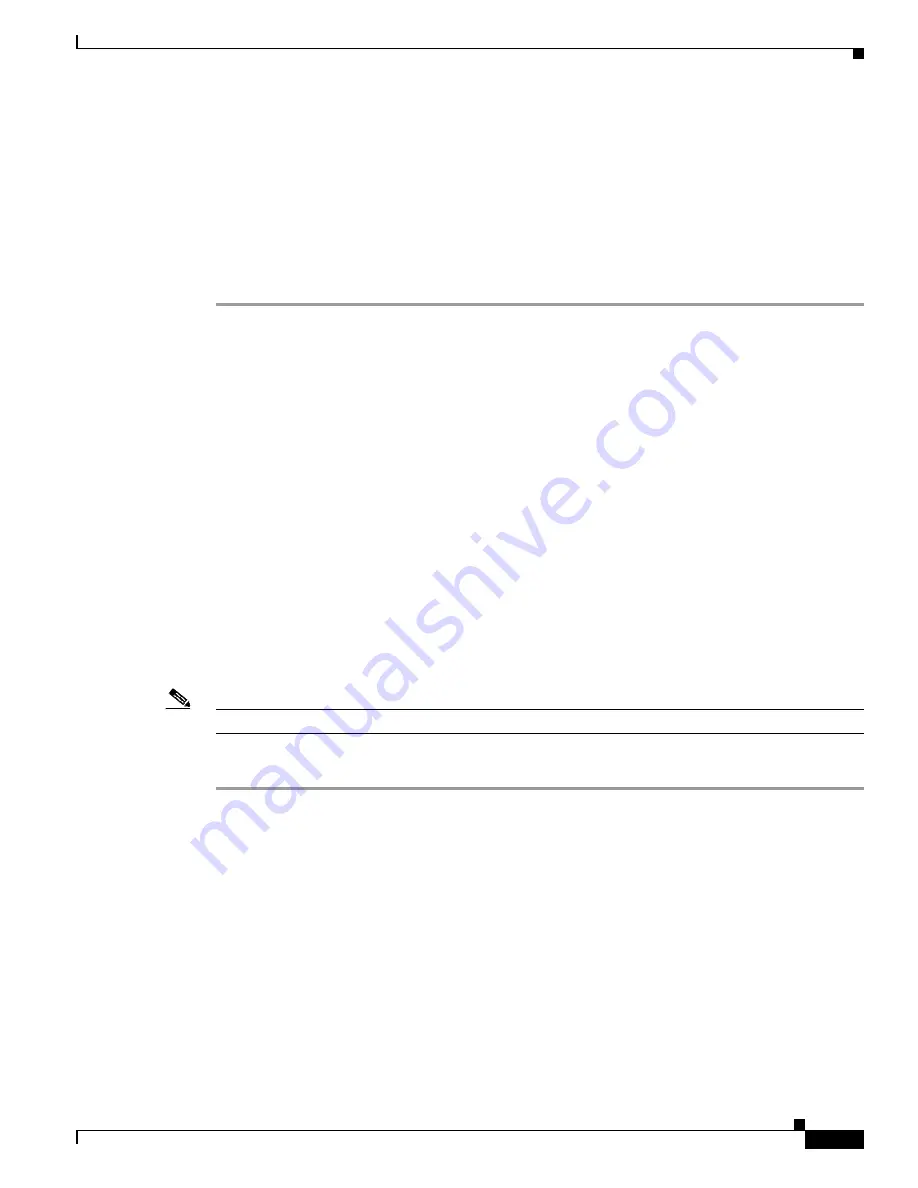
7-3
Cisco Nexus 7000 Series Hardware Installation and Reference Guide
OL-23069-07
Chapter 7 Connecting the Cisco Nexus 7000 Series Switch to the Network
Creating an Initial Switch Configuration
Step 3
Route the RJ-45 rollover cable through the center slot in the cable management system and then to the
console or modem.
Step 4
Connect the other end of the RJ-45 rollover cable to the console or to a modem that can connect to the
console. If the console or modem cannot use an RJ-45 connection, use one of the following adapters from
the console cable connector kit:
•
RJ-45/DSUB F/F adapter
•
RJ-45/DSUB R/P adapter
•
DB-9F/RJ-45F PC terminal
Creating an Initial Switch Configuration
After you create the local management connection with a console, you must assign an IP address to the
switch management interface so that you can then connect the switch to the network.
As soon as you power up the switch, it boots up and asks you a series of questions to configure the
switch. This section explains how to configure the IP address that is required to connect the switch to
the network. To enable you to connect the switch to the network, you can use the default choices for each
configuration except the IP address. You can perform the other configurations at a later time as described
in the
Cisco Nexus 7000 Series NX-OS Fundamentals Configuration Guide, Release 6.x
.
Before you perform the initial switch configuration, you must determine the IP address and netmask
needed for the following interfaces:
•
Management (Mgmt0) interface
•
Connectivity management processor (CMP) for the supervisor module in chassis slot 6 (Supervisor
1 modules only)
•
CMP for the supervisor module in chassis slot 5 (Supervisor 1 modules only)
Note
You should also know the unique name needed to identify the switch among the devices in the network.
To define the IP addresses required for an initial switch configuration, follow these steps:
Step 1
Power up the switch by turning the power switch from standby (STBY or 0) to on (ON or 1) with each
power supply installed in the switch chassis.
The Input and Output LEDs on each power supply light up (green) when the power supply units are
sending power to the switch.
The software asks you to specify a password to use with the switch.
Step 2
Enter a new password to use for this switch.
The software checks the security strength of your password and rejects your password if it is not
considered to be a strong password. To increase the security strength of your password, make sure that
it adheres to the following guidelines:
•
At least eight characters
•
Minimizes or avoids the use of consecutive characters (such as “abcd”)
•
Minimizes or avoids repeating characters (such as “aaabbb”)
Summary of Contents for Nexus 7004
Page 12: ...Contents xii Cisco Nexus 7000 Series Hardware Installation and Reference Guide OL 23069 07 ...
Page 19: ... xix Cisco Nexus 7000 Series Hardware Installation and Reference Guide OL 23069 07 ...
Page 22: ... xxii Cisco Nexus 7000 Series Hardware Installation and Reference Guide OL 23069 07 ...





































