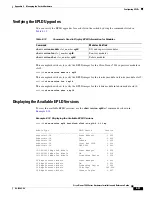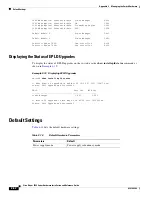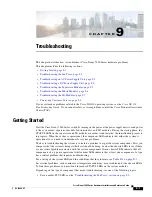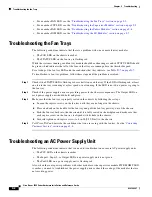9-6
Cisco Nexus 7000 Series Hardware Installation and Reference Guide
OL-23069-07
Chapter 9 Troubleshooting
Troubleshooting the Fabric Modules
The SYSTEM and PWR MGMT LEDs on the supervisor modules indicate that there could be problems
with the supervisor module or any of the other switch modules.
When you start up the switch, the supervisor module STATUS and CMP STATUS LEDs are amber while
the module runs diagnostic tests. When the module passes the diagnostic tests and becomes operational,
the STATUS and CMP STATUS LEDs become green. For switches that have two supervisor modules,
the ACTIVE LED is green for the active supervisor module or amber for the standby supervisor module.
When the SYSTEM and PWR MGMT LEDs are green, the switch does not detect any critical system
problems. Amber, red, or unlit LEDs indicate system problems that you need to resolve, possibly with
other system modules.
For a listing of supervisor module LEDs and the conditions that they indicate, see
Table D-2 on
page D-2
.
To troubleshoot for a hardware problem with the supervisor module, follow these steps until the problem
is resolved:
Step 1
Check if the STATUS LED (all supervisors modules) or CMP STATUS LED (Supervisor 1 modules
only) is amber, red, or unlit on each supervisor module as follows:
•
If either the STATUS or CMP STATUS LED is amber or flashing red, a minor (amber) or critical
(flashing red) overtemperature condition exists. Contact TAC for assistance (see the
“Contacting
Customer Service” section on page 9-8
).
•
If the STATUS LED is red, the initialization process detected a parity error condition. Contact TAC
for assistance (see the
“Contacting Customer Service” section on page 9-8
).
Step 2
If the STATUS LED (all supervisors modules) and CMP STATUS LED (Supervisor 1 modules only) are
unlit, check the module seating and power connections as follows:
a.
Loosen the captive screws on the module so that they are no longer in contact with the chassis.
b.
Unseat the module by pressing the ejector buttons on each end of the module and swinging out each
ejector lever.
c.
Place one hand on the handle for the module and pull the module part way out of the chassis.
d.
Push the module back into the chassis until it is seated on the midplane.
e.
Rotate both ejector levers until they both touch the front of the module. Make sure that each captive
screw on the fan tray is aligned with its hole in the chassis.
f.
Securely tighten each captive screw (to 8 in-lb [0.9 N·m]) to the chassis.
g.
Verify that the Output LED on each power supply is lit. If the Output LED is not lit, troubleshoot
the AC power supply units (see the
“Troubleshooting an AC Power Supply Unit” section on
page 9-2
) or DC power supply units (see the
“Troubleshooting a DC Power Supply Unit” section on
page 9-3
).
Step 3
If the LOG FLASH or EXPANSION FLASH (Supervisor 1) or SLOT0 (Supervisor 2 or 2E) LED is not
lit, a compact flash slot (Supervisor 1) or USB port (Supervisor 2 or Supervisor 2E) is empty. If you need
to load storage media in the slot or port, make sure that the media is formatted correctly for the slot.
Step 4
Contact TAC for assistance (see the
“Contacting Customer Service” section on page 9-8
).
Troubleshooting the Fabric Modules
The following conditions indicate problems with one or more fabric modules:
Summary of Contents for Nexus 7004
Page 12: ...Contents xii Cisco Nexus 7000 Series Hardware Installation and Reference Guide OL 23069 07 ...
Page 19: ... xix Cisco Nexus 7000 Series Hardware Installation and Reference Guide OL 23069 07 ...
Page 22: ... xxii Cisco Nexus 7000 Series Hardware Installation and Reference Guide OL 23069 07 ...