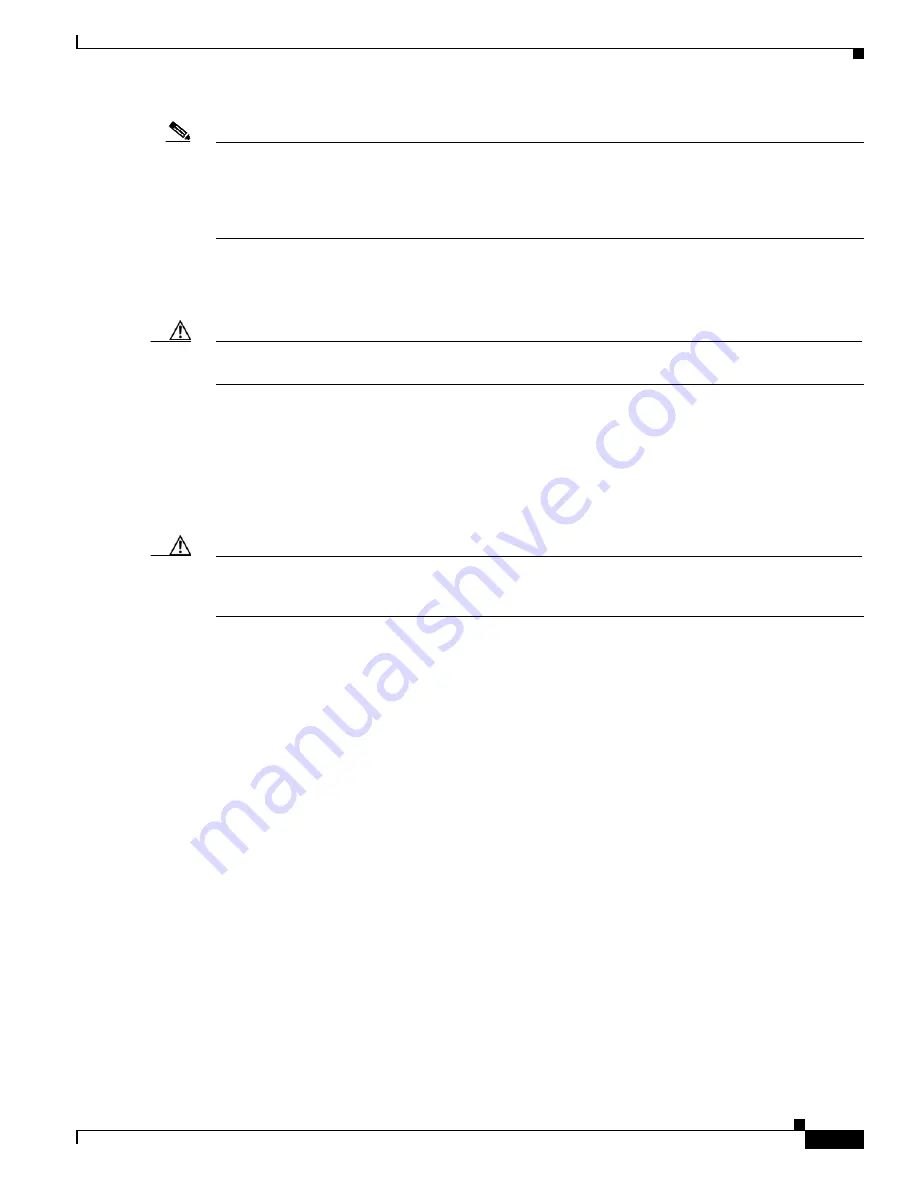
10-25
Cisco Nexus 7000 Series Hardware Installation and Reference Guide
OL-23069-07
Chapter 10 Installing or Replacing Components
Replacing a Supervisor Module
Note
Although the Supervisor 2 and Supervisor 2E ship with updated EPLD images, you might need to update
the EPLD images on the other modules on the switch. For example, migrating from Supervisor 1
modules to Supervisor 2 or Supervisor 2E modules on switches that use Fabric 2 modules requires EPLD
updates for the fabric modules. For more information, see the
Cisco Nexus 7000 Series FPGA/EPLD
Upgrade Release Notes, Release 6.1
or later release.
Step 7
Turn off the power to the switch by turning the power switch on each power supply from ON to STBY
(Standby). The Output LED turns off on each power supply and the Status LEDs turn off on all of the
supervisor and I/O modules.
Caution
If any of the supervisor or I/O module Status LEDs is turned on (showing any color), stop at this step
until you are able to turn off those modules.
Step 8
For each Supervisor 1 module installed in the switch, remove the module and replace it with a
Supervisor 2 or Supervisor 2E module as explained one of the following sections:
•
If you are replacing both supervisors in a switch, see the
“Replacing a Redundant Supervisor
Module During System Operations” section on page 10-16
.
•
If you are replacing a supervisor module in a switch with one supervisor, see the
“Replacing a
Supervisor Module in a Single-Supervisor System” section on page 10-21
.
Caution
If the switch has two supervisor modules, be sure that both supervisors are the same type. Do not mix
Supervisor 1 modules with Supervisor 2 or Supervisor 2E modules and do not mix Supervisor 2 modules
with Supervisor 2E modules.
Step 9
Power up the switch by turning the power switch on each of its power supplies from STBY (standby) to
ON. The Output LED on each power supply turns on and eventually turns green when the power supply
is sending power to the switch. The Status LED on each installed supervisor module also turns on when
the module begins to turn on. The supervisor that becomes active has a green ACTIVE LED (the standby
supervisor module has an amber ACTIVE LED).
Step 10
Remove the USB drive from the Supervisor 1 module (this drive has copies of the Supervisor 1
configuration, license, and software images) and insert it in the Slot0: USB port on the active Supervisor
2 or Supervisor 2E module (ACTIVE LED is green).
Step 11
Connect a console to the active supervisor module as explained in
“Connecting to the Console” section
on page 7-2
.
Step 12
If you are setting up the initial configuration for the supervisor module, the initial setup script will ask
you if you want to enforce the secure password standard. Make your selection, enter your password, and
then confirm the password by entering it again.
---- System Admin Account Setup ----
Do you want to enforce secure password standard (yes/no) [y]:
Enter the password for “admin”:
Enter the password for “admin”:
Step 13
When you are asked to enable admin VDCs, enter
no
.
Do you want to enable admin vdc (yes/no) [no]:
no
Step 14
When you are asked to enter the basic configuration, enter
no
.
---- Basic System Configuration Dialog VDC: 1 ----
Summary of Contents for Nexus 7004
Page 12: ...Contents xii Cisco Nexus 7000 Series Hardware Installation and Reference Guide OL 23069 07 ...
Page 19: ... xix Cisco Nexus 7000 Series Hardware Installation and Reference Guide OL 23069 07 ...
Page 22: ... xxii Cisco Nexus 7000 Series Hardware Installation and Reference Guide OL 23069 07 ...





































